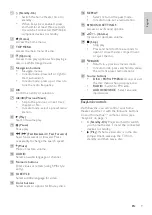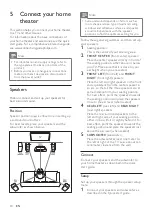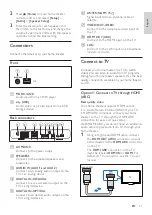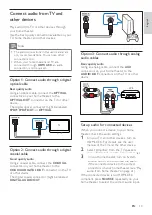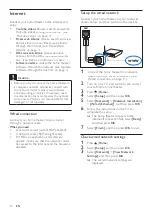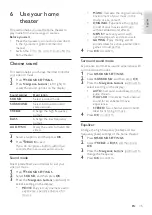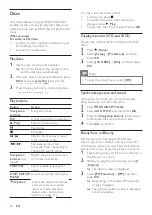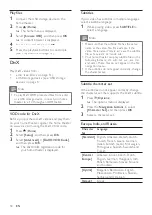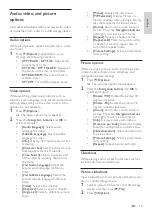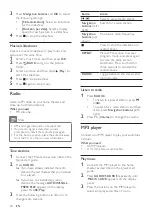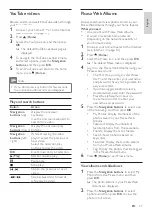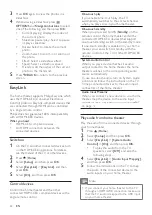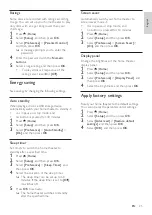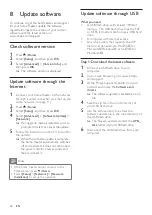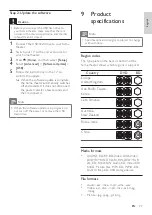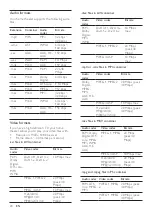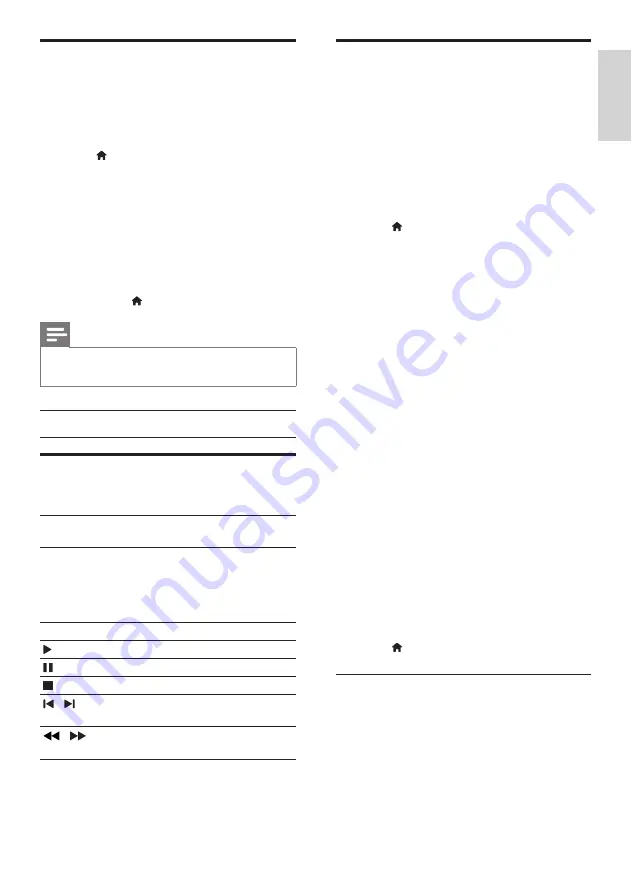
21
English
Picasa Web Albums
Access, search, and view photos stored in your
Picasa Web Albums through your home theater.
What you need
•
An account with Picasa Web Albums.
•
A wired or wireless home network
(depending on the network capability of
your home theater).
1
Connect your home theater to the Internet
(see ‘Internet’ on page 14).
2
Press (
Home
).
3
Select the Picasa icon, and then press
OK
.
»
The default Picasa menu is displayed.
4
Log in to the Picasa Web Albums using your
Picasa web account.
•
The first time you log in, select New
User+, and then enter your username
and password. Save your login data for
easy access later.
•
If you have logged in before, select a
stored username and enter the password.
•
Press the alphanumeric keys on
the remote control to enter your
username and password.
5
Press the
Navigation buttons
to select one
of the following, and then press
OK
.
•
My Photos: Display thumbnails of the
photos saved in your Picasa Web
Albums.
•
Featured: Display thumbnails of
featured photos from Picasa website.
•
Friends: Display the list of friends.
•
Search: Search photos based on
keywords.
•
Favorites: Display the favorite albums
from your Picasa Web Albums.
•
Tag: Display the photos that are tagged
in the Picasa Web Albums.
6
Press (
Home
) to exit Picasa menu.
View albums and slideshows
1
Press the
Navigation buttons
to select My
Photos from the Picasa menu, and then
press
OK
.
»
The photo albums in your Picasa Web
Albums are displayed.
2
Press the
Navigation buttons
to select
a photo, and then press
OK
to view the
photo in full screen.
YouTube videos
Browse, search, and watch YouTube videos through
your home theater.
1
Connect your home theater to the Internet
(see ‘Internet’ on page 14).
2
Press (
Home
).
3
Select the YouTube icon, and then press
OK
.
»
The default YouTube Leanback page is
displayed.
4
To navigate the YouTube Leanback menu
and select options, press the
Navigation
buttons
, and then press
OK
.
5
To exit YouTube and return to the home
menu, press (
Home
).
Note
• If you don’t press any button for few seconds,
the onscreen buttons and menu disappear.
Play and search buttons
Button
Action
Navigation
buttons
(up)
Display the onscreen
keyboard.
Use the onscreen keyboard to
search for a video.
Navigation
buttons
(down)
Display the onscreen play
buttons.
Navigation
buttons
(left/
right)
While browsing the video
playlist, select the previous or
next video.
Select the onscreen play
buttons to play the video.
OK
Confirm an entry or selection.
(
Play
)
Start or resume play.
Pause play.
Stop play.
/
Skip to the previous or next
video.
/
Skip backwards or forwards
while playing video.
EN