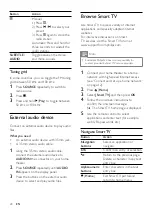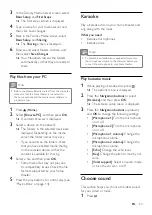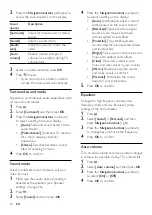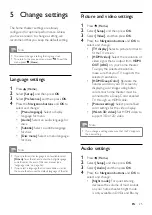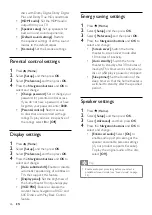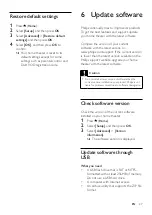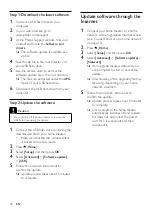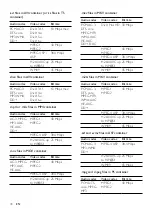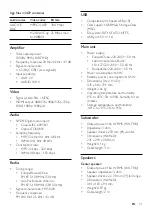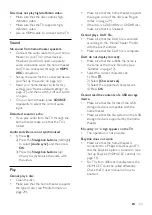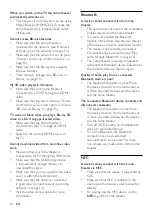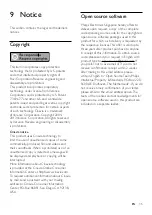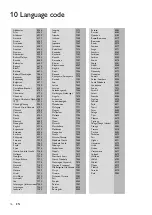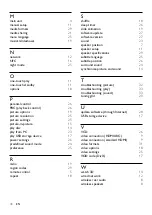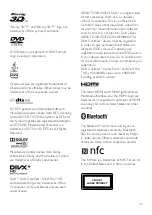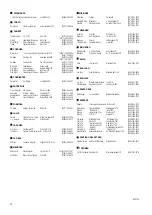33
EN
Disc does not play high-definition video.
• Make sure that the disc contains high-
definition video.
• Make sure that the TV supports high-
definition video.
• Use an HDMI cable to connect to the TV.
Sound
No sound from home theater speakers.
• Connect the audio cable from your home
theater to your TV or other devices.
However, you do not need a separate
audio connection when the home theater
and TV are connected through an
HDMI
ARC
connection.
• Set up the audio for the connected device
(see 'Set up the audio' on page 12).
• Reset your home theater to its factory
settings (see 'Restore default settings' on
page 27), and then switch it off and switch
on again.
• On your home theater, press
SOURCE
repeatedly to select the correct audio
input.
Distorted sound or echo.
• If you play audio from the TV through the
home theater, make sure that the TV is
muted.
Audio and video are not synchronized.
• 1) Press .
2) Press the
Navigation buttons
(left/right)
to select
[Audio sync]
, and then press
OK
.
3) Press the
Navigation buttons
(up/
down) to synchronize the audio with
the video.
Play
Cannot play a disc.
• Clean the disc.
• Make sure that the home theater supports
the type of disc (see 'Media formats' on
• Make sure that the home theater supports
the region code of the disc (see 'Region
• If the disc is a DVD±RW or DVD±R disc,
make sure that it is finalized.
Cannot play a DivX file.
•
Make sure that the DivX file is encoded
according to the 'Home Theater Profile'
with the DivX encoder.
•
Make sure that the DivX file is complete.
DivX do not display correctly.
•
Make sure that the subtitle file name is
the same as the movie file name (see
• Select the correct character set:
1) Press .
2) Select
[Character set]
.
3) Select the supported character set.
4) Press
OK
.
Cannot read the contents of a USB storage
device.
• Make sure that the format of the USB
storage device is compatible with the
home theater.
•
Make sure that the file system on the USB
storage device is supported by the home
theater.
'No entry' or 'x' sign appears on the TV.
• The operation is not possible.
EasyLink does not work.
• Make sure that the home theater is
connected to a Philips brand EasyLink TV,
and the EasyLink option is turned on (see
'Set up EasyLink (HDMI-CEC control)' on
• For TVs from different manufacturers, the
HDMI CEC could be called differently.
Check theTV user manual on how to
enable it.
Содержание HTB3520
Страница 2: ......