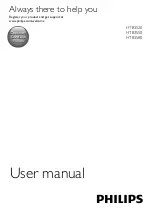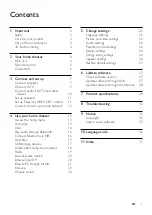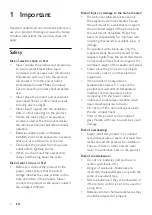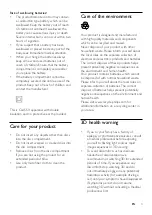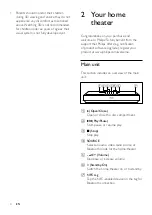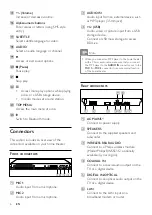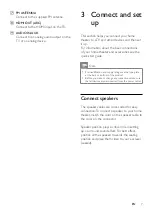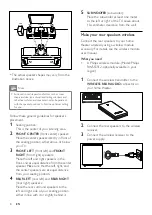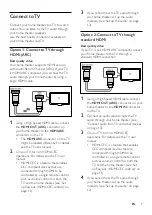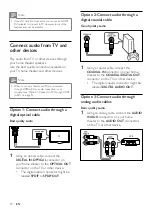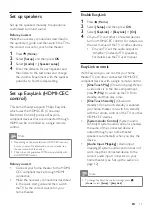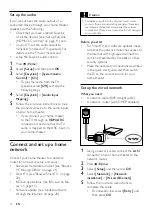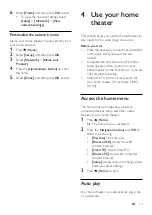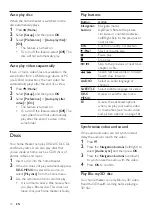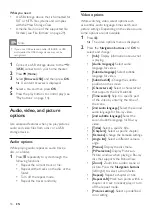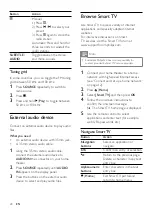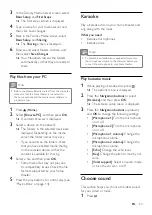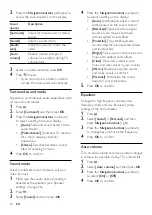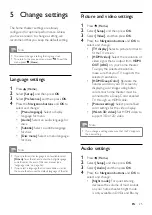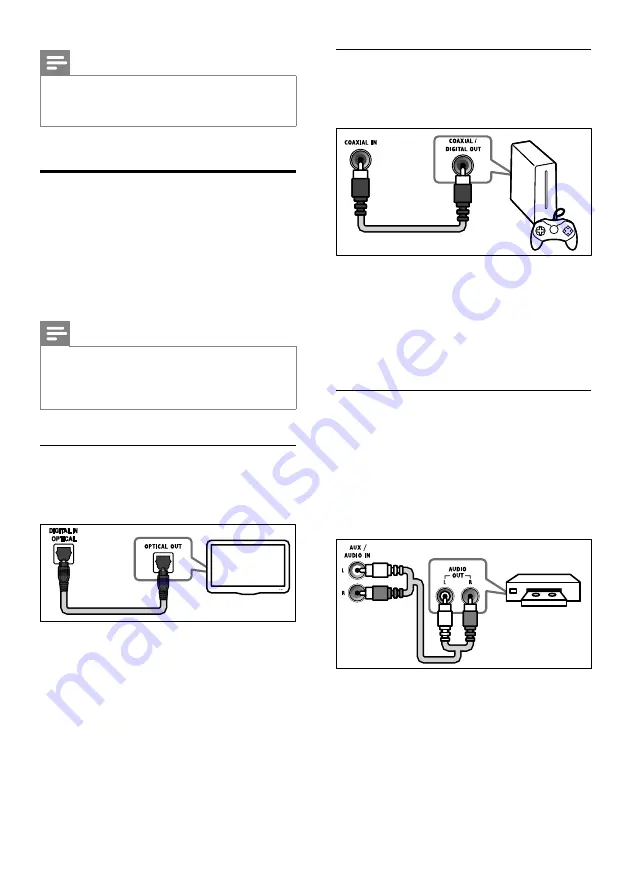
10
EN
Note
•
If your TV has a DVI connector, you can use an HDMI/
DVI adapter to connect to TV. However, some of the
features may not be available.
Connect audio from TV and
other devices
Play audio from TV or other devices through
your home theater speakers.
Use the best quality connection available on
your TV, home theater, and other devices.
Note
•
When your home theater and TV are connected
through HDMI ARC, an audio connection is not
required (see 'Option 1: Connect to TV through HDMI
Option 1: Connect audio through a
digital optical cable
Best quality audio
1
Using an optical cable, connect the
DIGITAL IN
-
OPTICAL
connector on
your home theater to the
OPTICAL OUT
connector on the TV or other device.
• The digital optical connector might be
labeled
SPDIF
or
SPDIF OUT
.
TV
Option 2: Connect audio through a
digital coaxial cable
Good quality audio
1
Using a coaxial cable, connect the
COAXIAL IN
connector on your home
theater to the
COAXIAL/DIGITAL OUT
connector on the TV or other device.
• The digital coaxial connector might be
labeled
DIGITAL AUDIO OUT
.
Option 3: Connect audio through
analog audio cables
Basic quality audio
1
Using an analog cable, connect the
AUDIO
IN
-
AUX
connectors on your home
theater to the
AUDIO OUT
connectors
on the TV or other device.
VCR
Содержание HTB3520
Страница 2: ......