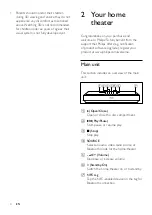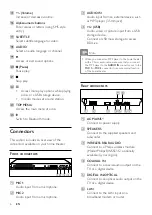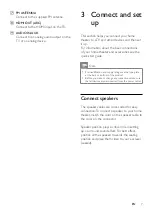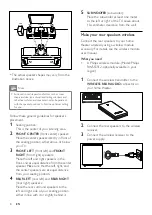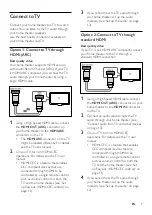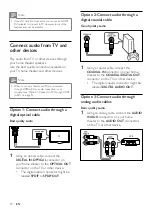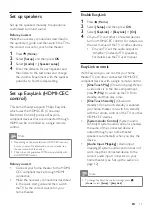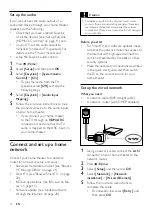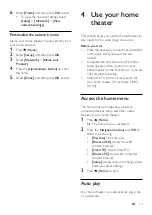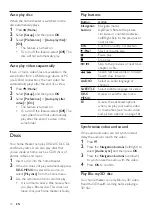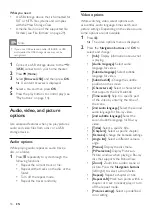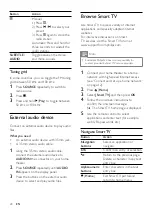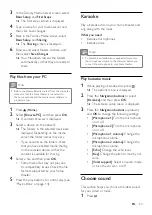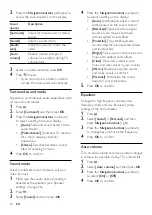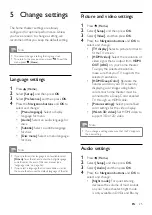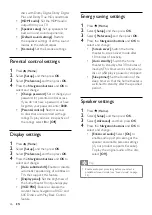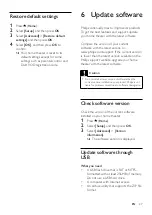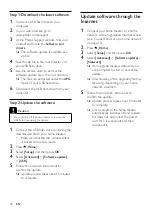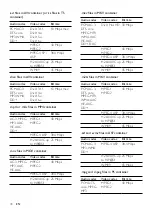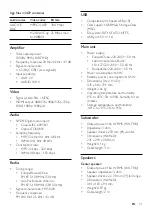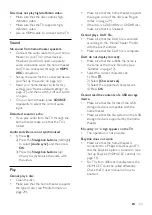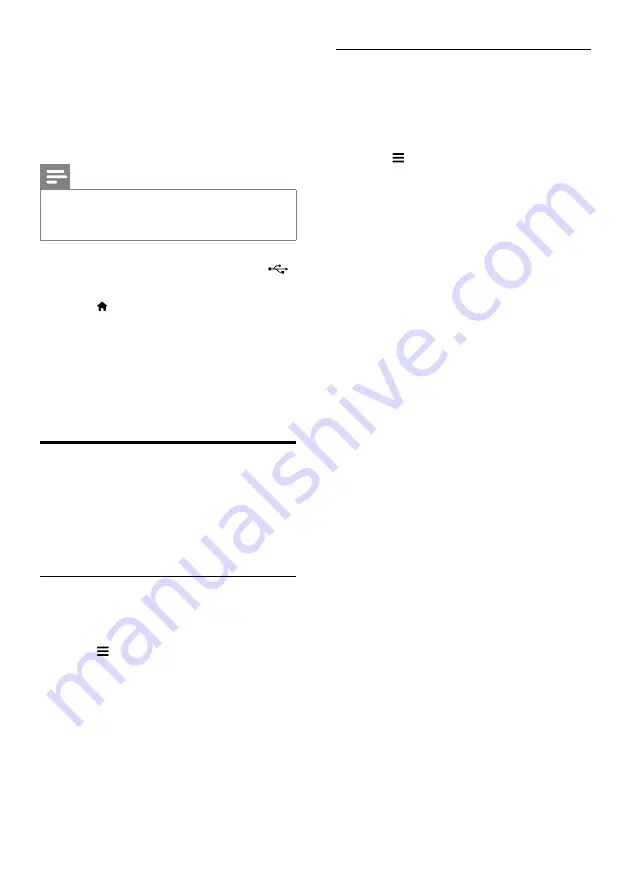
18
EN
What you need
• A USB storage device that is formatted for
FAT or NTFS file systems, and complies
with the Mass Storage Class.
•
A media file in one of the supported file
formats (see 'File formats' on page 29).
Note
•
If you use a USB extension cable, USB HUB, or USB
multi-reader, the USB storage device may not be
recognized.
1
Connect a USB storage device to the
(
USB
) connector on your home theater.
2
Press (
Home
).
3
Select
[Browse USB]
, and then press
OK
.
»
A content browser is displayed.
4
Select a file, and then press
OK
.
5
Press the play buttons to control play (see
'Play buttons' on page 14).
Audio, video, and picture
options
Use advanced features when you play pictures,
audio and video files from a disc or a USB
storage device.
Audio options
While playing audio, repeat an audio track, a
disc, or a folder.
1
Press repeatedly to cycle through the
following functions:
•
Repeat the current track or file.
• Repeat all the tracks on the disc or the
folder.
• Turn off the repeat mode.
• Repeat the tracks randomly.
Video options
While watching video, select options such
as subtitles, audio language, time search, and
picture settings. Depending on the video source,
some options are not available.
1
Press .
»
The video options menu is displayed.
2
Press the
Navigation buttons
and
OK
to
select and change:
•
[Info]
: Display information about what
is playing.
•
[Audio language]
: Select audio
language for video.
•
[Subtitle language]
: Select subtitle
language for video.
•
[Subtitle shift]
: Change the subtitle
position on the screen.
•
[Character set]
: Select a character set
that supports the DivX subtitle.
•
[Time search]
: Skip to a specific part
of the video by entering the time of
the scene.
•
[2nd audio language]
: Select the second
audio language for Blu-ray video.
•
[2nd subtitle language]
: Select the
second subtitle language for Blu-ray
video.
•
[Titles]
: Select a specific title.
•
[Chapters]
: Select a specific chapter.
•
[Karaoke]
: Change the karaoke settings.
•
[Angle list]
: Select a different camera
angle.
•
[Menus]
: Display the disc menu.
•
[PIP selection]
: Display Picture-in-
Picture window when playing a Blu-ray
disc that supports the Bonus View.
•
[Zoom]
: Zoom into a video scene or
picture. Press the
Navigation buttons
(left/right) to select a zoom factor.
•
[Repeat]
: Repeat a chapter or title.
•
[Repeat A-B]
: Mark two points within a
chapter or track to repeat play, or turn
off the repeat mode.
•
[Picture settings]
: Select a predefined
color setting.
Содержание HTB3520
Страница 2: ......