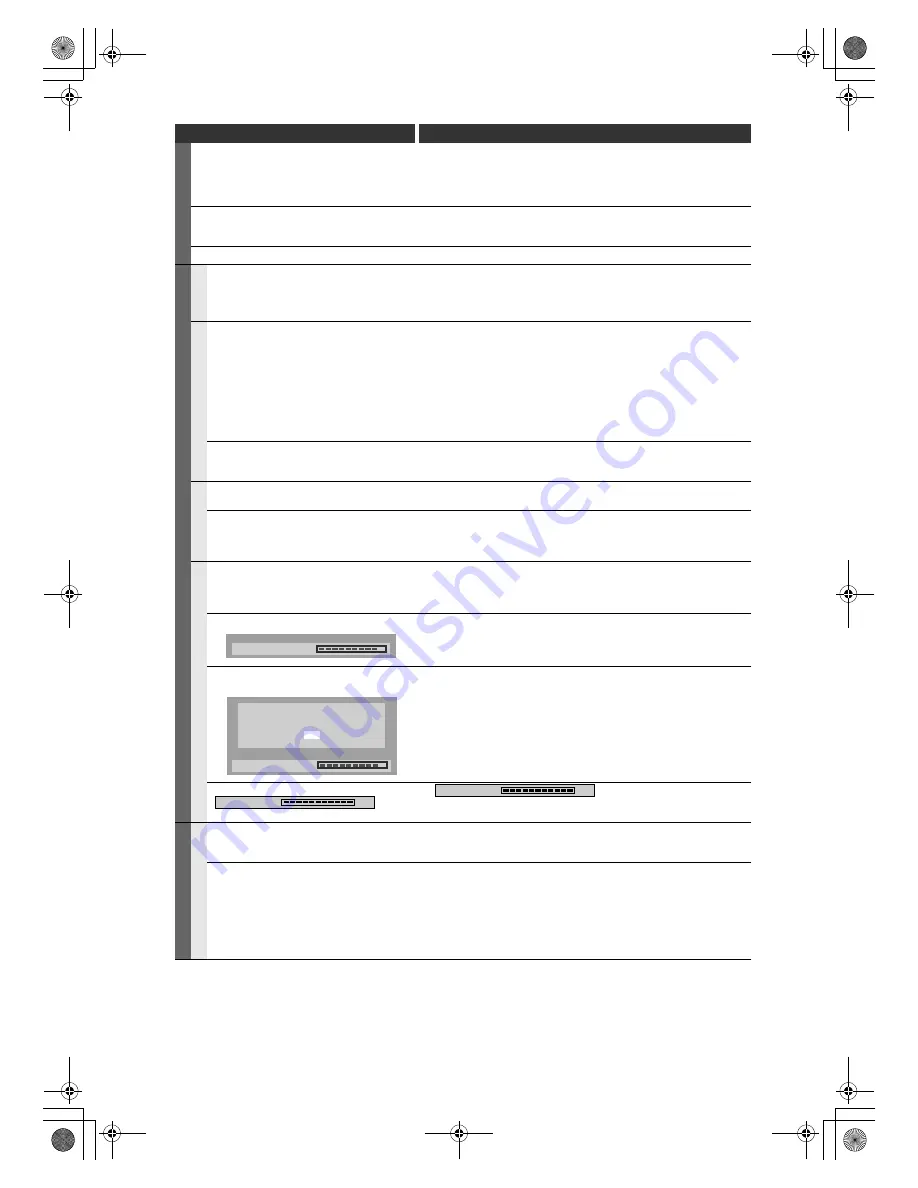
92
EN
Symptom
Remedy
CHANNEL
TV channels cannot be changed.
• Check if the connections are made securely and correctly.
• Check if the cables are damaged.
• Try “Channel” setting by following the steps on pages 82 - 87.
• Check if you are performing the Time Shift Buffer. In such a case, press
[LIVE TV]
.
Changes for DVB channels such as tuning and
channel editing are not saved.
• After tuning or making any changes to DVB channels, press
[
Q
(STANDBY-ON)]
to save. Do not unplug the AC mains cable for at
least 1 minute.
Only specific channels do not appear.
• The channels may be set to be skipped. (See page 84.)
RE
C
O
RDING
GENERAL
The image from the external device cannot be
displayed.
• Try pressing
[SOURCE]
repeatedly.
• Turn on all connected devices.
• Check if the connections are made securely and correctly.
HDD / D
V
D
Recording is impossible.
• It is prohibited to make a recording from 2 minutes before the
programmed start time of a timer recording.
• This unit cannot record programmes that contain copy protection signal.
This is not a malfunction.
• The space of the recording media may be used up. Try deleting
unnecessary titles, or exchange it with the recordable media.
• The maximum number of titles or chapters has exceeded. Delete the
unnecessary titles to make enough space or insert a new recordable
media.
• Check if the connections are made securely and correctly.
Timer recording cannot be performed.
• The internal clock of the unit may have been stopped due to a power
failure that lasted for more than 30 seconds. Reset the clock.
(See page 89.)
HDD
The picture of the Time Shift Buffer
disappears.
• The contents of the Time Shift Buffer will be cleared in some cases
(Changing input channel etc.). (See page 30.)
When playing back the title recorded from the
Time Shift Buffer, the digital TV programme
information is displayed and it cannot be
disappeared.
• In the Time Shift Buffer, when you display the digital TV programme
information, the information will be recorded as the part of the picture.
DV
D
Recording is impossible.
• Copy-once programmes can only be copied onto an Internal HDD.
• Check if the disc is protected or finalised. Undo the protection or the
finalisation.
• Check if the connections are made securely and correctly.
“Repairing” appears on the TV screen.
• If there is a power failure or unplugging during recording, finalising,
formatting or editing (even after “Repairing” disappears), a repairing
process will begin automatically just after turning the unit on again.
• It may take several minutes up to about several hours.
In a case you intend to cancel the repairing
process.
• If you intend to cancel the repairing process, press
[OPEN
\
CLOSE
A
]
on the front panel, then select “Yes” and press
[OK]
. After that, press
[
A
(OPEN
\
CLOSE)]
to take out the disc. The disc cancelled during the
repairing process MAY NOT work.
The indication
“
” does
not disappear.
• “
” may remain on screen for the
maximum of 20 seconds even after it reached 100 %. This is not a
malfunction.
P
L
A
Y
BAC
K
GE
NERAL
TV aspect ratio does not match your TV
screen.
• Check “TV Shape” setting. (See page 79.)
• A different aspect ratio will be used when the aspect ratio specified by
the disc is not supported by this unit.
Playback picture is distorted.
Colour of the picture is abnormal.
• During fast forward or fast reverse, playback picture may be distorted.
This is not a malfunction.
• Connect to TV directly. When you connect this unit with the television via
VCR or other devices, the picture may be distorted due to the copy-
protection signal.
• Check if the cables are damaged.
• Keep the equipment which may cause electrical disturbances, such as a
cellular phone, away.
Repairing
Repairing
Do you want to cancel a repairing
process? When selecting "Yes",
the disc may not be usable.
Yes
No
100%
Writing to Disc
100%
Writing to Disc
E2N41BN_EN.book Page 92 Wednesday, July 2, 2008 4:36 PM























