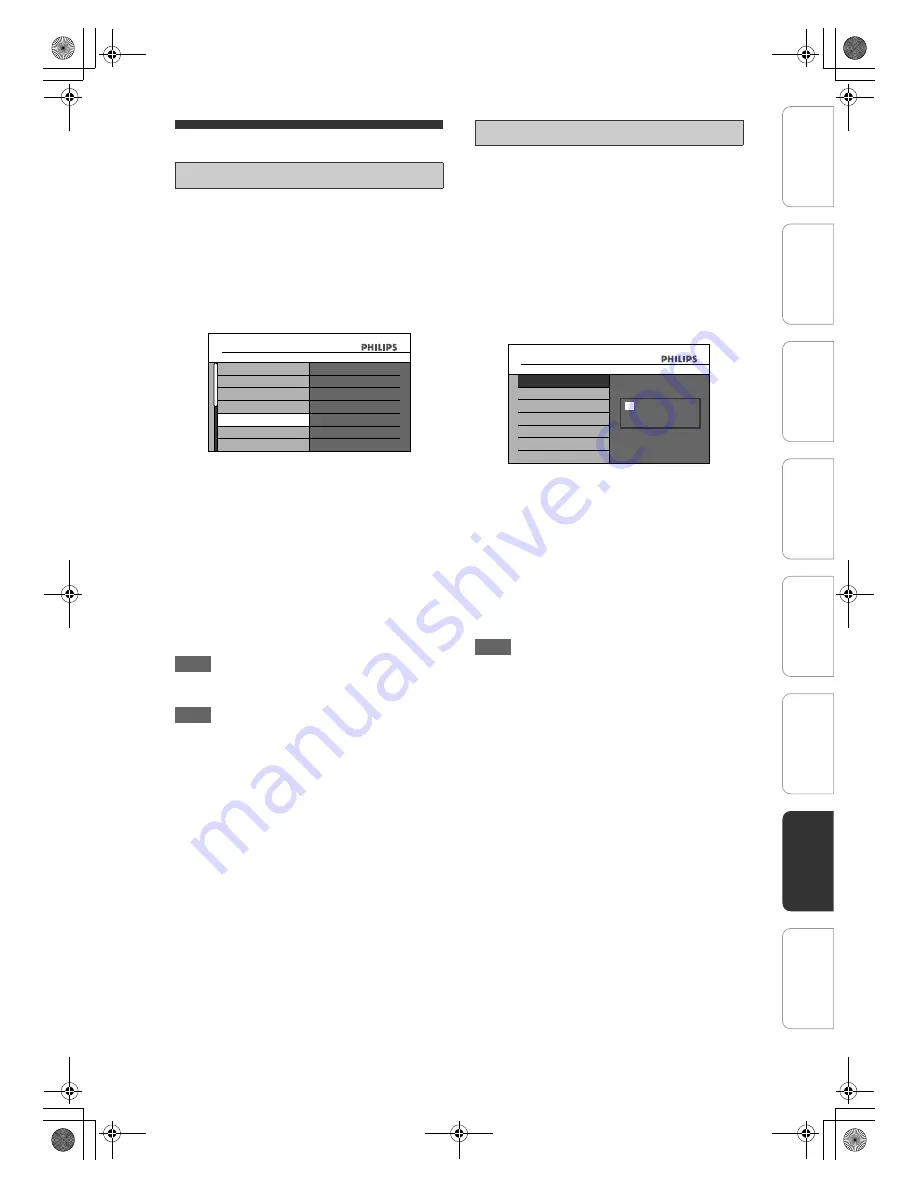
89
EN
Setting the Clock
This unit receives time signals from the analogue /
digital channels, and sets the clock automatically.
Ensure analogue or digital channels are installed.
1
In stop mode, press [HOME]. Select
“General Settings” using [
U
\
D
],
then press [OK].
2
Select “Clock” using [
U
\
D
], then
press [OK].
3
Select “Auto Clock Setting” using
[
U
\
D
], then press [OK].
4
Select “ON” using [
U
\
D
], then
press [OK].
5
Press [HOME] to exit.
6
Press [
Q
(STANDBY-ON)] to turn the
unit off.
• The Auto clock function is activated.
• This unit will search for the time whenever the
unit is put to standby.
• Leave the unit off for about 10 seconds to give it
time to set the clock.
Hint
• If you want to cancel “Auto Clock Setting”, select
“OFF” using
[
U
\
D
]
, and then press
[OK]
at step
4
.
Note
• The default setting of “Auto Clock Setting” is “ON”.
• The clock may set itself automatically after you
connect the antenna cable to the unit and plug in the
mains cable. In this case, the current time will
appear on the front panel display.
• If there are only analogue channels stored in this
unit:
- The channel assigned to “01” must receive the
PDC signal in order to set the clock automatically.
- The unit will correct the current time by receiving
PDC broadcasts whenever the power is turned off.
- Between 23:00 and 1:00, the Auto Clock function
will not operate even when the power is turned off.
• The clock cannot be set automatically if you are not
receiving a channel in your area that carries a time
signal. In this case, set the clock manually.
• The unit will also correct the current time
automatically at 8:00 if the unit is in standby mode or
if you are watching digital channel.
• The time will be downloaded from the currently
viewed digital channel.
• Auto Clock will be activated by a digital channel you
are watching.
1
In stop mode, press [HOME]. Select
“General Settings” using [
U
\
D
],
then press [OK].
2
Select “Clock” using [
U
\
D
], then
press [OK].
3
Select “Clock Setting” using
[
U
\
D
], then press [OK].
Default date will appear.
4
Press [OK] again.
5
Enter the date (day / month / year)
using [
U
\
D
].
Press
[
P
]
to move the cursor to the next field. If you
want to go back to the previous field, press
[
L
]
.
6
Enter the time (hours / minutes)
using [
U
\
D
], then press [OK].
The clock will start.
7
Press [HOME] to exit.
Note
• Your clock setting will be lost if either a power failure
occurs or the unit is unplugged for more than 30
seconds.
• If you have installed digital channels and
programmed timers in this unit, the “Clock” option
will not be selectable.
Auto Clock Setting
General Settings
General Settings
Disc Playback
Display
Clock Setting
Auto Clock Setting
Video
Recording
Clock
Channel
DivX
Manual Clock Setting
General Settings
Clock
Clock Setting
Auto Clock Setting
Clock Setting
0:00
01
/01/2008 (TUE)
In
trod
ucti
on
Con
n
ec
ti
on
s
In
iti
al
Setup
P
layb
ack
Edi
tin
g
O
thers
General Settings
Reco
rdi
n
g
E2N41BN_EN.book Page 89 Wednesday, July 2, 2008 4:36 PM


























