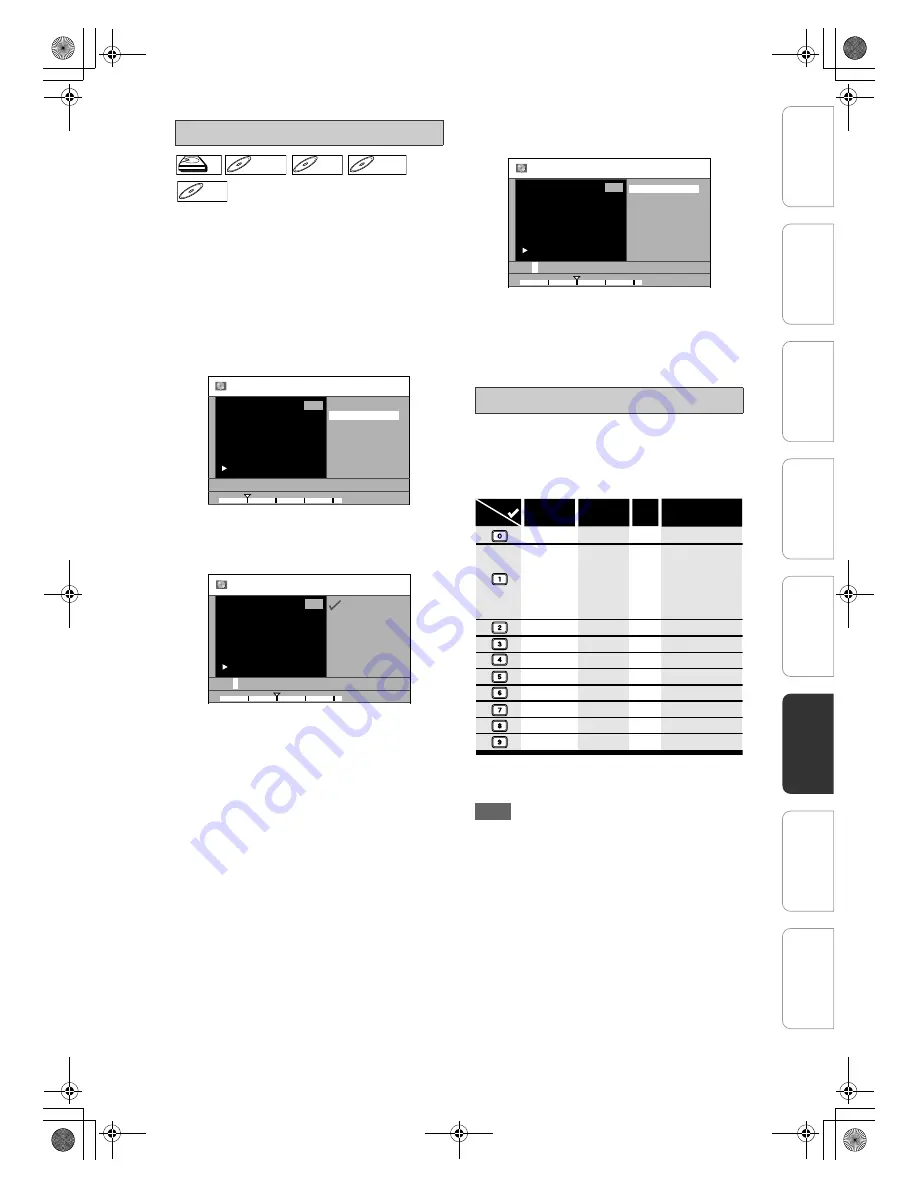
67
EN
You can put title names on the titles and change the
names from this menu.
1
Follow steps in “How to Access the
Edit Menu” on pages 64 - 65 to
display “Edit” menu.
2
Use [
U
\
D
] to select “Edit Title
Name”, then press [OK].
e.g.) DVD
3
To enter a title name, follow the
steps of “Guide to Editing Title
Names” on this page.
4
Use [
U
\
D
] to select “Yes”, then
press [OK].
The title name is now updated.
5
Press [BACK
U
] once or repeatedly
to go back to the title list.
For DVD, the data will be written onto the disc
momentarily.
• Characters set will be changed to the “@ ! ?”
automatically if you press
[1]
after you selected the
“ABC” or “abc” mode.
Note
• To delete letters, press
[CLEAR]
repeatedly. Press
and hold
[CLEAR]
to delete all letters.
• Press
[
L
\
P
]
to move the cursor to the left or right.
• You can enter up to 30 letters.
• Unrecognisable characters will be replaced with
asterisks (*). If you delete them, adjoining
characters may change to asterisks (*) or other.
Editing Title Name
HDD
HDD
D
DVD+R
VD+RW
W
DVD+RW
D
DVD+R
VD+R
DVD+R
D
DVD-
VD-R
RW
W
DVD-RW
D
DVD-R
VD-R
DVD-R
01/01/08 12:00 1 SP
1:05:00
1
Edit
Title Delete
Edit Title Name
Chapter Mark
Hide Chapter
Title Dividing
Index Picture
1:05:00
1
ABC
Edit-Edit Title Name
A B C
a b c
1 2 3
@ ! ?
Guide to Editing Title Names
Step 1
: Select the desired character set using
[
U
\
D
]
, then press
[OK]
.
Step 2
: Using the list below as a guide, press
[Alphanumeric keypad]
repeatedly until the
desired letter appears.
1:05:00
1
ABC
Edit-Edit Title Name
Yes
No
ABC
DEF
GHI
JKL
MNO
PQRS
TUV
WXYZ
abc
def
ghi
jkl
mno
pqrs
tuv
wxyz
! ” # $ % & ’ ( )
∗
+ , - . / : ; < = >
? @ [ ] ^ _ { | }
2
3
4
5
6
7
8
9
0
1
ABC
abc
@ ! ?
123
–
–
–
–
–
–
–
–
–
–
Press
Select
<space>
<space>
<space>
In
tr
od
uct
ion
Con
n
ec
ti
o
n
s
Ini
tia
l Se
tu
p
P
la
y
b
ac
k
Ed
it
in
g
Ot
h
e
rs
Genera
l Settings
Re
cor
d
in
g
E2N41BN_EN.book Page 67 Wednesday, July 2, 2008 4:36 PM






























