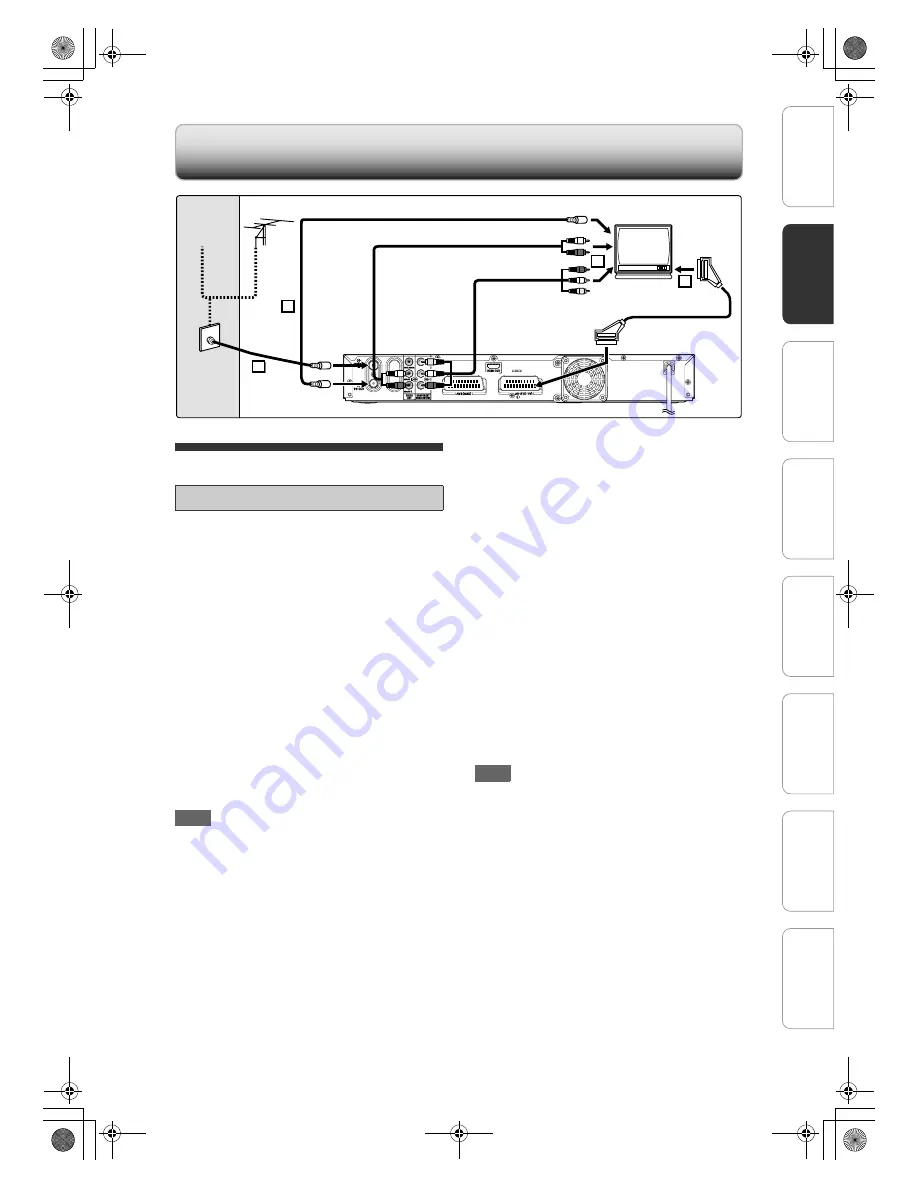
17
EN
Connections
Connect the unit to a TV after considering the
capabilities of your existing equipment.
Before installation, unplug your TV and this
unit.
1
Connect the antenna or cable to the
ANTENNA IN jack of this unit.
2
Connect the TV-OUT jack of this unit
to the Aerial jack of your TV. Use the
supplied RF cable.
For video/audio connections, you can use
SCART cable, component cables or HDMI
cable (for HDMI-compatible TV).
A. Using the Scart socket
Connect AV1 (TO TV) Scart socket of
this unit to the Scart socket of your
TV. Use the supplied Scart cable.
Note
• Switch the input selector on your TV to an
appropriate external input channel.
• Connect this unit directly to the TV. If the AV cables
are connected to a VCR, pictures may be distorted
due to the copy protection system.
• When changing the “Active Video Output” setting to
“SCART(RGB)”, “Component (Interlace)” or
“Component (Progressive)”, connect to the
corresponding jack on the TV. If the setting is
changed, for example, to “Component (Interlace)” or
“Component (Progressive)” while the scart cable is
connected to the TV, a distorted video may be
output at Scart output for a short while.
• If the external equipment (e.g. cable box,
Canal+ decoder) is connected to AV2, the picture of
the external equipment will be output except during
the DVD playback of this unit. Turn off the external
equipment or press
[DISPLAY]
to output the picture
of this unit.
B.Using the COMPONENT VIDEO OUTPUT
jacks and the AUDIO OUT (ANALOG L
\
R)
jacks (for DVD or Tuner)
If your TV has Component Video input jacks, use a
Component Video cable and an Audio cable (to
connect the AUDIO OUT (ANALOG L
\
R) jacks).
• The progressive scan video quality is only available
when using Component connection and a
progressive scan TV. It provides superior picture
quality when watching DVD movies.
1
Connect the component video
cables (red/ blue/green - not
supplied) from the COMPONENT
VIDEO OUTPUT jacks of this unit to
the corresponding component video
input jacks (usually labelled as Y Pb/
Cb Pr/Cr or YUV) on the TV.
2
Connect the audio cable (red/white -
not supplied) from the AUDIO OUT
(ANALOG L
\
R) jacks of this unit to
the audio input jacks on your TV.
Note
• Switch the input selector on your TV to an
appropriate external input channel.
• After you have made the connections, set the
“Active Video Output” setting. (See pages 79 - 80.)
• The default setting is “SCART(RGB)”.
To enable component video connection, you must
set the unit's video output correctly.
1
Make an addition video connection from this unit
to your TV using the supplied Scart cable.
2
Turn on your TV to the correct viewing channel for
the Scart connection.
3
When you have completed the “Initial Setup”, set
“Active Video Output" to
“Component(Progressive)” in “HOME” menu.
• If your TV is not compatible with progressive scan,
set “Active Video Output” setting to “Component
(Interlace)”.
• Use a commercially available adaptor if the Video input
jacks of your TVs or monitors are the BNC type.
• Only component and HDMI connections are
compatible with the Progressive Scan.
Connections
B
A
1
2
Audio cable (not supplied)
Scart cable (supplied)
RF cable
(supplied)
To Aerial jack
Antenna
Cable
Signal
RF cable
(not supplied)
or
Component Video cable
(not supplied)
or
Connecting to a TV
In
tr
od
uc
ti
on
Co
nn
ec
ti
on
s
In
iti
a
l S
e
tup
P
la
yb
a
c
k
E
d
iti
ng
Ot
he
rs
General Settings
Re
cor
d
in
g
E2N41BN_EN.book Page 17 Wednesday, July 2, 2008 4:36 PM






























