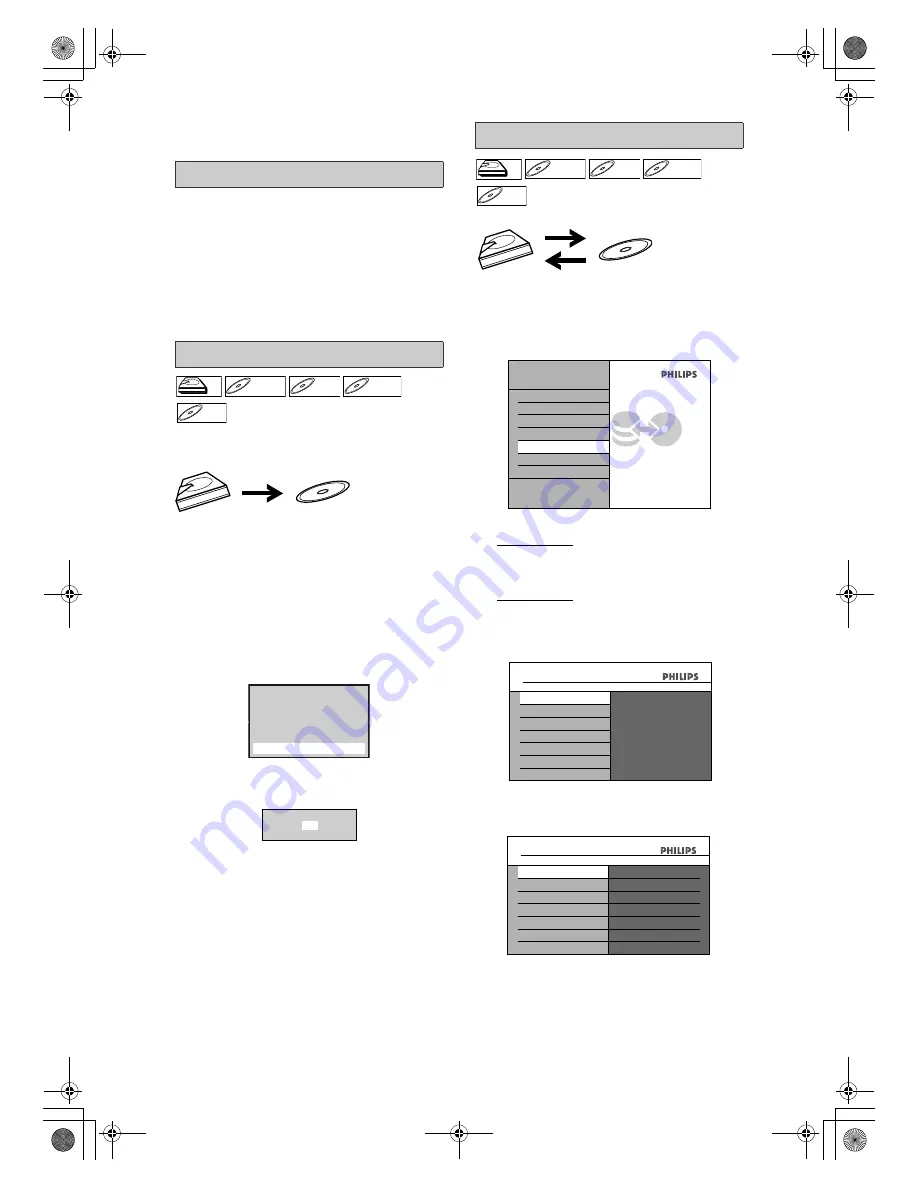
42
EN
Other modes
Refer to page 25 for the information on other modes.
Limitation (DVD to HDD):
• If a copy control signal is detected during
dubbing, the dubbing will be stopped.
Preparing for dubbing (HDD to DVD):
• Insert a recordable DVD.
Preparing for dubbing (DVD to HDD):
• Insert a disc to be dubbed.
• Discs dubbed with other devices may not be
dubbed.
This function lets you select one specific title from the
title list for dubbing.
Press [HDD] first.
1
Press [TITLE].
2
Select a desired title to be dubbed
using [
U
\
D
\
L
\
P
], then press
[OK].
3
Select “Dubbing” using [
U
\
D
],
then press [OK].
4
Select “Yes” using [
U
\
D
], then
press [OK].
Now you can operate your DVC with the remote
control of this unit.
To stop the dubbing in progress:
Press
[STOP
C
]
on the front panel.
Press
[
C
(STOP)]
on the remote control.
1
In stop mode, press [HOME].
2
Select “Dubbing” using [
U
\
D
],
then press [OK].
3
Select “HDD
A
DVD” using [
U
\
D
],
then press [OK].
Select “DVD
A
HDD” using [
U
\
D
],
then press [OK].
e.g.) HDD
A
DVD
4
Select “Add Title” using [
U
\
D
],
then press [OK].
• If you have registered any dubbing before, they
will be listed in the dubbing title list.
Before Starting Dubbing
One-Title Dubbing
HDD
HDD
D
DVD+R
VD+RW
W
DVD+RW
D
DVD+R
VD+R
DVD+R
D
DVD-
VD-R
RW
W
DVD-RW
D
DVD-R
VD-R
DVD-R
1
4
5
2
Play From Start
Edit
Title Delete
Dubbing
Resume Playback
Delete Multiple Titles
Start Dubbing?
Yes
No
Selected Title Dubbing
HDD
HDD
D
DVD+R
VD+RW
W
DVD+RW
D
DVD+R
VD+R
DVD+R
D
DVD-
VD-R
RW
W
DVD-RW
D
DVD-R
VD-R
DVD-R
HOME
Title List
Timer Programming
Disc Editing
HDD Settings
Dubbing
Disc Playback Mode
General Settings
Press HOME to exit
HDD
A
DVD
DVD
A
HDD
ALL
8
7
6
5
4
3
Change Password?
Yes
No
Dubbing
HDD
A
DVD
Dubbing
DVD
A
HDD
Dubbing
Add Title
Move Title
Delete Title
Delete All
Start Dubbing
Dubbing List
HDD
A
DVD
E2N41BN_EN.book Page 42 Wednesday, July 2, 2008 4:36 PM






























