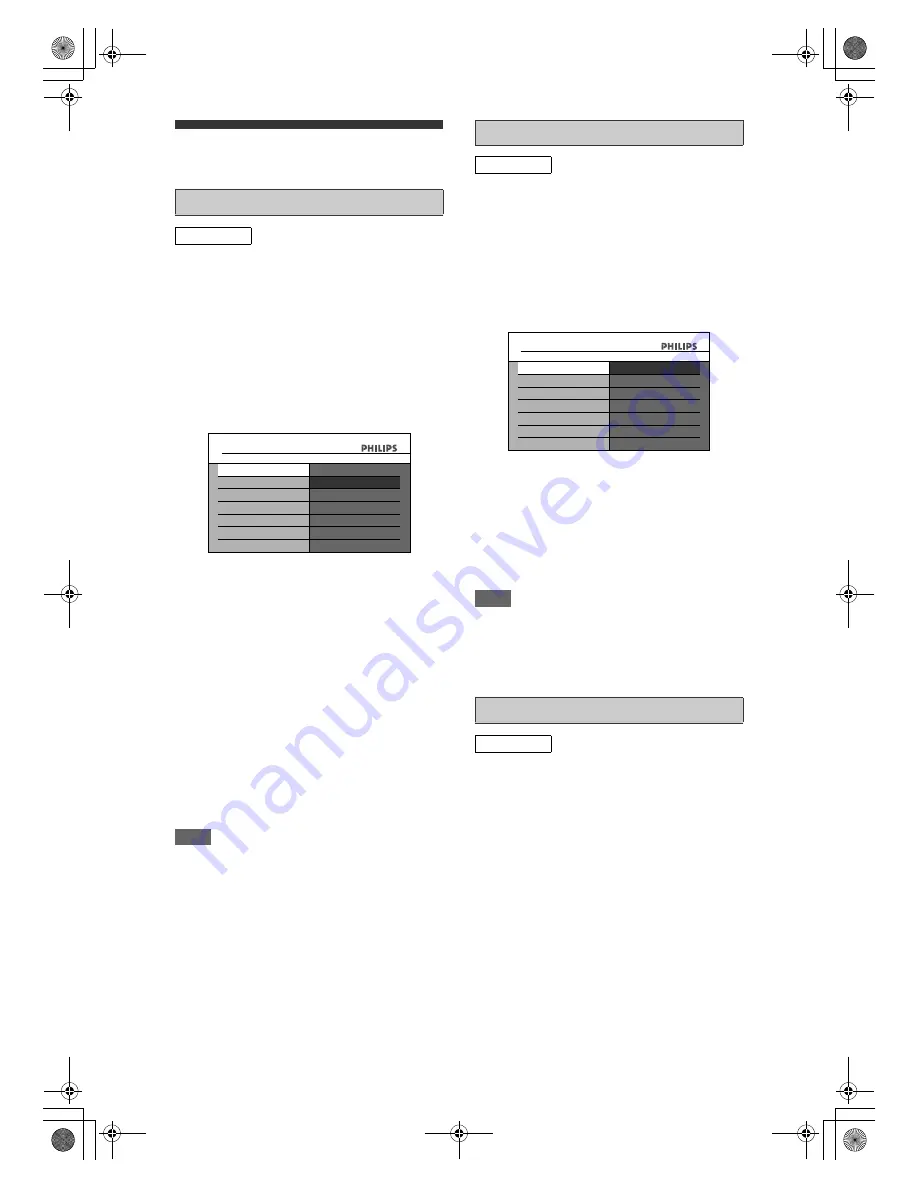
88
EN
Digital TV Settings
You can make settings of the digital tuner from the
“Digital TV Settings”.
You can set “Adult Lock” to “ON” or “OFF” and also
change Pincode.
1
In stop mode, press [HOME]. Select
“General Settings” using [
U
\
D
],
then press [OK].
2
Select “Digital TV Settings” using
[
U
\
D
], then press [OK].
3
Select “Adult Lock” using [
U
\
D
],
then press [OK].
4
Select “ON” or “OFF” using [
U
\
D
],
then press [OK].
5
To set “Adult Lock” to “ON”:
1) Enter your desired Pincode using
[Alphanumeric keypad]
, then press
[OK]
.
2) For confirmation, enter the Pincode again
using
[Alphanumeric keypad]
then press
[OK]
.
To set “Adult Lock” to “OFF”:
Enter the Pincode using
[Alphanumeric keypad]
.
• While entering the Pincode, use
[
L
]
or
[CLEAR]
to clear the numbers erroneously entered.
• If you forget the Pincode, press
[4]
,
[7]
,
[3]
,
[7]
to cancel the Pincode.
6
Press [HOME] to exit.
Note
• Once “Adult Lock” has been set to “ON”, Pincode
will be required in order to view the locked channels
or make the timer recording of them, and when you
try to execute the “Auto Tuning” for digital TV or
“Edit Channels”.
• “Adult Lock” settings will only take effect after the
unit goes to and wake up from standby.
1
Follow steps
1
to
2
in“Pincode
Setting for Adult Lock” on this page.
2
Select “Language” using [
U
\
D
],
then press [OK].
3
Select the item by which you want to
change the language using [
U
\
D
],
then press [OK].
4
Select a language using [
U
\
D
],
then press [OK].
5
Press [HOME] to exit.
Note
• The “Audio” and “Subtitle” setting may not be
available for some broadcasts.
• To change the audio language, refer to “Multiaudio”
on page 24.
• To display the subtitle or choose the subtitle
language, refer to “Subtitle” on page 24.
You can check the current digital system software
version of this unit.
1
Follow steps
1
to
2
in “Pincode
Setting for Adult Lock” on this page.
2
Select “Tuner Version Info” using
[
U
\
D
].
3
Press [HOME] to exit.
Pincode Setting for Adult Lock
DIGITAL
General Settings
Digital TV Settings
Adult Lock
Language
Tuner Version Info
ON
OFF
Language Setting
DIGITAL
Audio
: Set the Audio language
Subtitle
: Set the Subtitle language
Digital Text Service : Set the Digital Teletext language
Tuner Version Info
DIGITAL
General Settings
Digital TV Settings
Audio
Subtitle
English
Gaelic
Welsh
Digital Text Service
E2N41BN_EN.book Page 88 Wednesday, July 2, 2008 4:36 PM



























