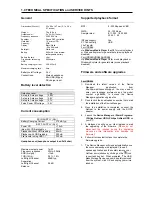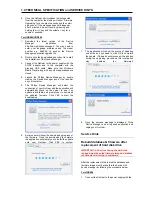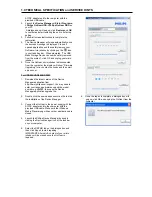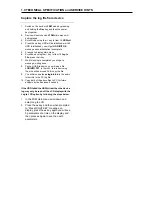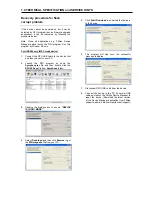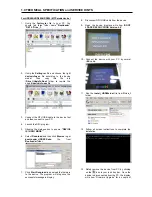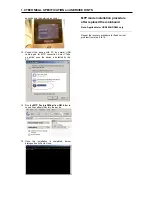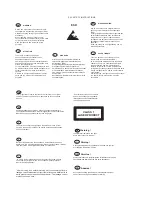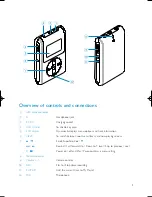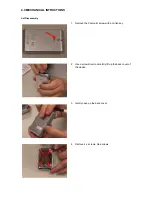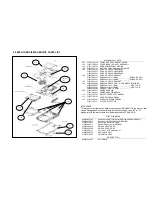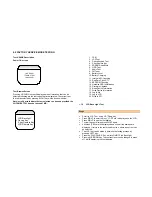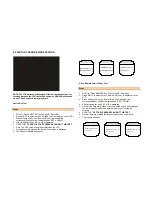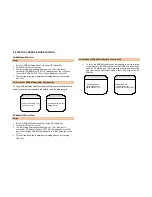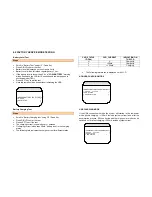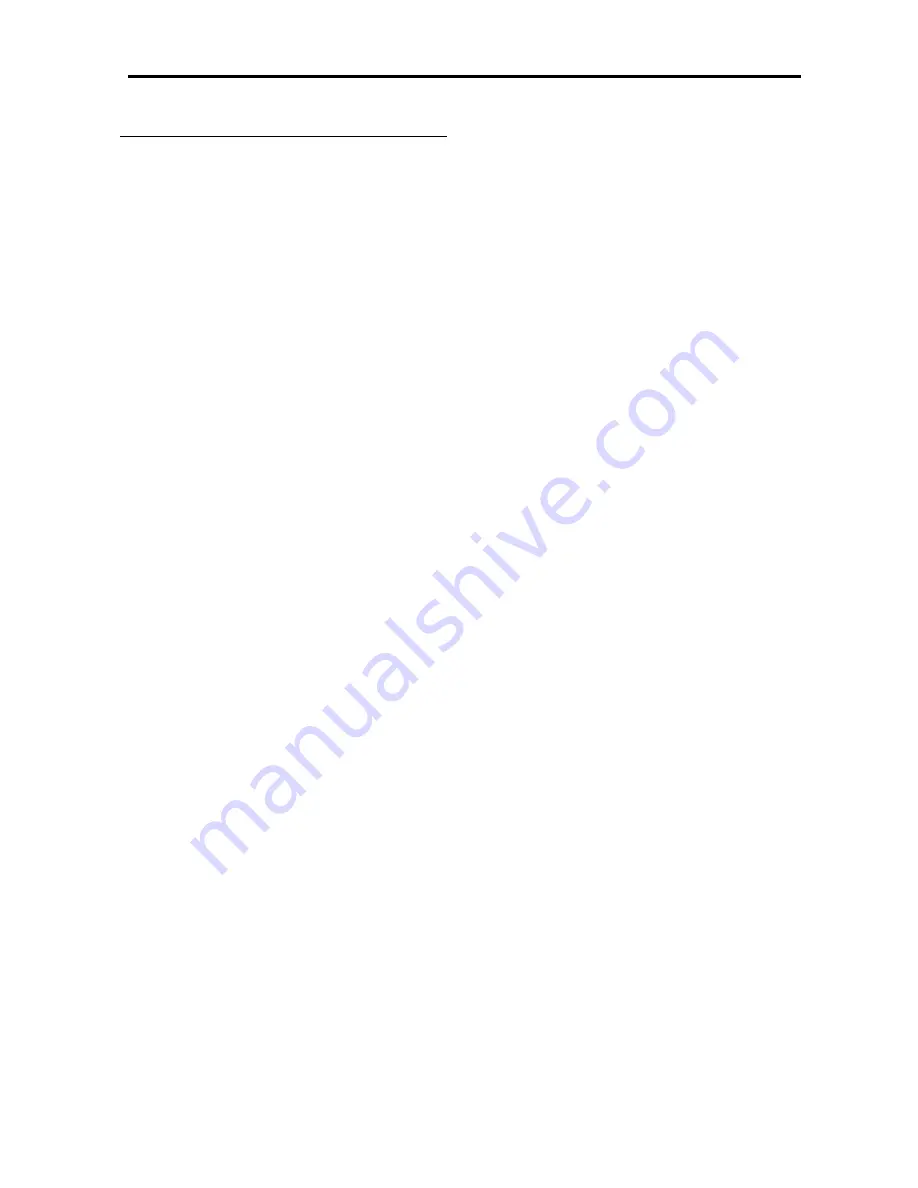
1.0 TECHNICAL SPECIFICATION and SERVICE HINTS
Capture the log file from device
1. Switch on the device in
FSM
mode by pressing
and holding the
Rec
key and then the power
key together.
2. Device will switch on and
FSM
main menu will
be displayed
3. Scroll Down using the
key to item 14
HDDinit
4. Press
the
key, HDD will be initialized, wait till
HDD is initialized, you will get
HDD INIT OK
message once initialization is complete
5. Press
to display main menu
6. Scroll down using the
key to Item 19
Log to
File
, press the
key.
7. Wait till writing is completed you will get a
message, writing done
8. Connect USB to device, you will see a file
LOGINFO.TXT
in the root, this is device log
file, size will be around 3KB, copy the file
9. You will also see the
pcloginfo.bin
in the audio
folder this is the PC log file.
10. Copy both of the above files to PC for future
analysis by the Business if needed.
If the HDD failed the HDDInit test then the device
log may only be read off the LCD display with the
Log to LCD option by following the steps below:
1.
In the FSM main menu scroll down and
select Log to LCD.
2.
Press the
key and then when prompted
to “Press RIGHT KEY” message on
display, press the
key again you will see
5 parameters at a time on the display and
then press
again to see the next 5
parameters.