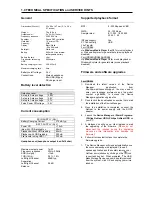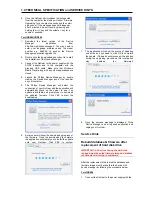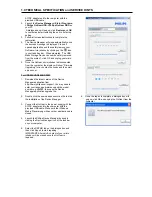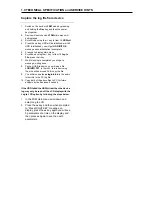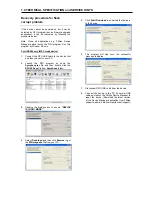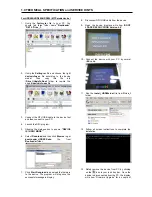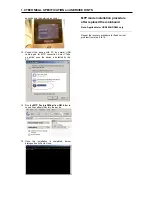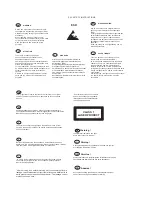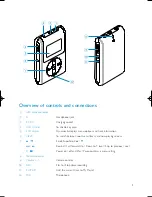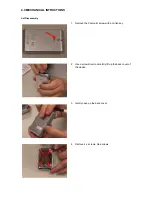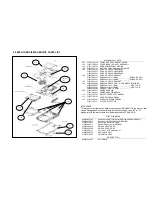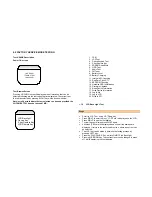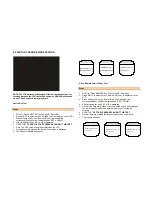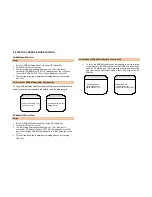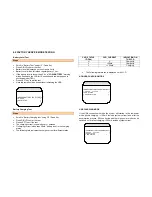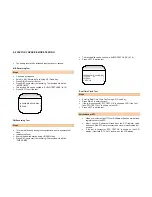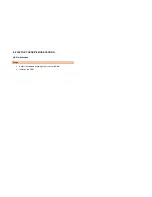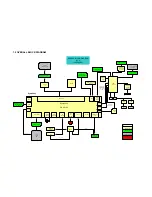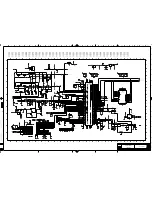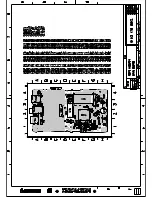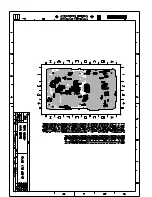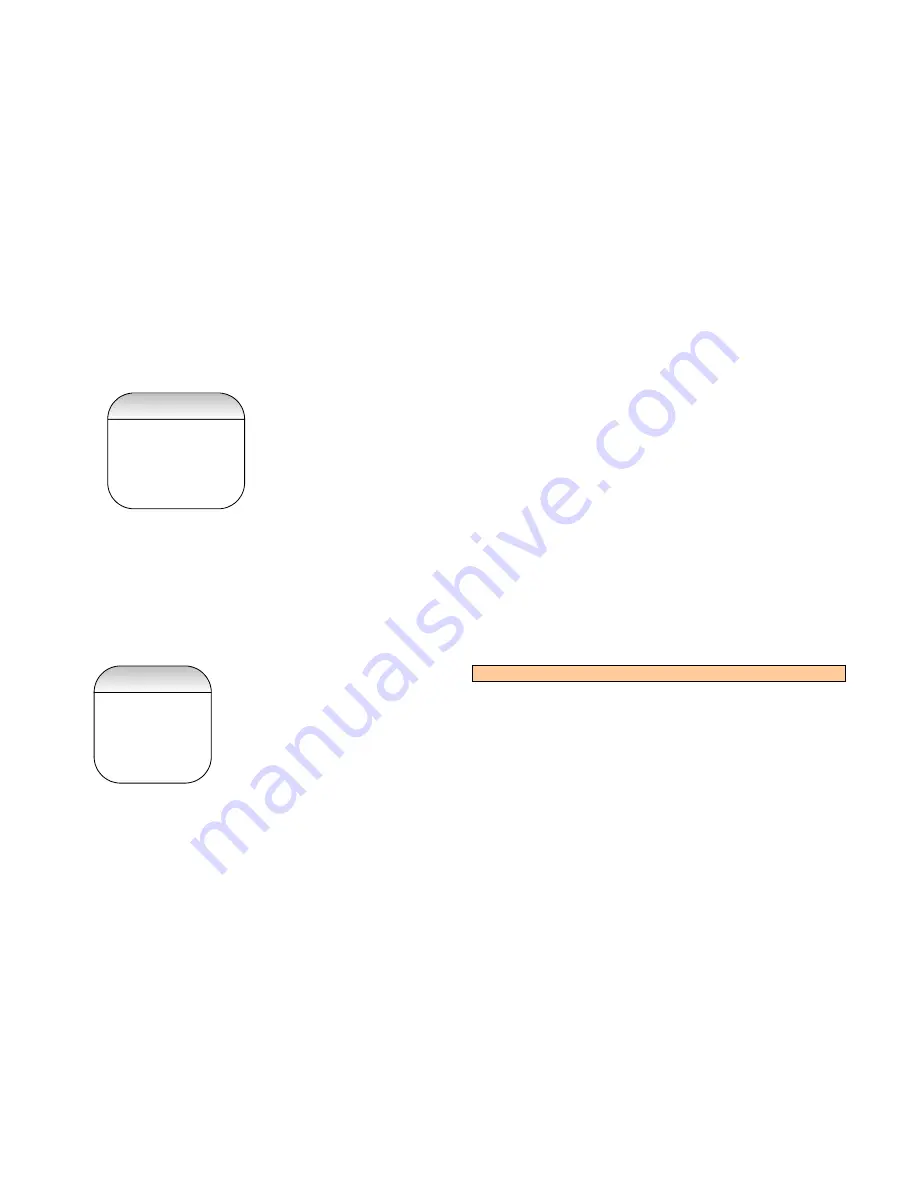
6.0 FACTORY SERVICE MODE TESTING
Test USAGE Description
Power ON screen
Test Browse Screen
Pressing UP/DOWN keys will display names of test cases that can be
selected following are the test cases that are displayed. The current test
that will be selected by pressing RIGHT key will be as shown below.
Note: scroll bar to indicate the test selected can be used provided the
UI+FSM/DVT FW does not exceed 1 MB.
1. FSM
2. LCD
Test
3. Device Keypad Test
4. 5-key Remote Key
5. SDRAM
Read/Write
6. HDD
Test
7. Audio
Test
8. FM
Tuner
9. Battery
Level
10. Battery Charging
11. Internal MIC Checking
12. RealTime Clock RTC
13. EEPROM Checking
14. Harddisk HDD Initialization
15. Firmware Upgrade
16. Read Device Information
17. Write Device Information
18. Log to file
19. Log to LCD
20. Write to RTC
1.1.3
LCD Back Light Test
Steps
•
Scroll to “LCD Test” using UP / Down Key
•
Press RIGHT to enter the test. “ LCD Test” is displayed on the LCD.
•
Press RIGHT to see the first bitmap
•
To view the next bitmap press RIGHT again.
•
4 bitmaps (TBD) are thus displayed and once all the bitmaps are
displayed, it return to the test browser screen, where a next test can
be selected.
•
The LCD test can be exited in between the testing process by
pressing LEFT key.
•
Pressing “PLAY/PAUSE” Key will turn ON/OFF the Back Light.
•
Pressing UP/DOWN Key The contrast level can be changed in steps
of 1 while displaying the test patterns.
LCD Backlight
> Device Key
5-key Remote Key
LCD Remote Key
<HDD 084>
<FSM/DVT X.X>
<Week XXX>