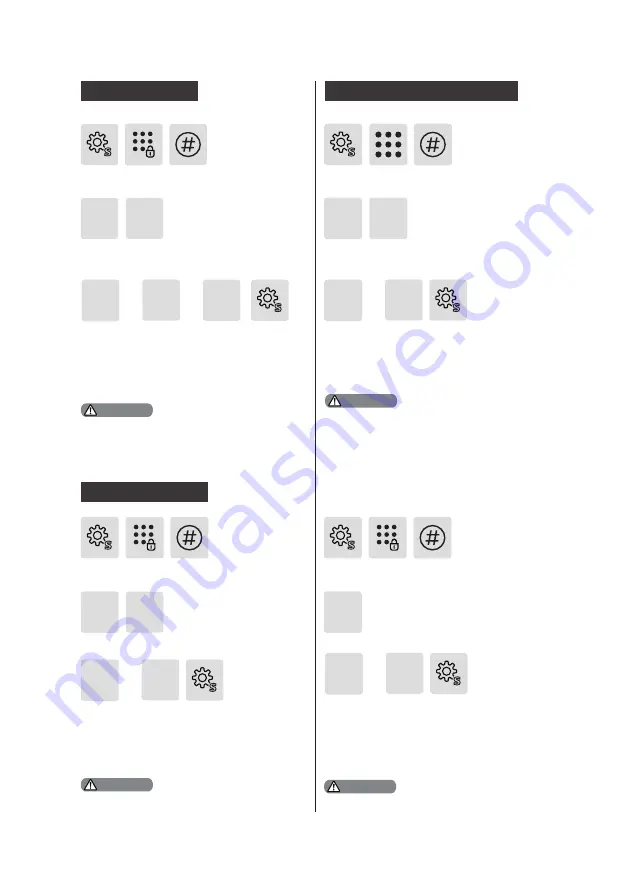
14
3
Press [S], enter Master PIN code
and press [#] to confirm.
Adjust the language to your need: For
Chinese, press [1]; for English, press
[2]. After hearing a voice prompt of
“Succeeded”, press [S] to exit.
Press [4] to enter system settings, then
press [3] to enter language settings.
The default language is Chinese.
4
Language Settings
Press [S], enter Master PIN code
and press [#] to confirm.
Adjust the volume to your need:
For silent mode, press [1]; for lower
volume, press [2]; for higher volume,
press [3]. After hearing a voice prompt
of “Succeeded”, press [S] to exit.
Press [4] to enter system settings, then
press [2] to enter volume settings.
2
The default volume is “higher volume”.
The extended functions are optional.
4
Volume Settings
3
Or
Or
Or
2
1
or
2
1
5
Press [5] to enter extended functions.
Press [S], enter Master PIN code
and press [#] to confirm.
To join a network, press [1]. To exit
a network, press [2]. Before setting
up the extended functions, please
download the Philips EasyKey APP,
open the APP and enable Bluetooth
function on your mobile phone.
or
2
1
Extended Functions
To enable the function, press [1]; To
disable the function, press [2]. After
hearing a voice prompt of “Settings
succeeded”, press [S] to exit.
4 4
Press [4] to enter system settings,
then press [4] to enter proximity
detection settings.
Press [S], enter master PIN code
and press [#] to confirm.
Proximity Detection Settings
2
1
Directly enter 401# to enable proximity
detection, or enter 402# to disable it.
Attention
Attention
Attention
Attention





























