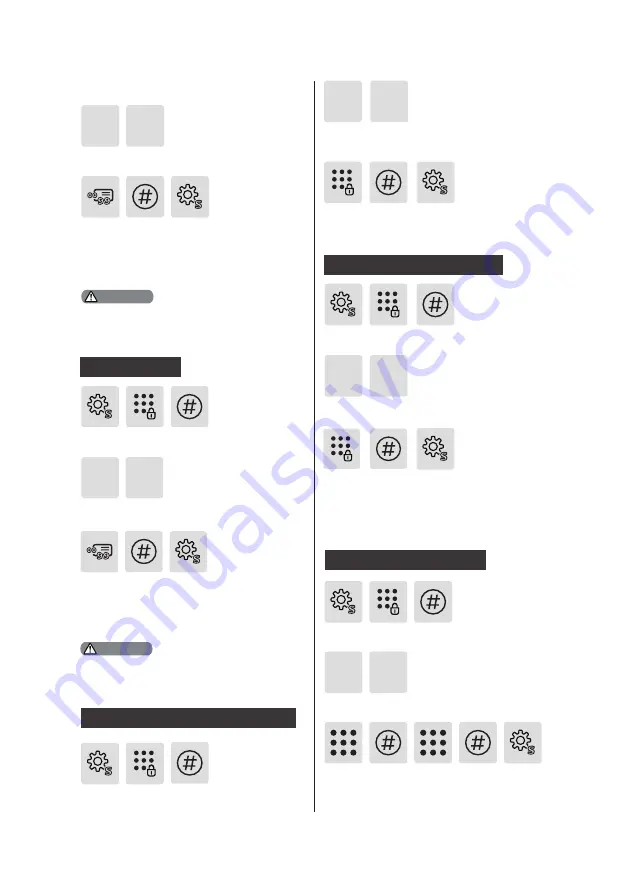
13
Press [S], enter Master PIN code
and press [#] to confirm.
Press [3] to enter user deletion, then
press [3] again to enter card deletion.
Enter the 2-digit [user number] (00-
09) of the fingerprint that is to be
deleted and press [#] to confirm.
After hearing a voice prompt of
“Succeeded”, press [S] to exit.
Press [3] to enter user deletion, then
press [2] to enter fingerprint deletion.
2
3
3 3
Enter the 2-digit [user number] (00-09)
of the card that is to be deleted and
press [#] to confirm. After hearing a voice
prompt of “Succeeded”, press [S] to exit.
When hearing the voice prompt of “Enter
a user number”, you can enter Master
PIN code to delete all user fingerprints.
Enter Master PIN code and press [#] to
confirm. After hearing a voice prompt
of “Succeeded”, press [S] to exit.
Press [3] to enter user deletion,
then press [4] to enter one-
time user PIN code deletion.
Press [S], enter Master PIN code
and press [#] to confirm.
When hearing the voice prompt of “Enter
a user number”, you can enter Master
PIN code to delete all user cards.
3 4
Press [S], enter Master PIN code
and press [#] to confirm.
Press [3] to enter user deletion, then press
[5] to enter user information emptying.
3
Delete a card
Press [S], enter Master PIN code
and press [#] to confirm.
Delete a one-time user PIN code
Delete all user information
Enter Master PIN code and press [#] to
confirm. After hearing a voice prompt
of “Succeeded”, press [S] to exit.
5
Press [S], enter Master PIN code
and press [#] to confirm.
Enter the user PIN code of 4 to 12 digits
and press [#] to confirm. Re-enter
the user PIN code and press [#] to
confirm. After hearing a voice prompt
of “Succeeded”, press [S] to exit.
Press [4] to enter system settings,
then press [1] to enter mode switch.
4
System Settings
1
Switch to Normal mode
Attention
Attention






























