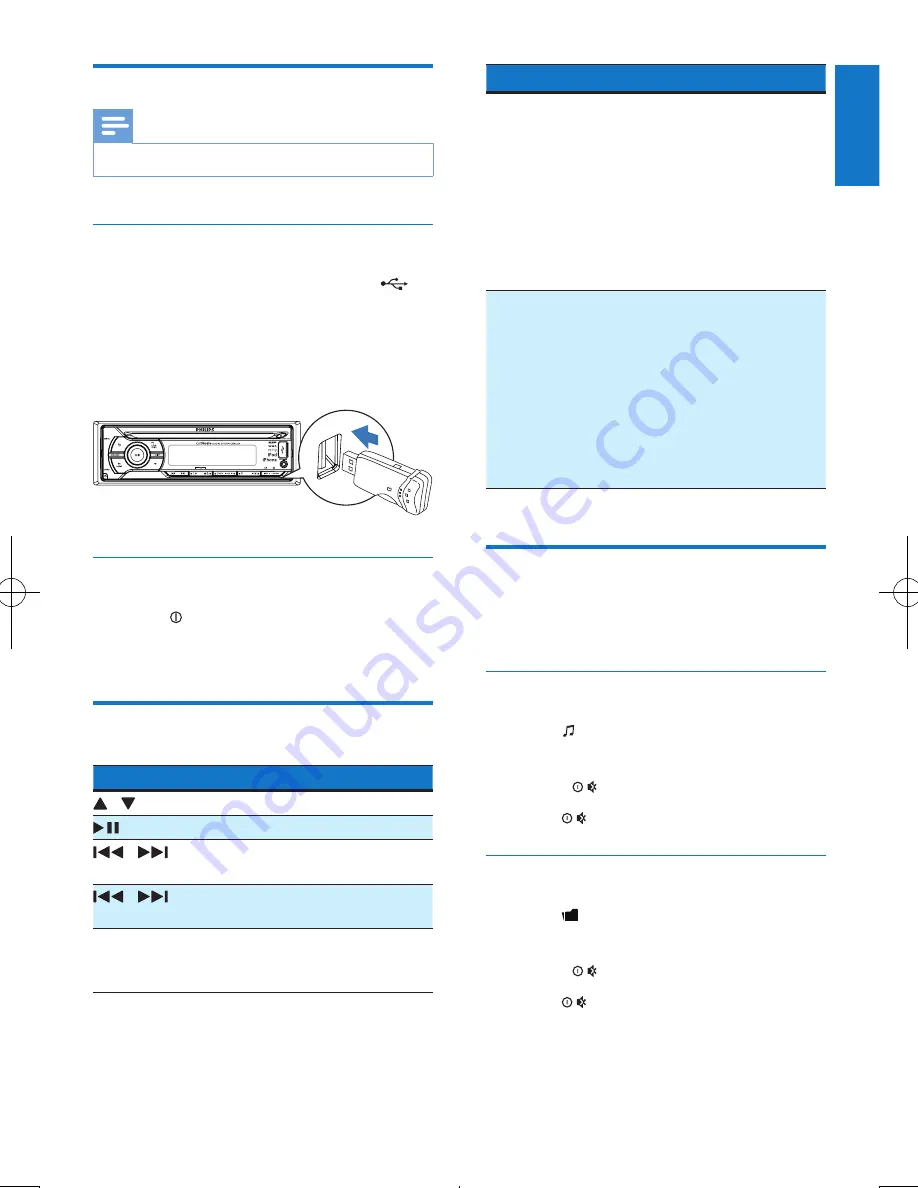
15
English
EN
Play from USB storage device
Note
•
Ensure that the USB device contains playable music.
Insert the USB device
1
Slide the USB socket cover marked
to
the left.
2
Insert the USB device into the USB socket.
»
The unit starts playing from the USB
device automatically.
Remove the USB device
1
Press to turn off the unit.
2
Remove the USB device.
Control play
Button
Function
/
Press repeatedly to select a folder.
Pause or resume play.
/
Press to play the previous or
next track.
/
Press and hold to rewind a track
or search forward fast.
DISP
Press repeatedly to display
available information about the
current track.
Button
Function
REP
Press repeatedly to select a
repeat mode:
•
[REP TRK]
(repeat one track):
play current track repeatedly.
•
[REP FLD]
(repeat a folder):
play all tracks in the current
folder repeatedly.
•
[REP ALL]
(repeat all tracks):
play all tracks repeatedly.
SHUF
Press repeatedly to select a play
mode:
•
[SHUF FLD]
: start random
play for all tracks in the current
folder.
•
[SHUF ALL]
: start random
play for all tracks.
•
[SHUF OFF]
: cancel shuffle
play.
Switch tracks
During play, you can switch tracks or folders
quickly.
Switch tracks directly
1
Press to access the track list.
»
The file name of current track scrolls.
2
Rotate
to toggle through tracks.
3
Press
to play the selected track.
Switch folders for a track
1
Press to access the folder list.
»
The name of current folder scrolls.
2
Rotate
to toggle through folders.
3
Press
to select the folder.
»
The system starts playing the first track
under the folder.









































