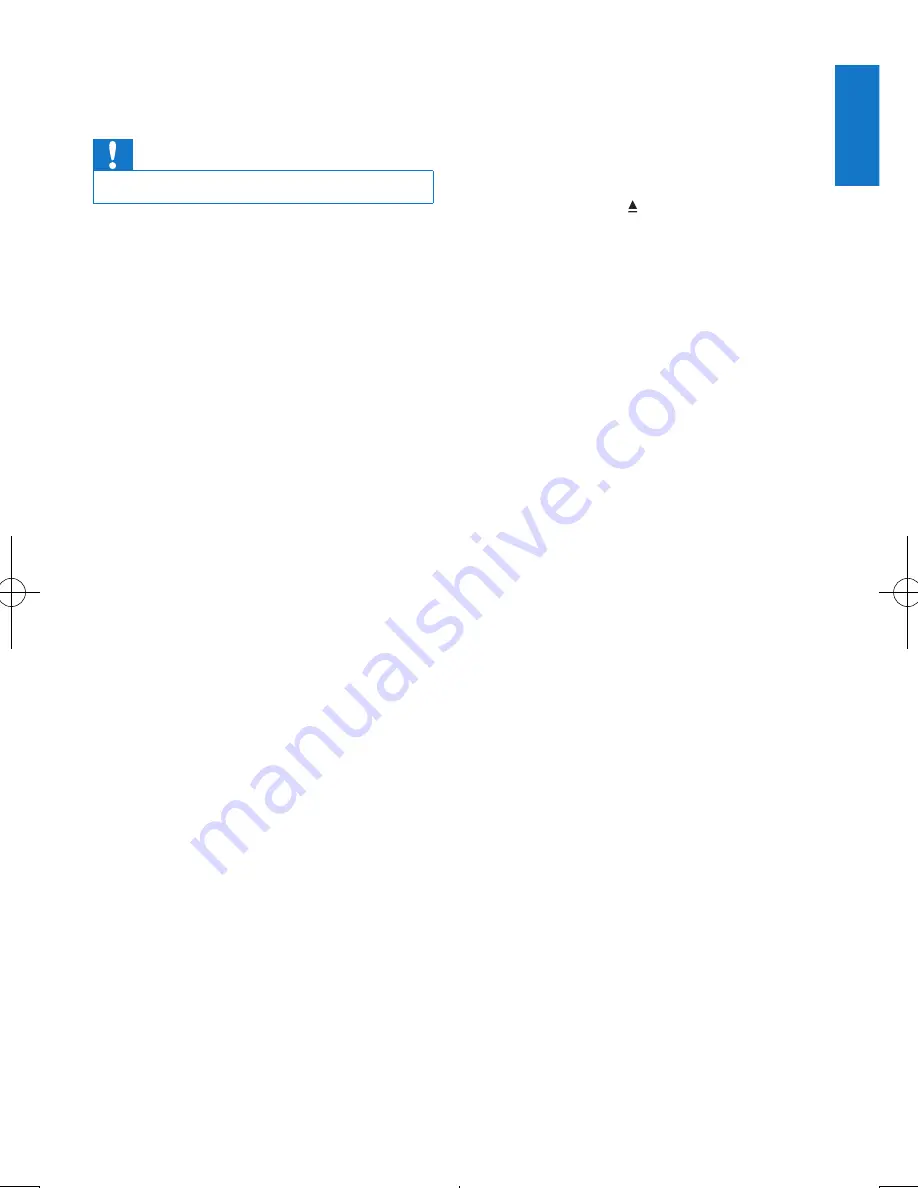
21
English
EN
13 Troubleshooting
Caution
•
Never remove the casing of this apparatus.
To keep the warranty valid, never try to repair
the system yourself.
If you encounter problems when using this
apparatus, check the following points before
requesting service. If the problem remains
unsolved, go to the Philips web site (www.
philips.com/support). When you contact Philips,
ensure that your apparatus is nearby and the
model number and serial number are available.
No power or no sound.
•
Car engine is not on. Turn the car engine
on.
•
Cable is not correctly connected. Check
connections.
•
Fuse is burnt. Replace fuse.
•
Volume is too low. Adjust volume.
•
If the above solutions cannot help, press
RESET
button.
•
Ensure that the track played is of a
compatible format.
Noise in broadcasts.
•
Signals are too weak. Select other stations
with stronger signals.
•
Check the connection of the car antenna.
•
Change broadcast from Stereo to mono.
Cannot play disc
•
Ensure that the disc label is inserted with
the printed side facing up.
•
Wipe the disc with fibre cleaning cloth from
the centre to the edge in a straight line.
•
This disc may be defective. Play another disc.
•
Ensure that the CD is a finalised CD/
CD-R/CD-RW.
•
Ensure that the CD is not encoded with
copyright protection technologies.
The CD skips tracks
•
Ensure that the CD is not damaged or
dirty.
•
Ensure that random mode is deactivated.
Disc cannot be ejected
•
Press and hold .
Preset stations lost.
•
Battery cable is not correctly connected.
Connect the battery cable to the terminal
that is always live.
Display show ERR-12
•
USB data error. Check the USB device.

















