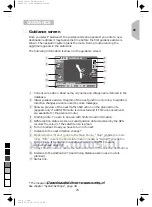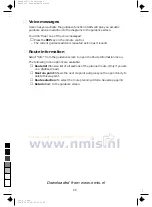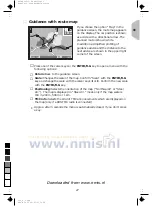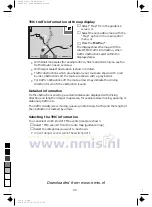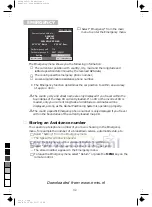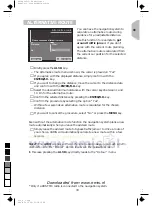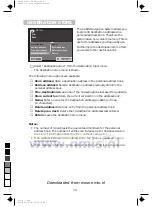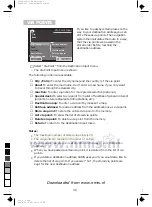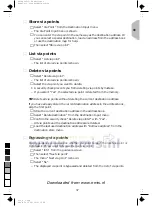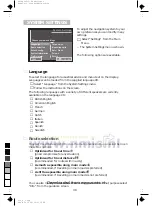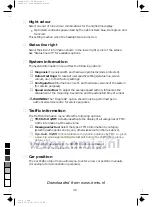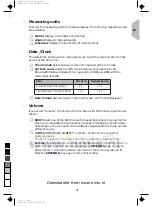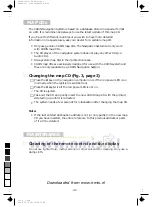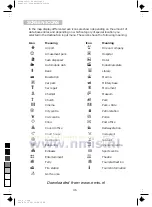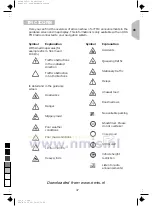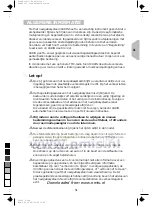■
Store via points
☞
Select “Via Point” from the Destination Input menu.
–
The Via Point Input menu is shown.
☞
You can enter the via point in the same way as the destination address. Or
you can select a special destination, load an address from the address book
or use the destination map for help.
☞
Then select “Store via point”.
■
List via points
☞
Select “List via point”.
–
The list of stored via points is shown.
■
Delete via points
☞
Select “Delete via point”.
–
The list of stored via points is shown.
☞
Select the via point you want to delete.
•
A security check prevents you from deleting via points by mistake.
–
If you select “Yes”, the selected via point is deleted from the memory.
TIP:
Delete all via points without deleting the current destination address.
If you have already stored the current destination address in the address book,
skip the first point.
☞
Store the current destination address in the address book.
☞
Select “Delete destination” from the Destination Input menu.
☞
Confirm the security check “Delete via points?” with “Yes”.
–
All via points and the destination address are deleted.
☞
Load the last used destination address with “Retrieve address” from the
destination store menu.
■
Bypassing via points
During guidance you can decide whether you want to reach the next via point or
to bypass it. If you want to bypass the next via point:
☞
Select “Info” from the guidance screen.
☞
Then select “Next via point”
–
The menu “Next via point” is shown.
☞
Select “No”.
–
The displayed via point is bypassed and deleted from the list of via points.
GB
37
0
5
25
75
95
100
520_e_5.chp
Thu Nov 12 09:34:01 1998
Farbprofil: Deaktiviert
Komposit Standardbildschirm
Downloaded from www.nmis.nl