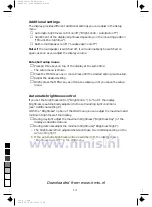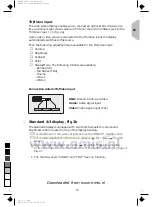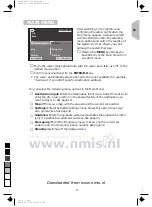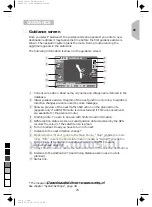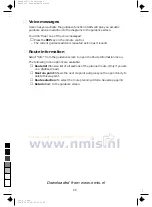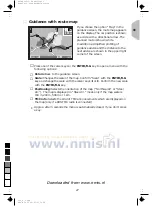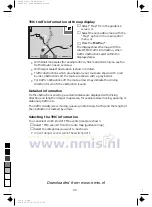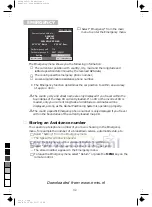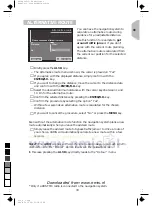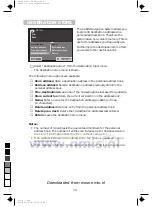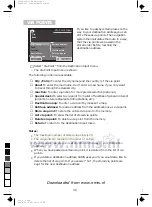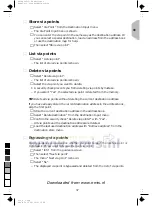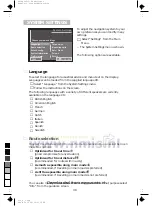■
4. Destination input by map
Select the destination address by means
of a map. Destination input by map is
only possible when the car speed does
not exceed 30 km/h.
☞
Select “Destination map” or press the
MAP
* key in the Destination Input
menu .
–
A map with the area around the specified destination address is shown.
•
If no destination was entered before, a map with the area around the
current car position is displayed.
☞
Press one of the cursor keys or the
ENTER/O.K.
key.
–
A menu with the following options is shown in the display:
❏
Return:
Return to Destination Input menu.
❏
Scale:
To change the map scale.
❏
Cursor:
To activate the movement of the horizontal and vertical line of the
crosshair.
❏
Store:
To store the selection as the new destination address.
•
If you don’t press a key within 3 seconds the menu closes automatically.
☞
Activate the crosshair cursors by selecting “Cursor”.
☞
Move the crosshair with cursor keys to the desired position.
•
The map is automatically shifted if you move one of the crosshair lines to
the edge of the screen.
☞
To store the selected location as the destination address press
ENTER/O.K.
and then select “Store” from the menu.
•
Storing a destination address from the destination map is only possible with
map scales 100 m, 200 m, 500 m and 1 km.
TIP:
First select a large map scale for a coarse specification of the destination.
Then choose a smaller scale for exact determination and storage of your
destination.
Special facilities are displayed as icons in the destination map. The number of
displayed facilities depends on the map scale and on the availability of these
facilities in the database. You can find the explanation of these screen icons in
the table at the end of these instructions.
* only certain versions
90
4425
T
419
491
d
12:56
21.09.1997
T
T
Return
Scale
Cursor
Store
24
0
5
25
75
95
100
520_e_5.chp
Thu Nov 12 09:33:51 1998
Farbprofil: Deaktiviert
Komposit Standardbildschirm
Downloaded from www.nmis.nl