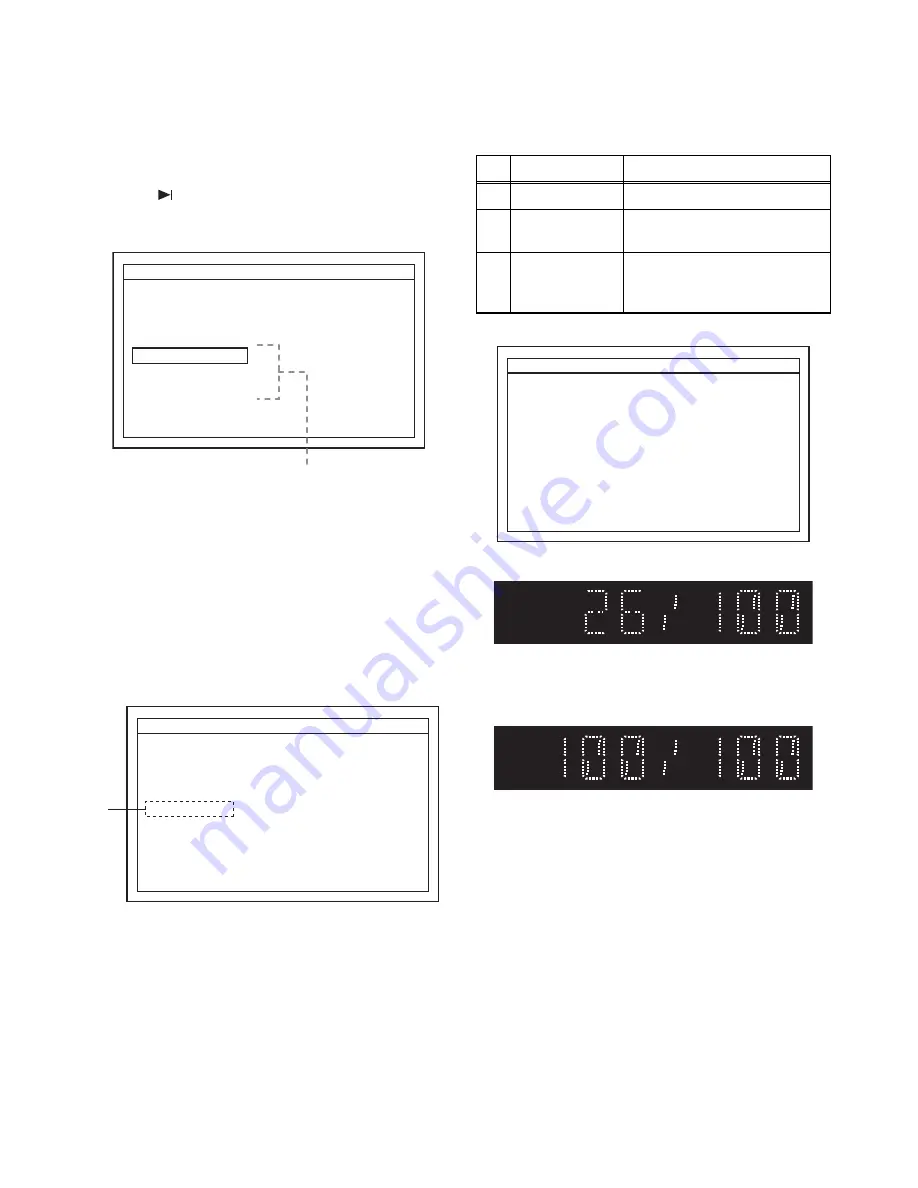
1-7-1
HT4(P&F)_FW(VFD_Netflix)FW
FIRMWARE RENEWAL MODE
Note:
The file extension of the available firmware is
“b40”.
1. Turn the power on and remove the disc on the tray
and close the tray.
2. Press [
] (skip up), [6], [5], and [4] buttons on the
remote control unit in that order.
Fig. a appears on the screen.
Fig. a Version Up Mode Screen (Example)
3. Select “Disc” or “USB” or “SD Card” and press
[OK] button on the remote control unit. The tray
will open automatically, if “Disc” is selected.
4. Insert the disc or USB Memory Stick or SD Card
for version up. If “Disc” is selected, close the tray.
5. The BD player enters the F/W version up mode
automatically. Fig. b will appear on the screen.
Make sure to insert the proper F/W for the state of
this model.
Fig. b Programming Mode Screen (Example)
The appearance shown in (*1) of Fig. b is
described as follows:
Fig. c Version Up Mode
Fig. d VFD in Version Up Mode
6. After the update, Fig. e will appear on the VFD and
the power will turn off automatically.
Fig. e VFD upon Finishing the Programming Mode (Example)
7. The power turns on automatically. If disc mode
was selected, the tray will open automatically.
Remove the disc or USB Memory Stick or SD
Card from the unit.
Note:
All the settings will be put back to factory-
default.
The following USB Memory Stick/SD Card can be
used for software update. Make sure to use a device
that has enough space.
• USB Memory Stick (FAT16/FAT32 file system)
• SD/Mini SD/Micro SD Card (FAT12/FAT16 file system)
• SDHC/Mini SDHC/Micro SDHC Card (FAT32 file system)
"*" differ depending on the models.
F/W Version Mode
Please select software update mode.
Disc
USB
SD Card
F/W Name : ******* Ver *.**.**
The available software update mode will
differ depending on the model type.
"*" differ depending on the models.
F/W Version Mode
Loading Disc...
F/W Name : ******* Ver *.**.**
(*1)
No.
Appearance
State
1
Loading Disc
Loading the disc
2
Reading...
Sending files into the
memory.
3
See FLD.
Writing new version data,
the progress will be displayed
as shown in Fig. d.
"*" differ depending on the models.
F/W Version Mode
F/W Name : ******* Ver *.**.**
1. ALL
Version : *.**.**
CHECKSUM : ****
***************.b40
See FLD.
The unit will automatically turn off when update is completed,
and automatically turns back on.
















































