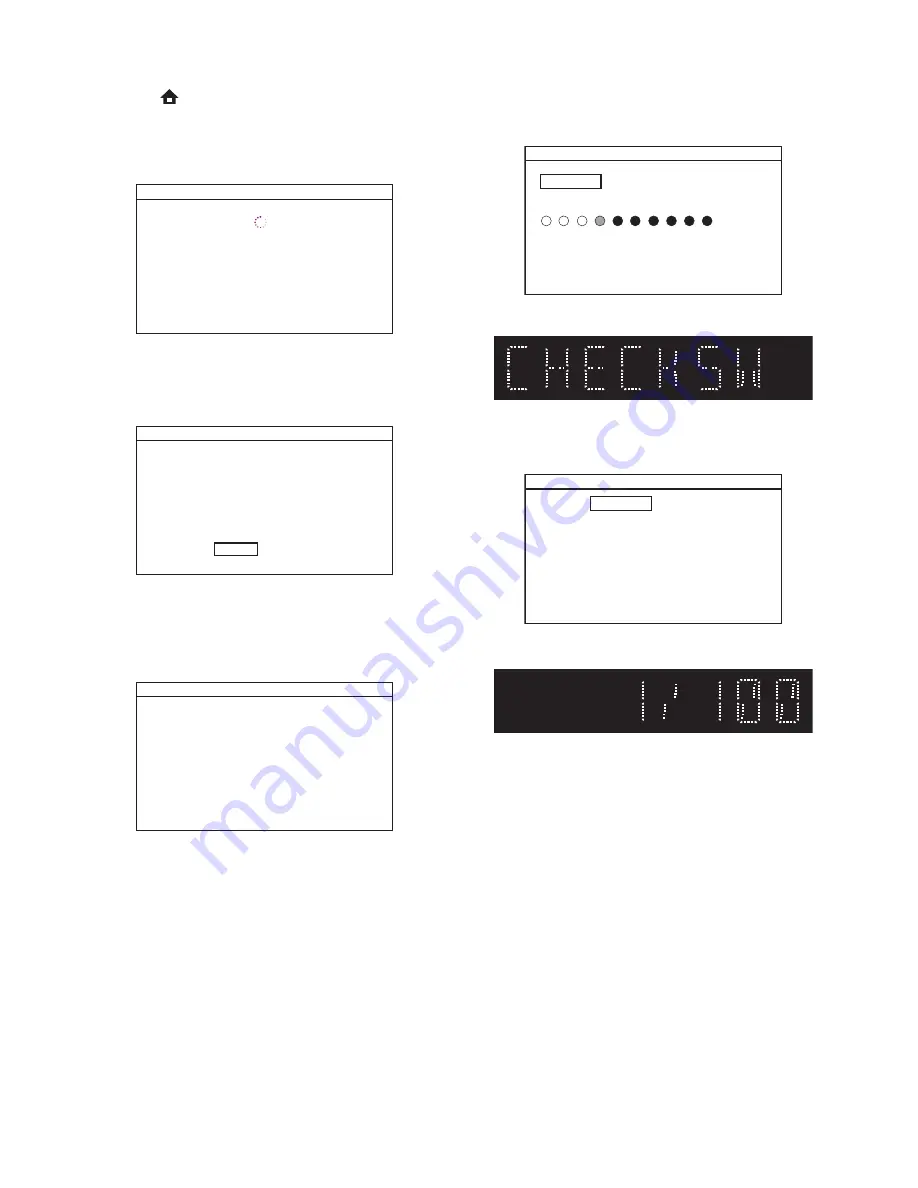
1-7-4
HT4(P&F)_FW(VFD_Netflix)FW
Network Update
1. Press [
] button to display Setup menu.
2. Select Setup - Advanced Setup - Software Update
- Network.
3. When “Yes” is chosen, the screen appears in Fig. p
and the unit starts connecting to the network.
Fig. p
4. The firmware version confirmation screen (Fig. q)
will appear on the screen. Select “Yes” and press
[OK] button.
Fig. q
5. Firmware downloading starts.
6. Upon completion of downloading, Fig. r will appear
on the screen.
Press [OK] button.
Fig. r
7. The unit starts reading the firmware. Fig. s will
appear on the screen and Fig. t will appear on the
VFD.
Fig. s
Fig. t
8. Updating starts automatically. Fig. u will appear on
the screen and Fig. v will appear on the VFD.
Fig. u
Fig. v
9. “GOODBYE” on the VFD and the power turns off
automatically when it finishes.
10. The power turns on again automatically.
Note:
The setup setting configured before the update
will be kept.
Software Update
Network Connecting...
Software Update
Current Version : X.XX.XX
: X.XX.XX
Latest Version
The latest software can be downloaded.
Do you want to download?
No
Yes
Software Update
Software download has been completed.
Software update will start shortly.
Press [OK].
Software Update
If you want to exit update, press [BACK].
Then all download date will be erased.
Loading Software...
1. Loading
2. Updating
Software Update
Updating Software...
1. Loading
2. Updating
Please wait for a few minutes.
Do not unplug the AC cord or interrupt updating process.
When update is completed unit will automatically turn off,
and unit will automatically turn back on.






























