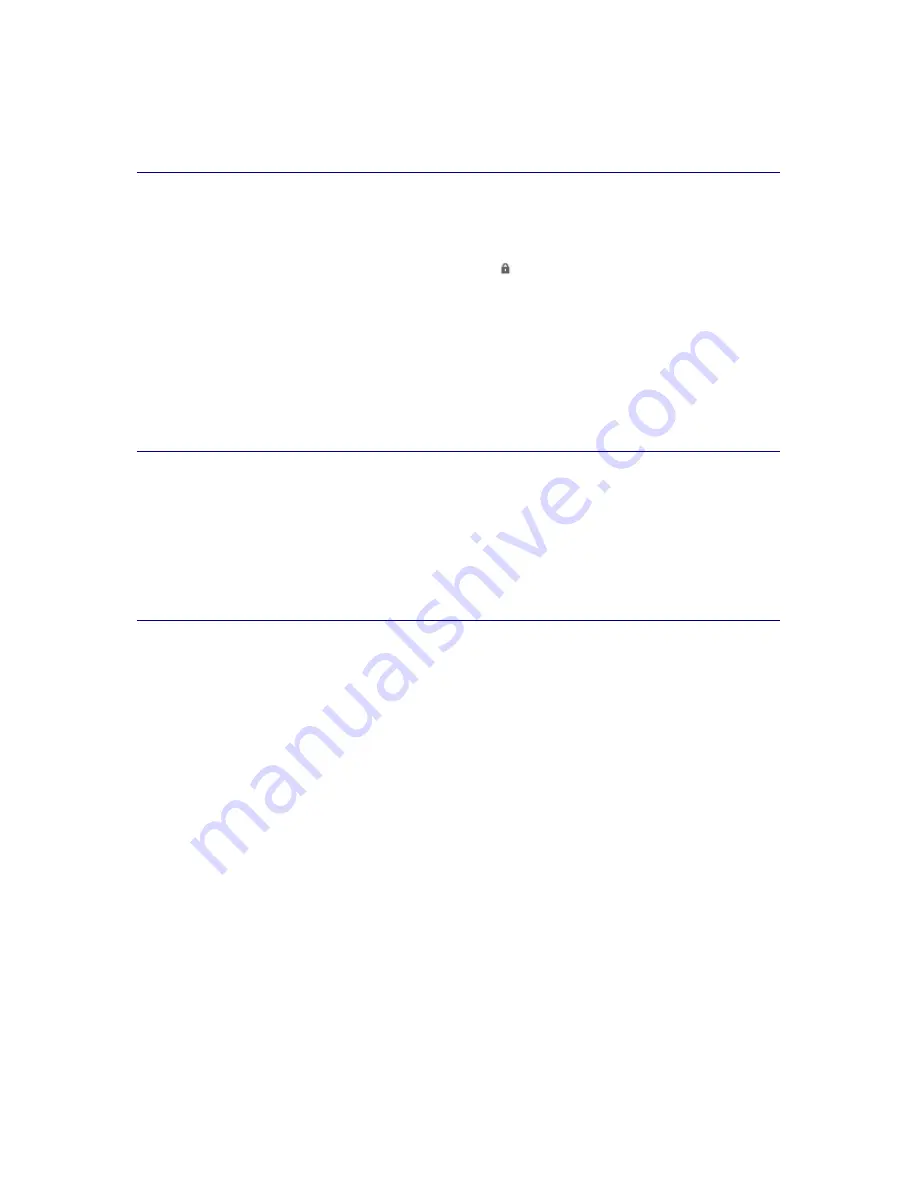
37
If the peripherals still not respond when you started the scene, your peripherals might be in Standby mode. To
awake your peripherals, press the On/Off button on your hardware (Wall Washer & Controller or Speaker
Lights) so the LED-light in the button turns on.
I Cannot Add a New Scene
It is not possible to add a scene to the Scenes Selector, you can only customize an existing variable scene.
When you install the software, the
Scenes Selector
already contains 15 scenes, 10 variable scenes and 5
preset scenes. You recognize the preset scenes by the icon
.
To change a variable scene:
1.
Select the
Scene Settings
tab.
The 'Scene Settings' screen appears.
2.
Select the scene that you would like to customize in the
Scenes Selector
.
The settings of the scene become visible in the Scene Overview.
3.
Change the Scene
Settings.
4.
Click the
Save Changes
button to replace the selected scene in the Scenes Selector.
5.
Click the
OK
button to confirm.
Maintenance
Cleaning the Peripherals
To clean your Peripherals
use a soft, damp cloth
. Do
not use alcohol, alcohol based or any corrosive
detergent
to clean your Peripherals. These detergents may damage the paint or change its color.
Содержание amBX SGC5101BD
Страница 1: ...1 Philips amBX Online Help ...
Страница 4: ...4 I Cannot Add a New Scene 37 Maintenance 37 Cleaning the Peripherals 37 Glossary 38 Index 41 ...
Страница 6: ......
Страница 12: ......








































