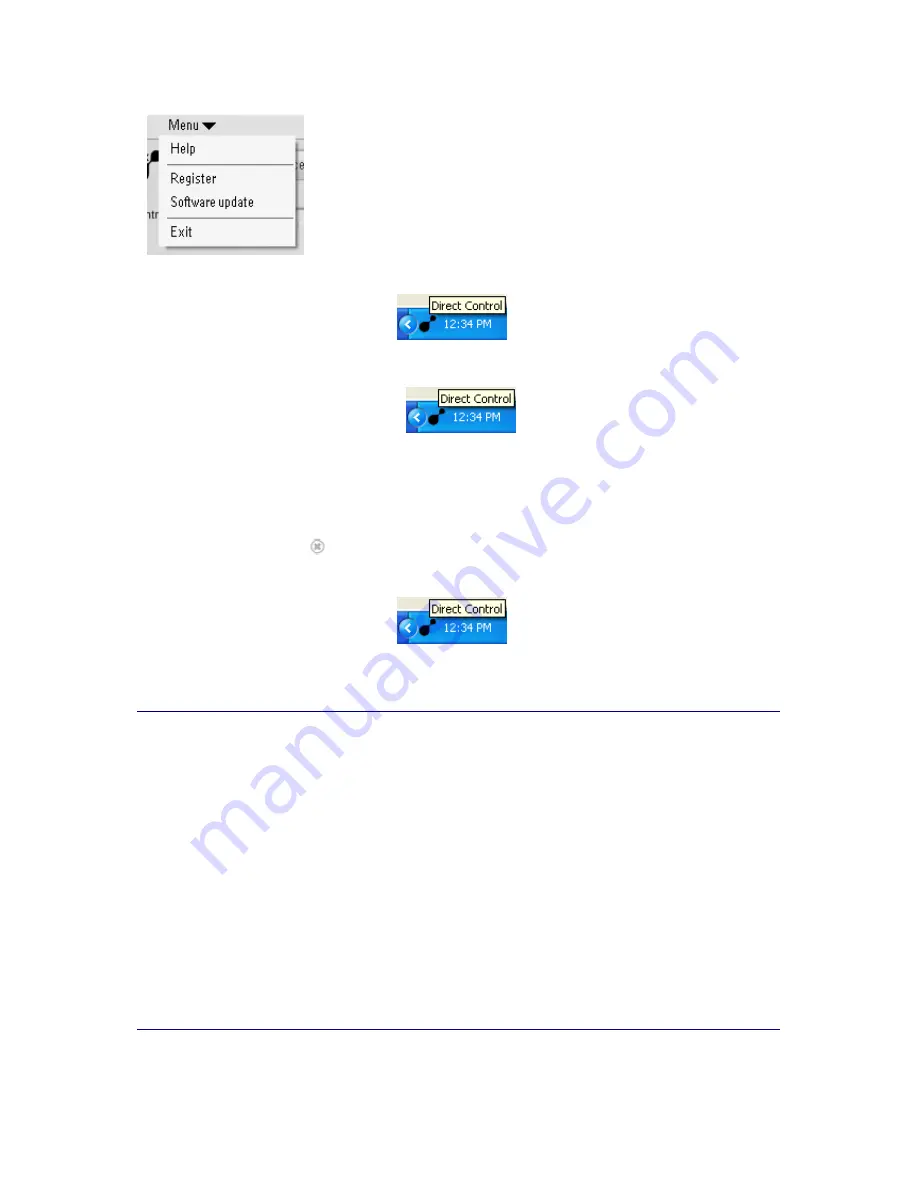
How to Get Started?
16
•
Help
to open Philips amBX™ PC Gaming Help;
•
Register
to open the website where you can register your
software;
•
Software update
to open the website where you will find the
newest releases of the Philips amBX™ PC Gaming software;
•
Exit
to close Philips amBX™ PC Gaming Direct Control and
remove the icon from the taskbar.
To open Philips amBX™ PC Gaming Direct Control:
•
Right-click the
Direct Control icon
in the taskbar of your PC and select
Open Scene Settings
-or-
Open Configuration
, depending on the screen you would like to open.
•
Double click the
Direct Control icon
in the taskbar.
The Scene Settings Screen opens by default.
•
If the Direct Control icon is not available on the taskbar, you open the Direct Control by selecting
Programs > Philips Accessories > Philips amBX > Launch Direct Control
in your Windows Start
menu.
To close the Philips amBX™ PC Gaming Direct Control window, but leaving the application active:
•
Click the
Close
icon
in Philips amBX™ PC Gaming Direct Control.
To exit the Philips amBX™ PC Gaming Direct Control, removing it form the taskbar:
•
Right-click the
Direct Control icon
in the taskbar of your PC and select
Exit
in the
pop up menu.
•
Click
Menu
in Philips amBX™ PC Gaming Direct Control and select
Exit
in the pop up menu.
Test the Philips amBX™ PC Gaming Peripherals
1.
Select the
Configuration
tab.
The 'Configuration' screen appears.
2.
Click the
Test All
button.
The peripherals are tested.
When the Philips amBX™ PC Gaming Peripherals are tested, the icons on the
Peripheral Overview
glow and
animate one after another. The
Test All
button remains in the pressed state, while all Philips amBX™ PC
Gaming Peripherals are tested.
When an icon on the Peripheral Overview glows, a signal is sent to the corresponding hardware.
•
The Philips amBX™ PC Gaming Peripherals that respond to that signal (by flashing their lights or
starting the fan) are
installed correctly
, active and ready to use.
•
When a Philips amBX™ PC Gaming Peripheral is
not responding
, refer to the
troubleshooting
.
Содержание amBX SGC5101BD
Страница 1: ...1 Philips amBX Online Help ...
Страница 4: ...4 I Cannot Add a New Scene 37 Maintenance 37 Cleaning the Peripherals 37 Glossary 38 Index 41 ...
Страница 6: ......
Страница 12: ......
















































