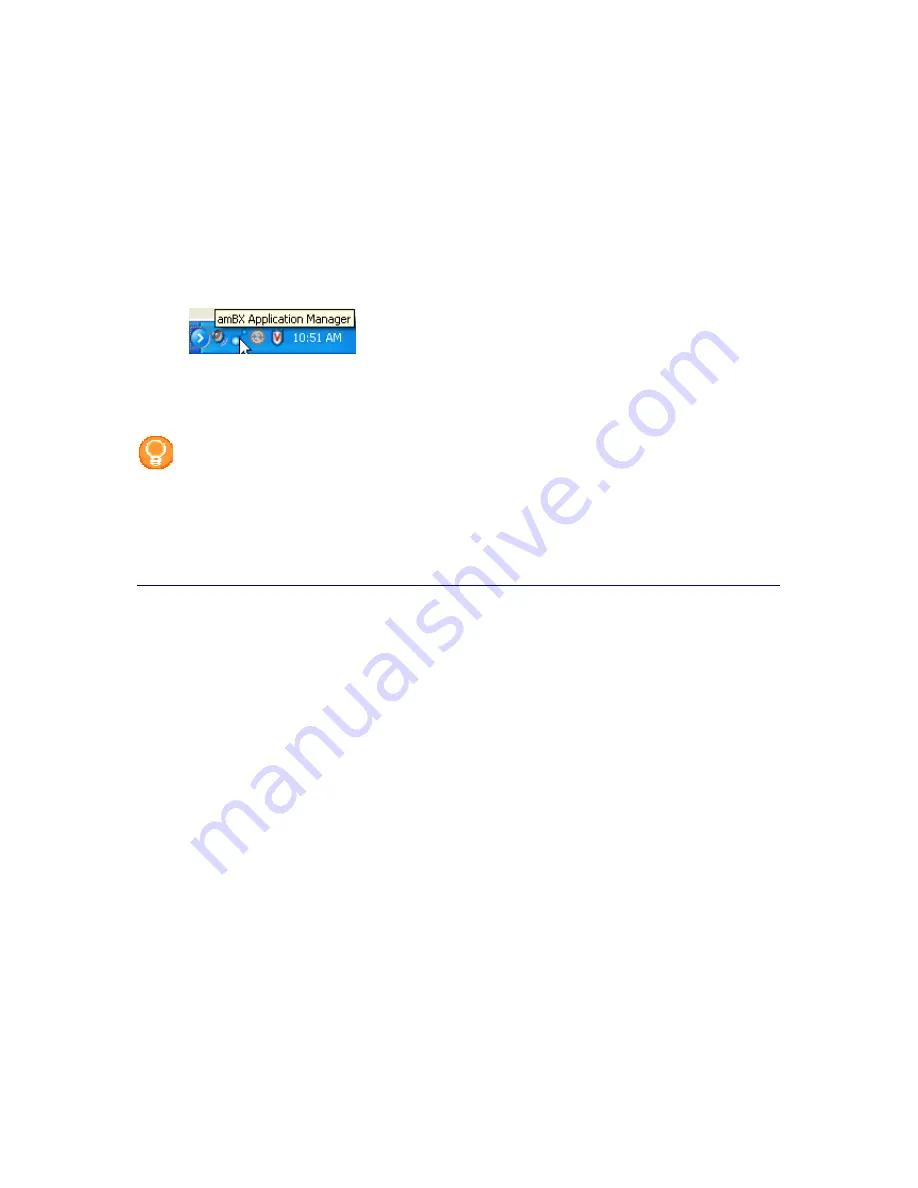
32
Configuring for Use with Other Games and Music
Apart from using the peripherals with amBX™ enabled games, you can also experience the effects of the Philips
amBX™ PC Gaming lighting Peripherals when you are
playing other PC games
or when you are
listening to
music
via your Windows Media Player.
All Philips amBX™ PC Gaming Peripherals, except the Wrist Rumbler and the Fans, are used to create an
overwhelming light show that interacts with your game or song. To make this feature active, you need to:
•
Enable the amBX plug ins
in the View Menu of your Windows Media Player;
•
Manage your audio settings
by using the standard Microsoft® facility or the software that came
with your audio card;
•
Run the amBX™Application Manager
(this means that the Application Manager icon
needs to be visible in the taskbar );
•
Enable the Gaming or Music feature
in the
amBX™ Application Manager.
Please note that this feature is only applicable when you have the Windows Media Player installed on your PC.
The software does not interact with other multimedia players.
Note
For more information on how to configure the peripherals and how to start the slide show, read
the
online help of the Application manager
application by clicking this link. Select
Open
when you
are asked whether you want to save or open the file.
If the link to the Application Manager is not working correctly, please open the online help by
selecting
Programs > FX Generators> Help
in the Start menu in the task bar.
Содержание amBX SGC5101BD
Страница 1: ...1 Philips amBX Online Help ...
Страница 4: ...4 I Cannot Add a New Scene 37 Maintenance 37 Cleaning the Peripherals 37 Glossary 38 Index 41 ...
Страница 6: ......
Страница 12: ......



























