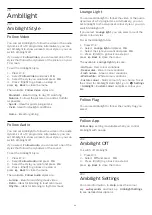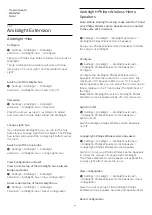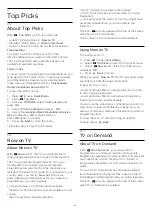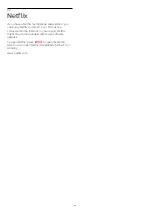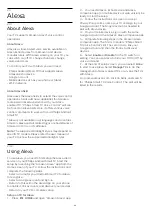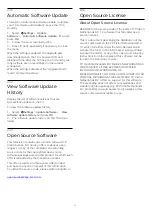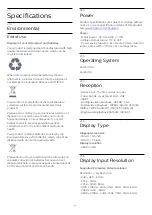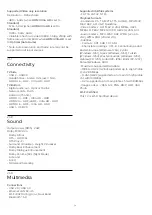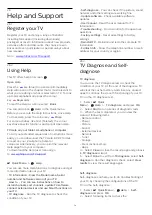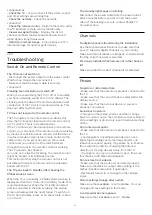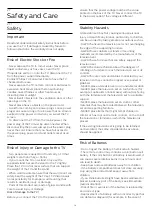Settings > Ambilight > Ambilight extension
> AmPhilips Wireless Home Speakers > Reset
configuration.
Reset current setup of the AmPhilips Wireless
Home Speakers.
20.8
Aurora
Aurora App is an application that enhances ambience
of the TV living space with showpieces and colourful
Ambilight. Aurora make use of imageries, animation,
audio and Philips signature Ambilight to augment the
living area to suit your new lifestyle.
To launch Aurora app…
1 -
Press
to open
Quick Menu
or
press
HOME
to go to Home screen.
2 -
Select
Aurora
app and press
OK
to open it.
3 -
If
Aurora
app is not on you Home screen, you can
add it via the Apps page or by the
Add app to
favourites
item on the
Apps
row.
Categories
There are four categories of themes:
Ambience
,
Scenes
,
Gallery
, and
Clocks
. You can download more
themes when your TV connected to the internet. Use
the navigation keys to browse horizontally / vertically
on the menu. Press
OK
on a theme to start the
playback. Press
OK
on
Play all
to play all items in this
category list, starting with the first item.
Press
Back
to exit the Aurora application.
Put the TV to standby
You can set the duration of Aurora theme playback,
the TV will go to standby when the time limit reached.
To put the TV to standby…
1 -
When the Aurora app is activated,
press
OPTIONS
.
2 -
Select
1 hour
,
2 hours
, or
4 hours
to put the TV to
standby.
3 -
At two minutes before timer expiry, TV will show
a dialogue to provide the options to go to standby
immediately or postpone it to 1 or 2 hours later. The
timer set to countdown or postpone cannot exceed
the maximum allowed 4 hours.
65
Содержание 75PUD8507
Страница 1: ...Register your product and get support at www philips com TVsupport User Manual 75PUD8507 8507 Series ...
Страница 12: ...household cleaners on the remote control 12 ...
Страница 36: ...Newly connected devices will be added to the Sources menu 36 ...
Страница 86: ...Powered by TCPDF www tcpdf org 86 ...