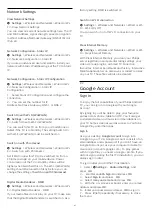Advanced Contrast Settings
Contrast Modes
Settings >
Picture > Advanced > Contrast > Contrast mode.
Select
Normal
,
Optimized for picture
, or
Optimized
for energy savings
to set the TV automatically
reduces the contrast, for best power consumption or
for best picture experience, or select Off to switch
off the adjustment.
HDR Settings
If you are watching HDR programmes - programmes
recorded in HDR - there is no need to upscale to HDR
and the
HDR Upscaling
control is unavailable. The TV
will automatically switched to HDR mode with
indication.
TV supports following HDR formats: Hybrid Log
Gamma, HDR10, HDR10+, and Dolby Vision but it is
subject to the availability of such HDR format in
content providers.
HDR Upscaling
Settings >
Picture > Advanced > Contrast > HDR Upscaling.
Select
On
to boost the brightness and contrast of
the picture. The picture is much brighter and has a
higher level of contrast between lighter and darker
parts. HDR upscaling keeps colours rich and
saturated. Not available when video content is
supported HDR.
HDR Plus
Settings
> Picture > Advanced > Contrast > HDR Plus.
Set HDR Plus to
Off
,
Minimum
,
Medium
,
Maximum
or
Automatic
to set the level at which the TV
automatically shows superior contrast and brightness
effect for HDR content.
Note
: Available when HDR (High-Dynamic Range)
signal is detected.
Dynamic Contrast
Settings >
Picture > Advanced > Contrast > Dynamic
contrast.
Select Maximum, Medium, or Minimum to set the
level at which the TV automatically enhances the
details in the dark, middle and light areas of the
picture.
Note:
Not available when HDR signal is detected. Not
available in
Monitor
mode.
Video Contrast, Gamma
Video contrast
Settings
> Picture > Advanced > Contrast > Video
contrast.
Press the arrows
(up) or
(down) to adjust the
video contrast level.
Gamma
Settings
> Picture > Advanced > Contrast > Gamma.
Press the arrows
(up) or
(down) to set a non-
linear setting for picture luminance and contrast.
Note:
Not available on some models when
Ambient
Intelligence
>
Dark detail optimization
is set to
On
.
Light Sensor
Settings >
Picture > Advanced > Contrast > Light sensor.
Select On to adjust the picture settings
automatically to the lighting conditions of the room.
Motion Settings
Motion Styles
Settings >
Picture > Advanced > Motion > Motion styles.
Motion styles provides optimised motion setting
modes for different video content.
Select one of the motion styles to have different
viewing experience on motion video. (
Off
,
Pure
Cinema
,
Movie
,
Standard
,
Smooth
,
Personal
)
Not available for below cases:
•
Settings > Picture > Picture style > Monitor
•
Settings > Picture > Picture style > Game
Natural Motion
Settings
> Picture > Advanced > Motion > Natural Motion.
Natural Motion makes picture movement smooth by
minimizing judder.
40
Содержание 75PUD8507
Страница 1: ...Register your product and get support at www philips com TVsupport User Manual 75PUD8507 8507 Series ...
Страница 12: ...household cleaners on the remote control 12 ...
Страница 36: ...Newly connected devices will be added to the Sources menu 36 ...
Страница 86: ...Powered by TCPDF www tcpdf org 86 ...