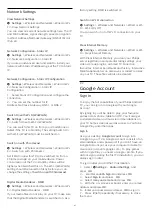About Favourite Channels
In a favourite channel list, you can collect the
channels you like.
You can create 8 different lists of favourite channels
for easy channel zapping. You can name each
Favourites List individually. Only in a Favourites List
you can reorder channels.
With a Favourites List selected, press the
arrows
(up) or
(down) to select a channel,
then press
OK
to watch the selected channel. You
only tune to the channels in that list when using
or
keys.
Create a Favourites List
To create a favourite channels list…
1 -
Press
, to switch to TV.
2 -
Press
OK
to open the current channel list.
3 -
Press
OPTIONS
.
4 -
Select
Create Favourites List
and press
OK
.
5 -
In the list at the left, select a channel you want as
a favourite and press
OK
. Channels come in the list at
the right in the order you add them. To undo, select
the channel in the list at the left and
press
OK
again.
6 -
If necessary, you can go on selecting and adding
channels as favourites.
7 -
To finish adding channels, press
Back
.
The TV will ask to rename the
Favourites List
. You can
use the on-screen keyboard.
1 -
Use the on-screen keyboard to delete the
current name and enter a new name.
2 -
When done, select
Close
and press
OK
.
The TV will switch to the newly created
Favourites
List
.
You can add a range of channels in one go or start a
Favourites List
by duplicating the channel list with all
channels and removing the channels you do not
want.
The channels in the
Favourites List
are renumbered.
Edit Favourites
To add a consecutive range of channels to a
Favourites List
in one go, you can use
Edit favourites
.
To add a range of channels…
1 -
Open the
Favourites List
where you want to add a
range of channels.
2 -
Press
OPTIONS
, select
Edit favourites
and
press
OK
.
3 -
In the list at the left select the first channel of the
range you want to add and press
OK
.
4 -
Press
(down) to select the last channel of the
range you want to add. The channels are marked at
the right.
5 -
Press
OK
to add this range of channels and
confirm.
You can also start creating a
Favourites List
from
Edit
favourites
.
Rename a Favourites List
To rename a
Favourites List
…
1 -
Open the
Favourite List
you want to rename.
2 -
Press
OPTIONS
, select
Rename Favourites
List
and press
OK
.
3 -
Use the on-screen keyboard to delete the current
name and enter a new name.
4 -
When done, select
Close
and press
OK
.
5 -
Press
Back
to close the channel list.
Remove a Favourites List
To remove a
Favourites List
…
1 -
Open the
Favourites List
you want to remove.
2 -
Press
OPTIONS
, select
Remove Favourites
List
and press
OK
.
3 -
Confirm to remove the list.
4 -
Press
Back
to close the channel list.
5.3
Closed captioning (CC) and
language
Closed Caption
You can display closed captions at all times or only
when the TV is muted.
Note:
• Not all TV programmes, commercials and features
include closed captioning information. See your local
TV programme listings about channels with
closed captions. The captioned programmes
are typically listed with service marks, such as 'CC', in
the TV listings.
Switch on closed caption
1 -
While you watch TV, press
OPTIONS
.
2 -
Select
Closed caption
>
Closed caption
on
and press
OK
.
Select type of closed caption
1 -
While you watch TV, press
OPTIONS
.
2 -
Select
Caption service
.
3 -
Select the correct type of closed captions and
16
Содержание 75PUD8507
Страница 1: ...Register your product and get support at www philips com TVsupport User Manual 75PUD8507 8507 Series ...
Страница 12: ...household cleaners on the remote control 12 ...
Страница 36: ...Newly connected devices will be added to the Sources menu 36 ...
Страница 86: ...Powered by TCPDF www tcpdf org 86 ...