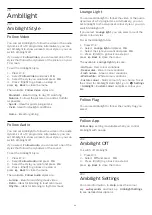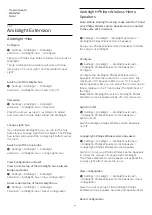informed by the HDMI device connected to TV.
* With HDMI Variable Refresh Rate supported, the TV
changes its refresh rate in real time according to the
frame rate signal to synchronize with every picture. It
is applied to reduce the lag, judder and frame tearing
for better gaming experience.
Note:
To watch HDR10+ or Dolby Vision content from HDMI
source, you may need to power off your player and
power on again when the player connected to TV
playing such content for the first time. HDR10+
content is supported only when
HDMI Ultra HD
is set
to
Optimal
. Dolby Vision content is supported only
when
HDMI Ultra HD
is set to
Optimal
or
Optimal
(Auto Game)
.
Auto Movie Mode
Set the Auto movie mode
Settings > General settings > Auto movie mode.
Set
Auto movie mode
to
On
, if you want TV to
automatically set
Picture style
to
Movie
when movie
contents is detected.
Advanced
Channel Logos
Switch off channel logos
Settings > All settings > General
settings > Advanced > Channel logos.
Reset TV Settings and Reinstall TV
Reset all settings value to original TV settings
Settings > General settings > Factory settings.
Redo full TV installation , and set TV status back to
the first time you switch on
Settings > General settings > Reinstall TV.
Enter PIN code and select Yes, the TV will reinstall
completely.
All settings will be reset and installed channels will be
replaced.
The installation can take a few minute
14.6
Clock, Region, and Language
Settings
Menu language
Change the language of the TV menu and messages
Settings > All settings > Region and language
> Menu language.
Clock
Settings > All settings > Region and
language > Clock.
Correct clock automatically
Settings > All settings > Region and
language > Clock > Auto clock mode.
• The standard setting for the TV clock is
Automatic
.
The time information comes from the broadcasted
UTC - Coordinated Universal Time information.
• If the clock is not correct, you can set the TV clock
manually.
Set time zone or set a time offset for your region
(Only available for certain countries)
Settings > All settings > Region and
language > Clock > Time zone.
Time zone
setting is only available when
Auto clock
mode
is set to
Automatic
or
Country dependant
.
Correct clock manually
Settings > All settings > Region and
language > Clock > Auto clock mode > Manual.
Settings > All settings > Region and
language > Clock > Date, Time.
Go to previous menu, and select Date and Time to
adjust the value.
Note
:
• If none of the automatic settings display the time
correctly, you can set the time manually.
• If you schedule recordings from the TV Guide, we
recommend not to change the time and date
manually.
Set the TV to switch to Standby automatically after a
preset time
49
Содержание 75PUD8507
Страница 1: ...Register your product and get support at www philips com TVsupport User Manual 75PUD8507 8507 Series ...
Страница 12: ...household cleaners on the remote control 12 ...
Страница 36: ...Newly connected devices will be added to the Sources menu 36 ...
Страница 86: ...Powered by TCPDF www tcpdf org 86 ...