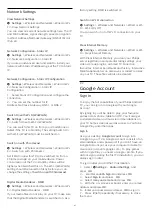10
Internet
10.1
Start Internet
You can browse the Internet on your TV. You can
view any Internet website but most of them are not
prepared for a TV screen.
• Some plug-ins (e.g. to view pages or videos) are not
available on your TV.
• You cannot send or download files.
• Internet pages are shown one page at a time and
full screen.
To start the Internet browser…
1 -
Press
HOME
.
2 -
Select
Apps
>
Internet Browser
and press
OK
.
3 -
Enter an Internet address and select to confirm.
4 -
To close Internet, press
HOME
or
EXIT
.
* Note: If
Internet Browser
is not on your
Apps
row,
you can press
+
icon on the end of the row to add the
app.
10.2
Options on Internet
Some extras are available for the Internet.
To open the extras…
1 -
With the website open, press
OPTIONS
.
2 -
Select one of the items and press
OK
.
• Add to speed dial: To enter a new Internet address.
• Add to bookmarks: Add the page as bookmark
• Page security: To view the security level of the
current page.
• New private tab: Open new private tab, and have
private browsing
• Settings: Settings for Zoom, Text size, Accessibility
mode, Always show menu bar, and clear (browsing)
history
• About: Internet browser information
• Exit Internet browser: Close Internet browser
33
Содержание 75PUD8507
Страница 1: ...Register your product and get support at www philips com TVsupport User Manual 75PUD8507 8507 Series ...
Страница 12: ...household cleaners on the remote control 12 ...
Страница 36: ...Newly connected devices will be added to the Sources menu 36 ...
Страница 86: ...Powered by TCPDF www tcpdf org 86 ...