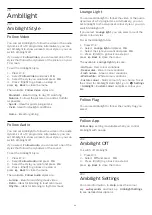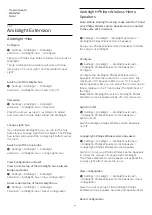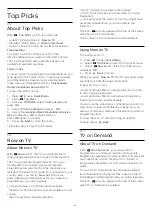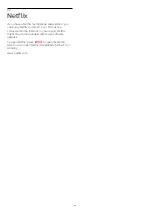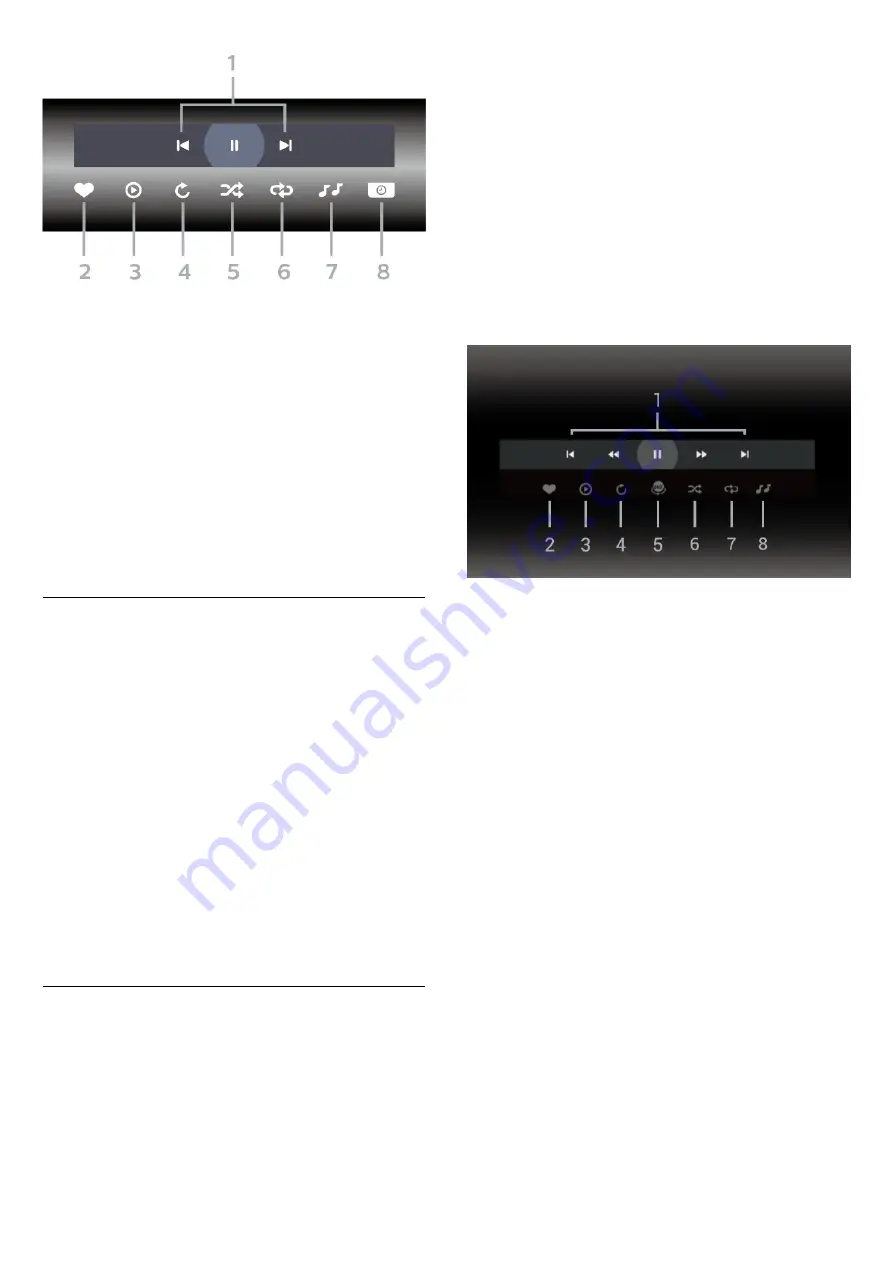
1 -
Playback control bar
-
: Jump to the previous photo in a folder
-
: Jump to the next photo in a folder
-
: Pause the slideshow playback
2 -
Mark as favourites
3 -
Start a slideshow
4 -
Rotate the photo
5 -
Shuffle: play your files in a random order
6 -
Repeat: plays all photos in this folder once or
continuously
7 -
Stop the music playing in the background
8 -
Set the speed of the slide show
Photo Options
Browse photo files...
•
List/Thumbnails
– List or thumbnails views
•
Shuffle
– Play your files in a random order
•
Repeat
– Play the slide show once or continuously
•
Stop music
– Stop background music playing
•
Slide Show
Speed
– Set the speed of the slide
show
•
Info
– Show photo information
•
All settings
– Launch the Settings menu
Playing photo files...
•
Mark as favourites
– Mark the photo as favourites
•
Info
– Show photo information
View 360 Photos
Open 360 Photos folder
1 -
Press
SOURCES
, select
USB
and
press
OK
.
2 -
Select
USB Devices
and press
(right) to
select the USB device you need.
3 -
Select
360 Photos
, you can press
Mark
favourite
to add the 360 photos folder to favourite
menu.
View a 360 photo
1 -
Press
SOURCES
, select
USB
and
press
OK
.
2 -
Select
USB Devices
and press
(right) to
select the USB device you need.
3 -
Select
360 Photos
and select one of photos, you
can press
Play All
to play all files in the folder or
press
Mark favourite
to add the selected photo
to favourite menu -
Favourites.
Control bar
1 -
Playback control bar
-
: Jump to the previous photo in a folder
-
: Jump to the next photo in a folder
-
: Rewind playback at 2x, 4x, 32x speed
-
: Wind playback at 2x, 4x, 32x speed
-
: Pause the playback
2 -
Mark as favourites
3 -
Play one / Play all: play one photo or play all
photos in this folder.
4 -
Manual mode /Auto mode: when the 360 player
is started, it will auto pan the selected 360 photo from
left to right (0 to 360 degrees) in 360 view. When
manual mode is entered, the 360 player will stop
auto panning/rotating to allow
manually panning/rotating with the remote control
keys.
5 -
Little Planet view: Little Planet is an alternate and
fun view of 360 photo. When Little Planet view is
started, the 360 photo will be rendered in a wrapped
around view like a planet.
6 -
Shuffle: play your files in a random order.
7 -
Repeat: plays all photos in this folder once or
continuously.
8 -
Stop the music playing in the background.
* Note: When a 360 photo file is browsed or viewed in
regular photo viewer, it will be treated as regular
picture and displayed as equirectangular (or "flatten")
when opened.
53
Содержание 75PUD8507
Страница 1: ...Register your product and get support at www philips com TVsupport User Manual 75PUD8507 8507 Series ...
Страница 12: ...household cleaners on the remote control 12 ...
Страница 36: ...Newly connected devices will be added to the Sources menu 36 ...
Страница 86: ...Powered by TCPDF www tcpdf org 86 ...