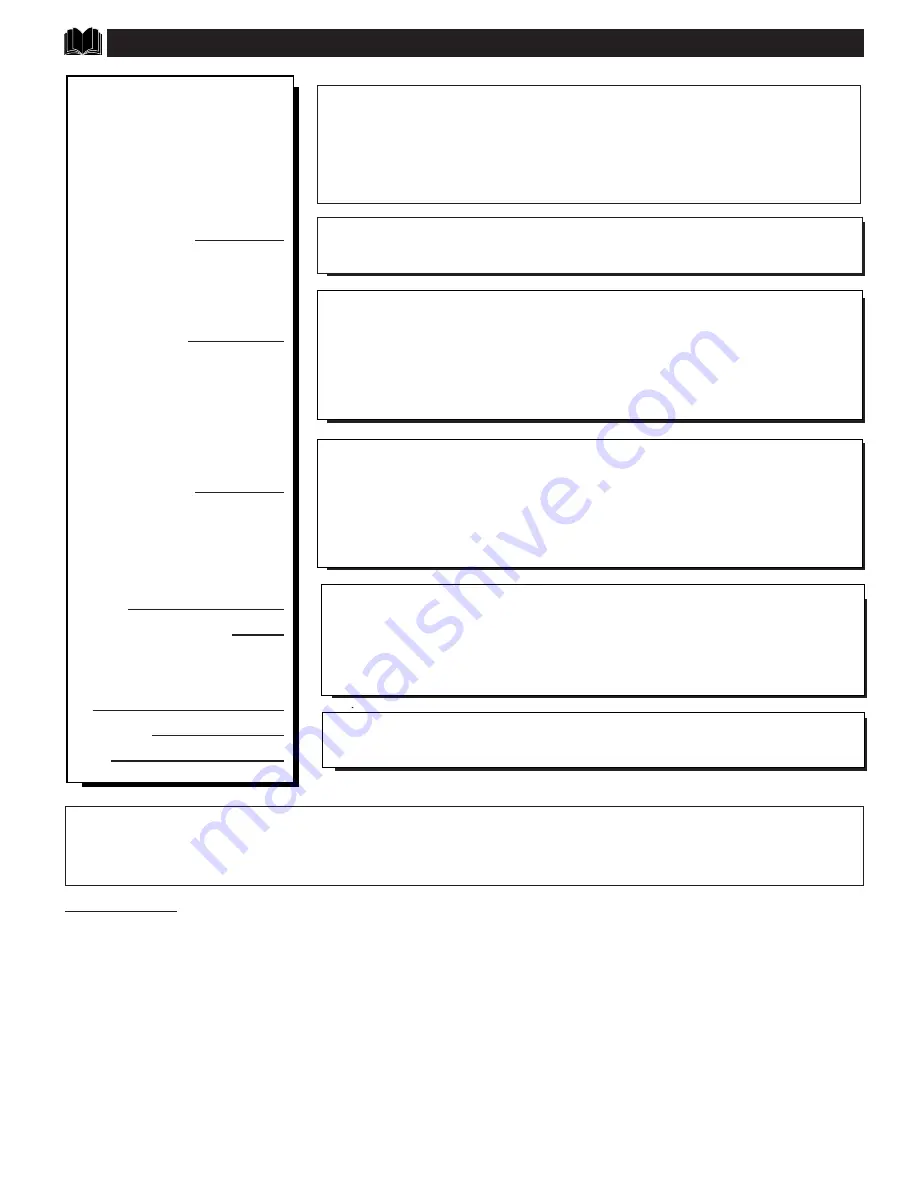
T
IPS
I
F
S
OMETHING
I
SN
'
T
W
ORKING
• Check the PTV power cord. Unplug the PTV, wait 1 minute, then reinsert plug into
outlet and push POWER button again.
• Check to be sure outlet is not on a wall switch.
• Check antenna connections on the rear of the PTV. Are they properly secured to the
antenna plug on the PTV?
• Check the CABLE TUNING control for correct position.
• Check Picture Source (A/V Button) for correct position ANT A or B; AUX 1/2/3
VIDEO; AUX 1/2 Y P
B
P
R
; etc. position without a signal source will result in a blank
screen.
• Check the CLOSED CAPTIONS control. Some TEXT modes could block the screen.
• Check Device Selection button (Pronto remote touchscreen) for correct selected
category product. HDR PTV for Widescreen PTV use and operation. Refer to the
separate Pronto Remote Control Owner’s Manual for complete details.
• Check batteries. Replace with AA Heavy Duty (Zinc Chloride) or Alkaline batteries
if necessary. Note the correct battery placement within the battery compartment.
• Clean the remote and the remote sensor window on the PTV.
• Check the VOLUME and MUTE buttons on the TV and remote.
• Check the TV SPEAKER NORMAL/OFF sound control for the correct position.
• If attempting auxiliary equipment hook-ups, check audio jack connections and that the
auxiliary equipment is on and in the proper operating modes.
• Check AMP Switch on rear of TV. Place in INT(ernal) position for normal TV sound.
EXT(ernal) for optional Dolby ProLogic Surround Sound connections using the PTV’s
speakers as Center channel.
• Repeat channel selection.
• Add desired channel numbers (ADD/DELETE CHANNELS control) into TV memory.
• Check CABLE TUNING control for correct position.
P
lease make these simple
checks before calling for
service. These tips can save you
time and money since charges for
PTV installation and adjustment
of customer controls are not
covered under your warranty.
No Power
No Picture
No Sound
Remote Does Not
Work
PTV Displays Wrong
Channel or No
Channels Above 13
This TV is equipped with protective circuitry that shuts the TV off in case of moderate power surges. Should this occur turn the
TV back on by pressing the POWER button once or twice, or unplug and then replug the power cord at the AC outlet.
This feature is NOT designed to prevent damage due to high power surges such as those caused by lightning, which is not covered
by your warranty.
Cleaning and Care
• To avoid possible shock hazard be sure the TV is unplugged from the electrical outlet before cleaning.
• When cleaning the TV screen take care not to scratch or damage the screen surface (avoid wearing jewelry or using
anything abrasive- do not use household cleaners). Wipe the front screen with a clean cloth dampened with water. Use
even, easy, vertical strokes when cleaning.
• Specially designed screen cleaning kits are also available which contain anti-static cleaners and cloths designed to get
into the ridges of the TV screen. If interested, ask your dealer about an optional Projection TV Screen Cleaning Kit or
call our toll-free Accessory Parts ordering number 1-800-851-8885.
• Gently wipe the cabinet surfaces with a clean cloth or sponge dampened in a solution of cool clear water and a mild soap
or detergent. Use a clean dry cloth to dry the wiped surfaces.
• Occasionally vacuum the ventilation holes or slots in the cabinet back.
• Never use thinners, insecticide sprays, or other chemicals on or near the cabinet, as they might cause permanent marring
of the cabinet finish.
CAUTION: A video source (such as a video game, Compact Disc Interactive - CDI, or
TV information channel) which shows a constant non-moving pattern on the TV screen,
can cause picture tube damage. When your TV is continuously used with such a source
the pattern of the non-moving portion of the game (CDI, etc.) could leave an image
permanently on the picture tube. When not in use, turn the video source OFF. Regularly
alternate the use of such video sources with normal TV viewing.
50






































