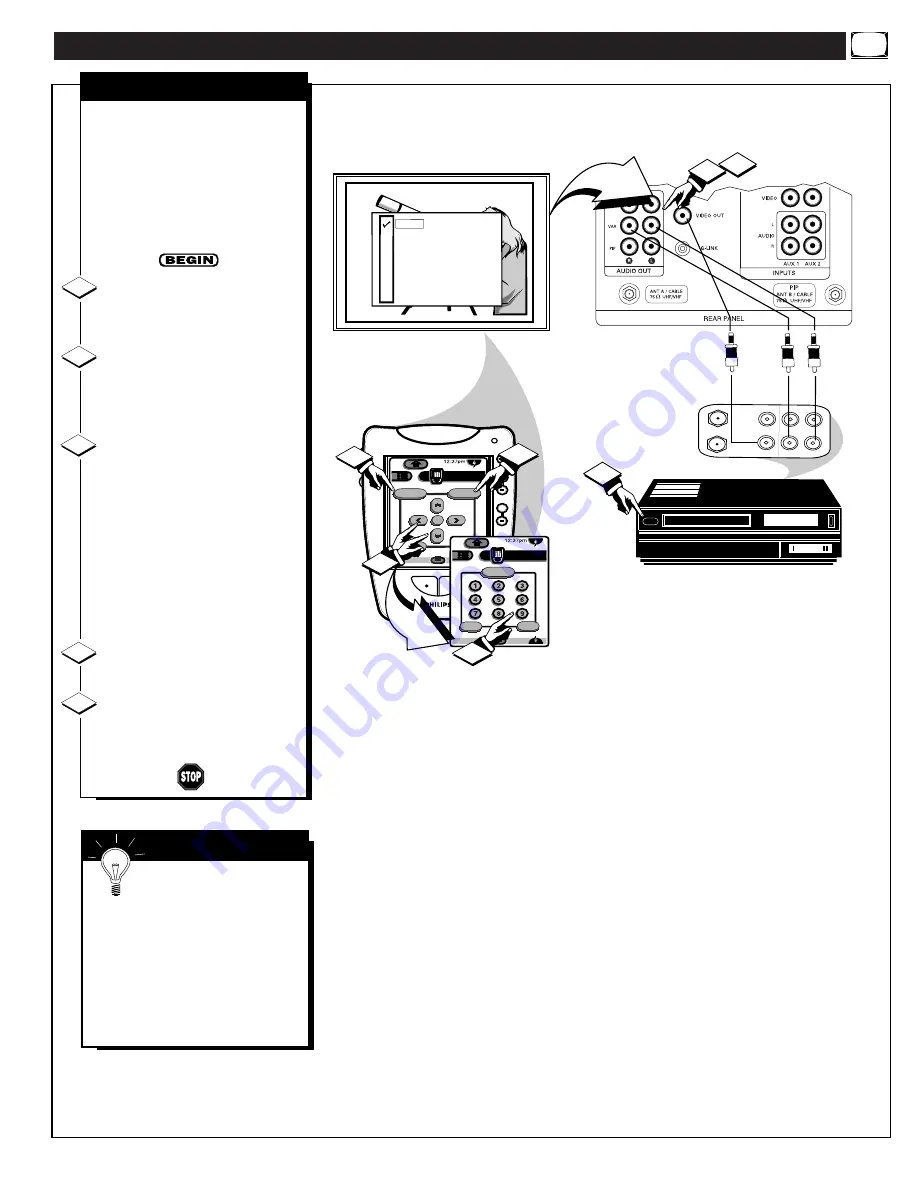
U
SING THE
A
UDIO
/V
IDEO
O
UTPUT
J
ACKS
(
CONTINUED
)
ANTENNA
OUT
IN
OUT
IN
AUDIO
R
L
VIDEO
IN
OUT
1
2
5
ANT A
AUX 1 DVD VIDEO
AUX 2 VIDEO
AUX 2 Y P
B
P
R
AUX 3 VIDEO
ANT B
AUX 1 DVD Y P
B
P
R
AUX 4 HD Y P
B
P
R
AUX 5 HD RGB-VGA
+
+
+
+
mute
volume
channel
ok
Exit
Menu
HDR PTV
INFO
A/CH
3/5
Source
3
3
INFO
A/CH
2/5
Status
Surf
+100
HDR PTV
4
3
AUDIO/VIDEO OUTPUTS
T
he Audio/Video Output jacks
on the PTV can be used to
record TV programs on VCRs
which have Audio/Video Input
jacks.
To record TV programs by using
the Audio/Video jacks on the PTV:
Connect the VIDEO OUT jack
from the PTV to the VIDEO IN
jack on the VCR.
Connect the AUDIO OUT
jacks R(ight) and L(eft) from the
PTV to the AUDIO IN jacks on the
VCR.
Select the "ANTENNA A"
Picture Source control on the TV.
Press the Source button on the
Pronto remote (or on the front of
the PTV) to display the Input
Source control screen.
Press the MENU
▲▼
and
MENU (or ok) buttons to
highlight and select (
U
) the
ANTENNA A mode.
Select the channel on the PTV
that you want to record.
Turn the VCR ON. Put a
cassette tape in the unit and place
the VCR in the RECORD mode.
1
2
3
4
BACK OF PTV
VIDEO OUT
(YELLOW)
VCR
PICTURE AND SOUND BEING RECORDED
ON VCR.
AUDIO/VIDEO INPUT
JACKS ON VCR
AUDIO
OUT
(RED/
WHITE)
S
MART
H
ELP
Remember, If the VCR
has an INPUT SELECTOR
switch, place it in the LINE or
CAMERA position.
Unattended Timer Recordings
with a VCR are possible, but not
recommended with this
connection since the TV must be
left ON for the VCR to record.
37
5






























