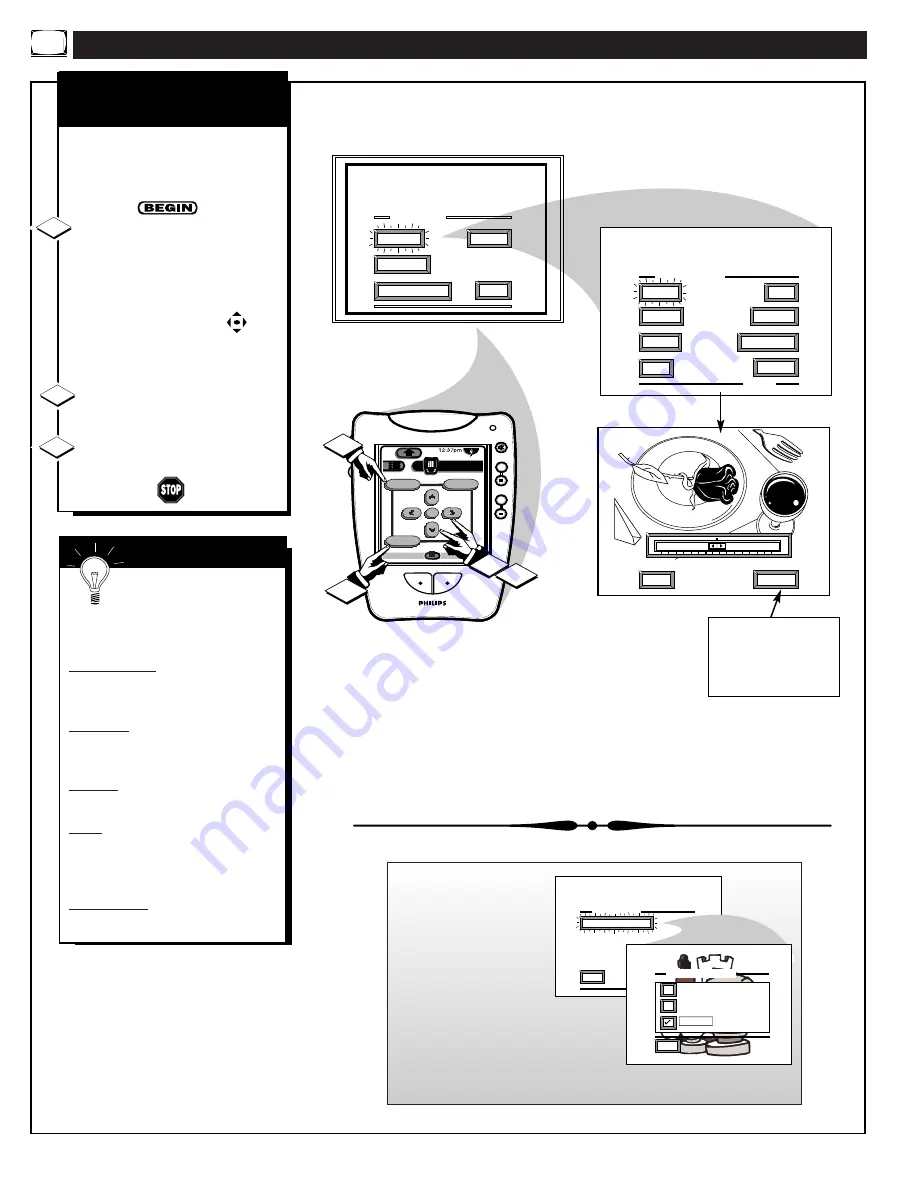
P
ICTURE
M
ENU
C
ONTROL
A
DJUSTMENTS
MAIN MENU
PICTURE
FEATURES
SOUND
EXIT
PICTURE MENU
SHARP
PICTURE
CLEARVIEW
EXIT
1 OF 3
COLOR
TINT
MORE...
BRIGHT
EXIT
NEXT...
MIN
MAX
COLOR
1ST TIME SETUP
+
+
+
+
mute
volume
channel
ok
Exit
Menu
HDR PTV
INFO
A/CH
3/5
Source
1
3
1
2
COLOR, BRIGHTNESS,
SHARPNESS, TINT, PICTURE
T
o adjust your TV color and
picture controls, select a TV
channel and follow the steps shown
below:
Select BRIGHTNESS,
PICTURE, COLOR, TINT, or
SHARPNESS picture control.
With the PICTURE MENU (1 of
3) onscreen, move the RED
highlight with the MENU
buttons. Then press the MENU (or
ok) button to select the feature.
Press the
§
or
©
arrow buttons
to adjust the selected control.
Press the Exit button to clear the
screen.
1
2
3
S
MART
H
ELP
Remember. When the
bar scale is centered, control
settings are at normal mid-range
levels.
BRIGHTNESS Press (-) or (+) until
dark parts of the picture show good
detail.
PICTURE Press (-) or (+) until
whitest parts of the picture are as
bright as you prefer.
COLOR Press (-) or (+) to add or
eliminate color.
TINT Press (-) or (+) to obtain
natural skin tones. (Also see Flesh
Correction on page 9 for more
information).
SHARPNESS Press (-) or (+) to
improve detail in the picture.
Select and then press MENU
(or ok) button to view
additional controls grouped
under same feature heading.
For Example: Tint,
Brightness, Picture, etc.
6
Note: A Color
Temperature control is
also available to set the
level or degree of color
intensity (especially on
white picture screen
elements). For example,
use the Color
Temperature (Picture Menu 3 of 3)
for the following settings:
COOL – makes whites, bluish
NORMAL – keeps whites, white.
WARM – makes whites, reddish.
PICTURE MENU
EXIT
3 OF 3
COLOR TEMPERATURE
MORE...
EXIT
NORMAL
WARM
COOL
COLOR TEMPERATURE





















