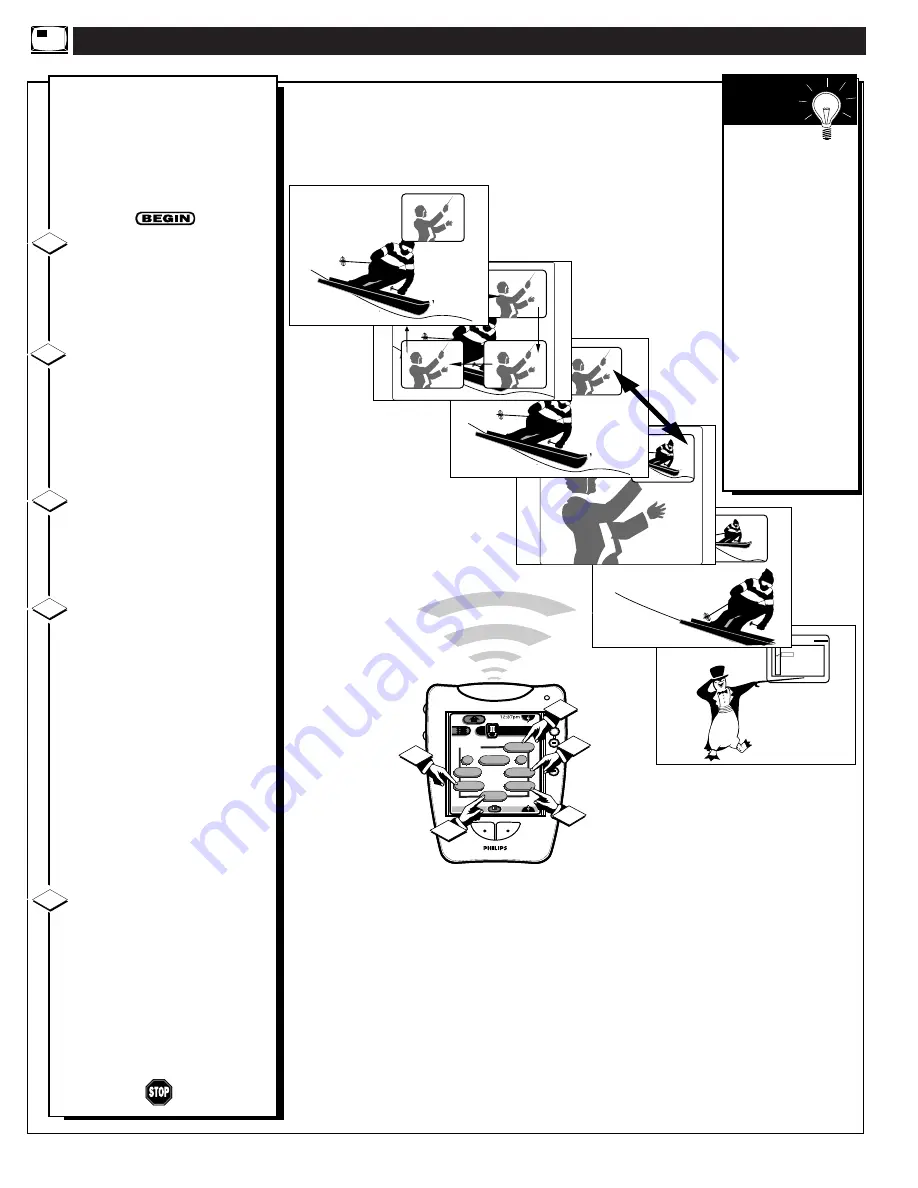
PIP SOURCE SELECT
ANT A
AUX 1 VIDEO
AUX 2 VIDEO
SIDE VIDEO
AUX 2 VIDEO
ANT B
LIGHT
+
+
+
+
mute
volume
channel
HDR PTV
INFO
A/CH
4/5
Size
Position
Swap
Source
Freeze
PIP
channel
+
-
On/Off
1
5
3
2
4
5. PIP SOURCE & PIP CH UP/DN
4. PIP FREEZE
U
SING
PIP
WITH THE
R
EMOTE
C
ONTROL
B
y using the PIP buttons on the
Pronto remote (touchscreen 4
of 5) the PIP picture can be moved
and swapped with the main
screen. The main screen picture
can also be frozen in the PIP
window.
Press the PIP ON/OFF button
to show the PIP picture.
PIP appears in a corner of TV
screen. Press PIP ON/OFF again to
remove PIP from the main screen.
Press the PIP POSITION
button to move the PIP picture
(from corner-to-corner on the TV
screen.)
This feature allows you to move
PIP and avoid blocking off any
main screen action.
With PIP on the TV screen,
press the SWAP button to swap
the main screen picture with the
PIP picture. See "Smart Help"
note on this page.
Press FREEZE to hold the
current MAIN screen picture in
the PIP window (Main picture is
still active).
If PIP is currently OFF, the PIP
window will automatically appear.
Press FRZ repeatedly to update
the frozen PIP with current
pictures from the Main screen.
You cannot reposition a frozen
PIP picture.
Press the PIP ON/OFF button to
drop the frozen PIP picture from
the screen.
Press the PIP SOURCE
button to change the signal input
source (ANT B, etc.) for the PIP
window shown on the PTV screen.
Press the PIP CH(annel) Up and
Down (DN) buttons to select
channels shown within the PIP
window (when an antenna/cable
signal source is connected for use
with PIP).
1
2
3
1. PIP ON / OFF
2. PIP POSITION
3. PIP SWAP
4
5
Remember,
if the TV’s Main
screen picture is
being supplied by
an AUX VIDEO
connected VCR (or
other external
accessory source);
and then both the
PTV and VCR are
turned OFF, a blank
screen will appear
when the PTV is
turned back ON
again.
If this happens, just
reselect the PTV’s
ANT A source
mode to return to
normal TV viewing.
S
MART
H
ELP
46
























