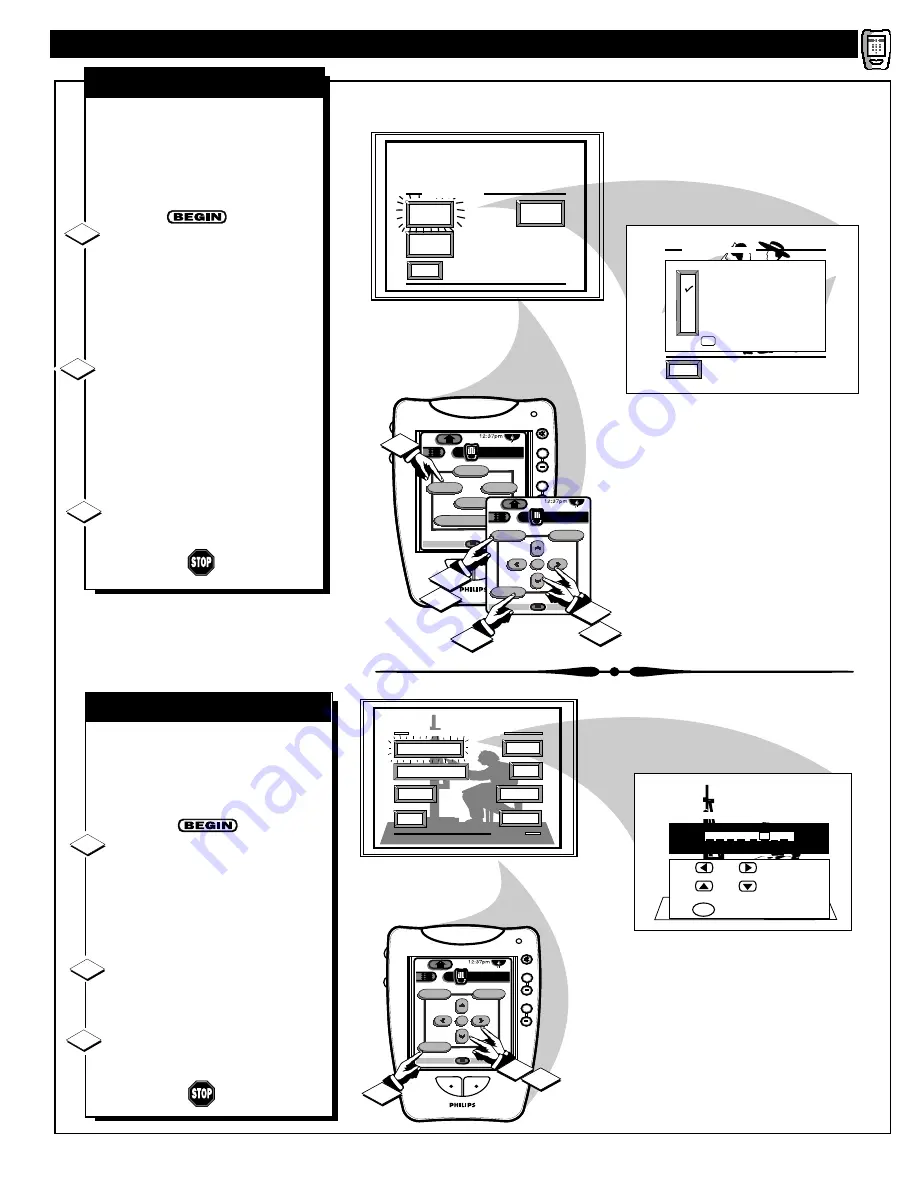
EXIT
AUTO
PICTURE
AUTO
SURF
AUTO
SOUND
AUTO MENU
EXIT
SPORTS
MOVIES
WEAK SIGNAL
CARTOONS
CUSTOM
FACTORY SETTINGS
M to SELECT
SMART PICTURE
+
+
+
+
mute
volume
channel
Power
HDR PTV
INFO
A/CH
1/5
Sleep
Analog Format
Status
Auto
ok
Exit
Menu
HDR PTV
INFO
A/CH
3/5
Source
1
1
2
1
2
3
F
ollowing your initial setup
adjustments (see previous page),
just select the desired Auto Picture
category in order to place the PTV to
the personalized set of audio and
video control settings for that title.
Press the AUTO button on the
Pronto remote (touchscreen 1 of 5)..
Then press the MENU (or ok) button
(Pronto remote touchscreen 3 of 5) to
select the AUTO PICTURE control
feature.
Press the MENU
▲▼
buttons
with the list of “AUTO PICTURE”
categories on the TV screen to
highlight the desired category. Then
press the Menu (or ok) button to
select the audio and video control
settings for that particular title.
Press the Exit button on the
remote to clear the screen.
1
2
3
AUTO PICTURE
R
EMOTE
C
ONTROL
O
PERATION
(
CONTINUED
)
T
he "CHANGE LABEL" control
can be used to change the title of
a AUTO PICTURE setting into a
name or label that may be easier for
you to remember.
With the AUTO PICTURE
“CHANGE LABEL" control on the
screen, press the MENU
▲▼
buttons to spell out a new label or
title for the selected AUTO
PICTURE category.
Press the MENU
§ ©
buttons to
move the red highlight to each letter
space.
Press the Exit button to clear the
screen when the new label is finished.
1
2
3
CHANGE LABEL
AUTO PICTURE LABEL
when FINISHED
to SELECT
M
M Y O W N
to CHANGE
or
or
TINT
AUTO PICTURE MENU
PICTURE
EXIT
1 OF 3
COLOR
MORE...
BRIGHT
CHANGE LABEL
ANALOG FORMAT
+
+
+
+
mute
volume
channel
ok
Exit
Menu
HDR PTV
INFO
A/CH
3/5
Source
3
1
2
41















































