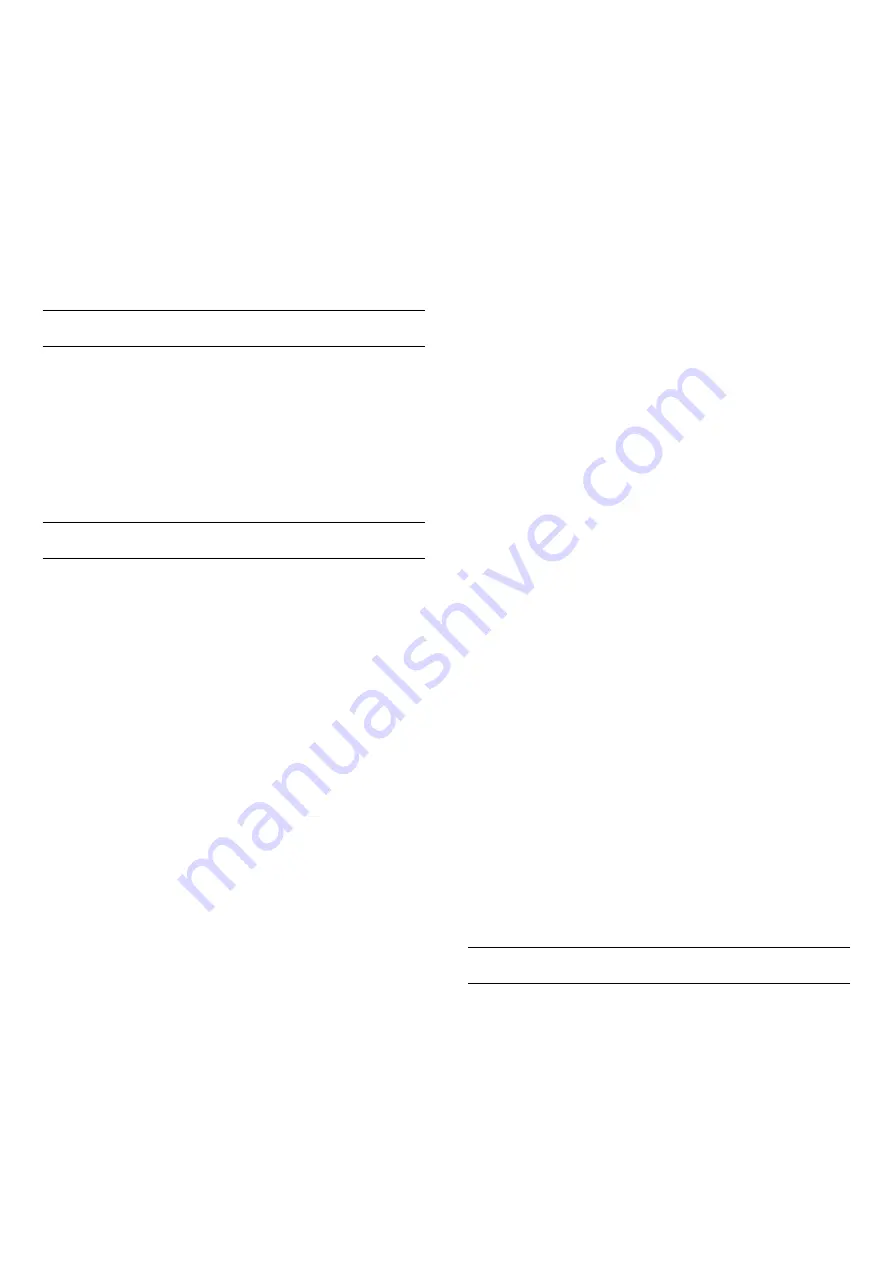
screen picture.
MPEG Artefact Reduction
Settings > Picture > Advanced > Picture
clean > MPEG Artefact Reduction.
Select Maximum, Medium, or Minimum to have
different degress of smoothing the artefects in digital
video content.
MPEG artefacts are mostly visible as small blocks or
jagged edges in on-screen images.
Advanced Sharpness Settings
Ultra Resolution
Settings >
Picture > Advanced > Sharpness > Ultra
Resolution.
Select On to have a superior sharpness in line edges
and details.
Colour Settings
Advanced Colour Settings
Settings > Picture > Advanced > Colour.
Adjust the tint setting
Settings > Picture > Advanced > Colour >
Tint.
Press the arrows
(up) or
(down) to adjust the
value of tint setting.
Adjust the colour enhancement
Settings > All settings
> Picture > Advanced > Colour > Colour
enhancement.
Select
Maximum, Medium,
or
Minimum
to set the
level of the colour intensity and the details in bright
colours.
Note:
Not available when Dolby Vision signal is
detected.
Adjust the colour gamut
Settings > All settings
> Picture > Advanced > Colour > Colour gamut.
Select
Normal
or
Wide
to set the type of colour
gamut.
Note:
Not available when wide colour gamut signal is
detected.
Select the preset colour temperature
Settings > Picture > Advanced > Colour > Co
lour temperature.
Select
Normal, Warm,
or
Cool
to set the colour
temperature for your preference.
Whitepoint alignment
Settings > Picture > Advanced > Colour >
Whitepoint alignment.
Customise the whitepoint alignment based on the
selected colour temperature of the picture. Press the
arrows
(up) or
(down) to adjust the value.
Colour control (Hue, Saturation and Intensity)
Settings
> Picture > Advanced > Colour > Colour control.
Press the arrows
(up) or
(down) to adjust the
value of
Hue
,
Saturation
and
Intensity
for the colour
Red
,
Yellow
,
Green
,
Cyan
,
Blue
and
Magenta
.
Press the colour key
Reset
to rest the picture
style. If you want to reset all value to default,
select
Reset all
.
Note:
Available only when picture style is
Expert
or
Calman
.
RGB only mode
Settings
> Picture > Advanced > Colour > RGB only
mode
.
Select
Red
,
Green
or
Blue
to switch picture as
selected colour only, or select
Off
to turn off RGB
mode.
Note:
Available only when picture
style is
Expert
or
Calman
.
Advanced Contrast Settings
Contrast Modes
Settings >
Picture > Advanced > Contrast > Contrast mode.
Select
Normal
,
Optimized for picture
, or
Optimized
for energy savings
to set the display automatically
reduces the contrast, for best power consumption or
for best picture experience, or select Off to switch
off the adjustment.
28
Содержание 50PUH8217
Страница 62: ...Powered by TCPDF www tcpdf org ...















































