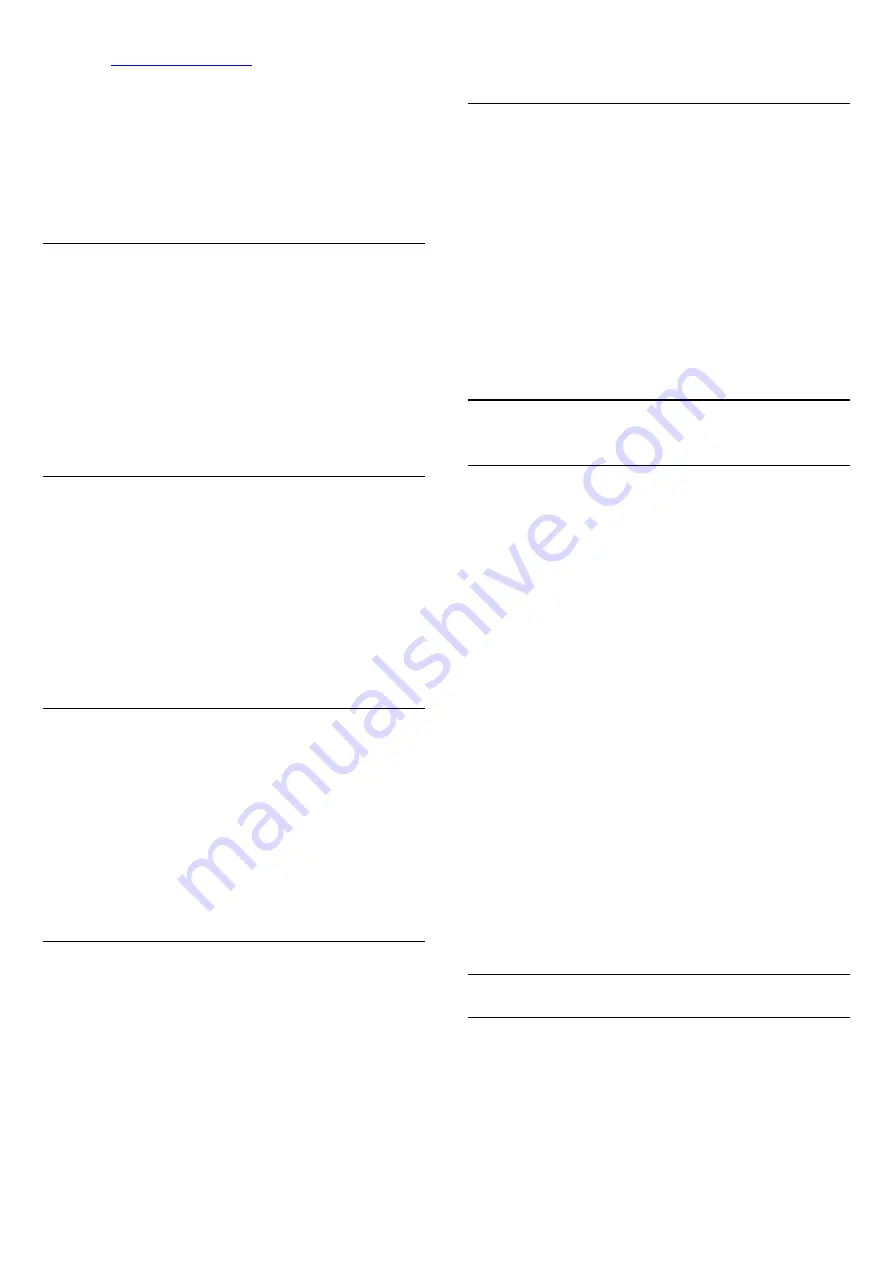
this TV -
To play the TV sound on a wireless speaker, you must
pair the wireless speaker with the TV. You can pair up
to 10 wireless speakers but you can only play the
sound on one wireless audio speaker at a time. If you
connect a subwoofer, the sound is played on the TV
and the subwoofer. If you connect a sound bar the
sound is played on the sound bar only.
Select a Speaker
To connect a wireless speaker…
1 -
Press
, select
All Settings
and press
OK
.
2 -
Select
Sound
and press
(right) to enter the
menu.
3 -
Select
Wireless Speakers
>
Connect a
Speaker
and press
OK
.
4 -
Press
(left) repeatedly if necessary, to close
the menu.
Remove a Speaker
To remove a wireless speaker…
1 -
Press
, select
All Settings
and press
OK
.
2 -
Select
Sound
and press
(right) to enter the
menu.
3 -
Select
Wireless Speakers
>
Remove a
Speaker
and press
OK
.
4 -
Press
(left) repeatedly if necessary, to close
the menu.
Subwoofer Volume
To adjust the volume of wireless speaker…
1 -
Press
, select
All Settings
and press
OK
.
2 -
Select
Sound
and press
(right) to enter the
menu.
3 -
Select
Wireless Speakers
>
Subwoofer
Volume
and press
OK
.
4 -
Press
(left) repeatedly if necessary, to close
the menu.
Problems
Lost connection
• Position the wireless speaker within a range of 5
meters from the TV.
• Places with a high amount of wireless activity -
apartments with lots of wireless routers - can hamper
the wireless connection. Keep the router and wireless
speaker as close to the TV as possible.
Audio and video mismatch
• Some wireless speakers systems might have audio
and video sync problems. We recommend using
Philips wireless audio products.
TV Placement
As part of the first installation, this setting is set to
either
On a TV stand
or
On the Wall
. If you have
changed the placement of the TV since then, adjust
this setting accordingly for best sound reproduction.
1 -
Press
, select
All Settings
and press
OK
.
2 -
Select
TV Settings
and press
(right) to enter
the menu.
3 -
Select
TV Placement
and press
OK
.
4 -
Select
On a TV stand
or
On the Wall
.
5 -
Press
(left) repeatedly if necessary, to close
the menu.
15.3
Ambilight
Ambilight Style
You can set a style for Ambilight. There are several
dynamic styles and one static style – a constant
colour. For the static style you can select the colour
yourself. Alternatively, you can switch Ambilight off.
To set the Ambilight Style…
1 -
Press
(Ambilight).
2 -
Select on the Ambilight Style you prefer. If you
select
Static
a colour palette appears. Select on a
colour in the palette to set the Static colour. To switch
Ambilight off, select
Off
.
Next to the setting Off, the available styles are…
•
Standard
•
Natural
•
Immersive
•
Vivid
•
Game
•
Comfort
•
Relax
•
ISF
•
Static
Ambilight Settings
Ambilight Brightness
With Ambilight
Brightness
, you can set the level of
brightness of the Ambilight.
To adjust the level…
1 -
Press
, select
All Settings
and press
OK
.
2 -
Select
Ambilight
and press
(right) to enter
52
Содержание 43PUS7150
Страница 121: ...Powered by TCPDF www tcpdf org 121 ...
















































