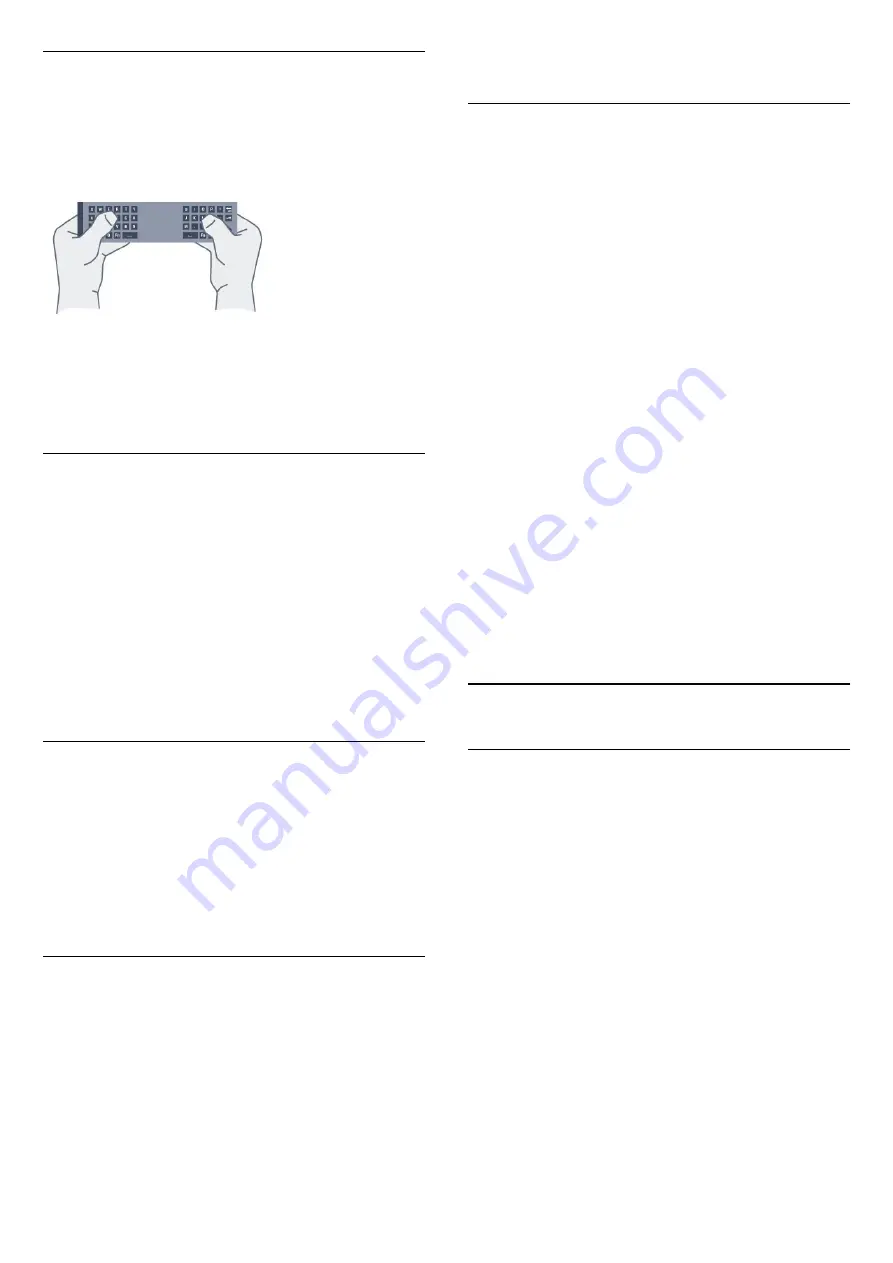
Writing Text
With the keyboard on the back of the remote control,
you can write text in any text field on screen. Turn the
keyboard facing upwards to activate the keyboard
keys. Hold the remote control with two hands and
type with both thumbs.
Enter text
To enter text in a text field on screen, select the text
field and start typing.
Press
OK
to confirm the text.
Uppercase and Lowercase
To type an uppercase character, press the
(Shift)
key just before you type the character.
To type several uppercase characters consecutively,
press and hold the
key while typing.
To type uppercase constantly, press the
key for
2 seconds to switch the keyboard in uppercase mode.
To switch out of uppercase mode, press the
key
again. If no keys are pressed for 20 seconds, the
uppercase mode switches off automatically. Also, if
you press another modifier key, like
Fn
or
Ω
, you
switch out of uppercase mode.
Numbers and Punctuation Characters
To type a number or punctuation character, press
the
Fn
key just before you type the number or
punctuation character you need. You can switch the
Fn mode on or off as you do for the uppercase mode.
Internet
You can use the
Fn
key to enter
www.
or
.com
.
Accented Letters and Symbols
Accented characters and symbols are not directly
available on the Remote Control Keyboard.
To type such a character, you can open the onscreen
keyboard.
To open the onscreen keyboard, press
Ω
. In the
onscreen keyboard, you can navigate to the character
you need. Switch the keyboard layout with the colour
keys. Press
OK
to enter a character. The onscreen
keyboard disappears when you press a character on
the Remote Control Keyboard.
Qwerty, Azerty and Cyrillic keyboard
The standard layout of the Remote Control Keyboard
is Qwerty.
Azerty keyboard
Depending on your region, the Remote Control
Keyboard can be set to Azerty. The Azerty characters
are shown at the top right of the relevant keys.
To set the keyboard layout to Azerty…
1 -
Press
, select
All Settings
and press
OK
.
2 -
Select
General Settings
and press
(right) to
enter the menu.
3 -
Select
Remote Control Keyboard
and
press
OK
.
4 -
Select
AZERTY
or
QWERTY
and press
OK
.
5 -
Press
(left) repeatedly if necessary, to close
the menu.
Cyrillic keyboard
Depending on your region, the Remote Control
Keyboard can be switched to Cyrillic characters.
The Cyrillic characters are shown at the top right of
the keyboard keys.
To write Cyrillic characters…
1 -
Press
on the remote control.
2 -
Press
again to switch back to Qwerty.
6.3
Link up with the TV
Pairing
This remote control uses radio frequency (RF) to send
its commands to the TV. Contrary to remote controls
using infrared signals, with this remote control you
can send commands without pointing at the TV.
For the remote control to communicate with the TV,
both TV and remote control should be paired (linked)
with each other. Once paired, you cannot use the
remote control to control another TV.
When you started the initial TV installation, the TV
invited you to press the
OK
key, and by doing so,
the pairing was done. When you switch off the TV, the
pairing is stored. You can pair up to 5 remote controls
with this TV.
25
Содержание 43PUS7150
Страница 121: ...Powered by TCPDF www tcpdf org 121 ...






























