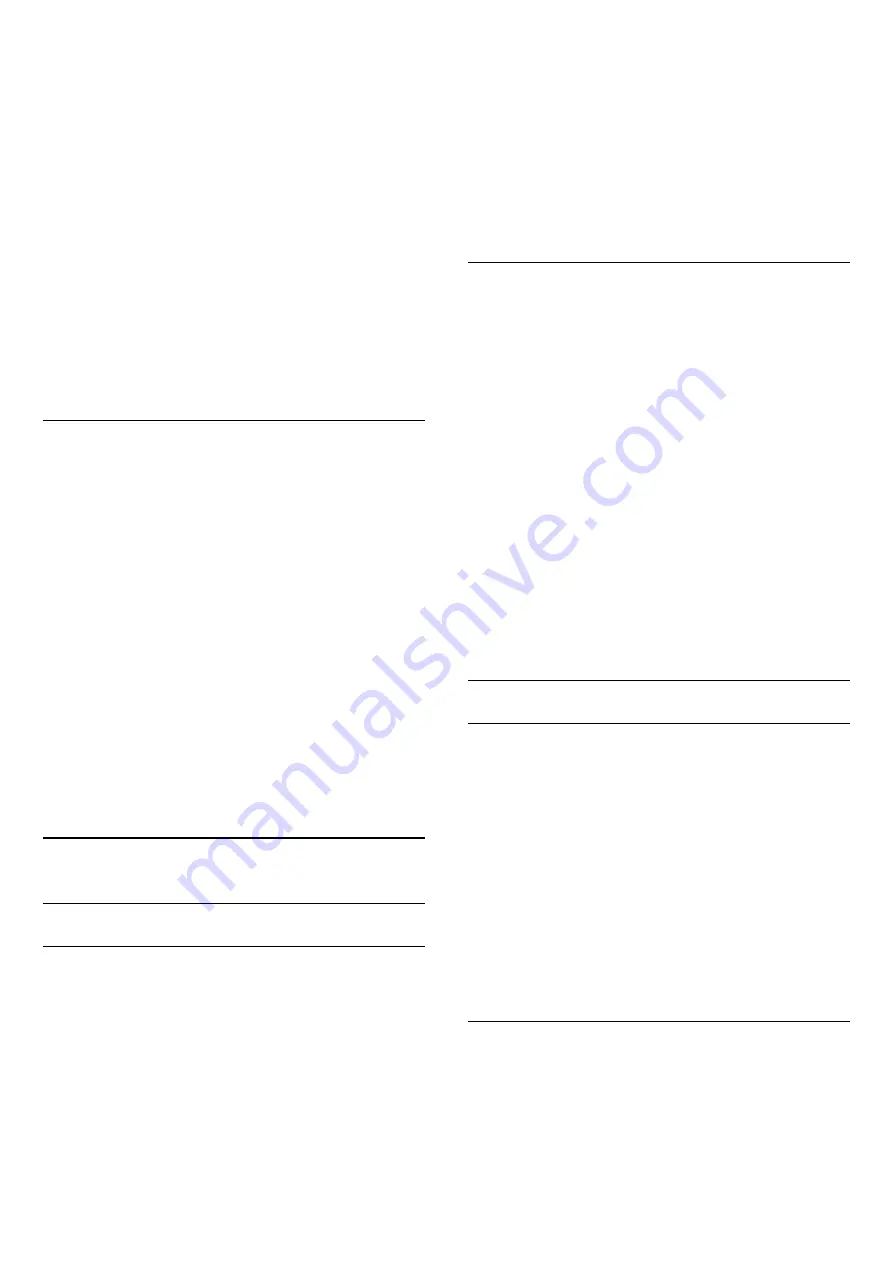
did for each connection.
To format the picture manually…
1 -
While watching a TV channel, press
.
2 -
Select
Advanced
and press
OK
.
3 -
Use
Shift
,
Zoom
,
Stretch
or
Original
to adjust
the picture. Select
Undo
to return to the setting the
picture had when you opened
Picture Format
.
•
Shift
– Select on the arrows to shift the picture. You
can only shift the picture when it is zoomed in.
•
Zoom
– Select on the arrows to zoom in.
•
Stretch
– Select on the arrows to stretch the
picture vertically or horizontally.
•
Undo
– Select to return to the picture format you
started with.
•
Original
– Shows the original format of the
incoming picture. This is a 1:1 pixel on pixel format.
Expert mode for HD and PC input.
Quick Picture Setting
During the first installation, you did some picture
settings in a few easy steps. You can redo these steps
with
Quick Picture Setting
. To do these steps, make
sure the TV can tune to a TV channel or can show a
programme from a connected device.
To set the picture in a few easy steps…
1 -
Press
, select
All Settings
and press
OK
.
2 -
Select
Picture
and press
(right) to enter the
menu.
3 -
Select
Advanced
>
Quick Picture Setting
, and
press
OK
.
4 -
Select
Start
.
5 -
Select the picture setting you prefer and go to the
next setting.
6 -
Finally select
Finish
.
7 -
Press
(left) repeatedly if necessary, to close
the menu.
15.2
Sound
Sound Style
Select a Style
For easy sound adjustment, you can select a preset
setting with Sound Style.
1 -
While watching a TV channel, press
.
2 -
Select
Sound
and press
(right) to enter the
menu.
3 -
Select
Sound Style
, and select one of the styles
in the list.
4 -
Press
(left) repeatedly if necessary, to close
the menu.
The available styles are…
•
Personal
- The sound preferences you set during
the first start up.
•
Original
- Most neutral sound setting
•
Movie
- Ideal for watching movies
•
Music
- Ideal for listening to music
•
Game
- Ideal for gaming
•
News
- Ideal for speech
Restore a Style
With a Sound Style selected, you can adjust any
sound setting in
Setup
>
Sound
…
The selected style will store the changes you made.
We recommend to adjust the sound settings for the
style
Personal
only. The Sound Style - Personal can
save its settings for each individual connected device
in Sources menu.
To restore the style to its original setting…
1 -
While watching a TV channel, press
.
2 -
Select
Sound
and press
(right) to enter the
menu.
3 -
Select
Sound Style
, and select the
Sound Style you want to restore.
4 -
Press the colour key
Restore Style
. The style
is restored
5 -
Press
(left) repeatedly if necessary, to close
the menu.
Sound Settings
Bass
With
Bass
, you can adjust the level of low tones in
the sound.
To adjust the level…
1 -
Press
, select
All Settings
and press
OK
.
2 -
Select
Sound
and press
(right) to enter the
menu.
3 -
Select
Bass
and press
(right).
4 -
Press the arrows
(up) or
(down) to adjust
the value.
5 -
Press
(left) repeatedly if necessary, to close
the menu.
Treble
With
Treble
, you can adjust the level of high tones in
the sound.
To adjust the level…
1 -
Press
, select
All Settings
and press
OK
.
2 -
Select
Sound
and press
(right) to enter the
49
Содержание 43PUS7150
Страница 121: ...Powered by TCPDF www tcpdf org 121 ...






























