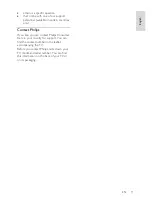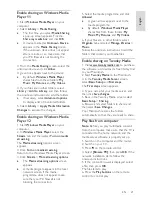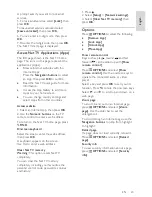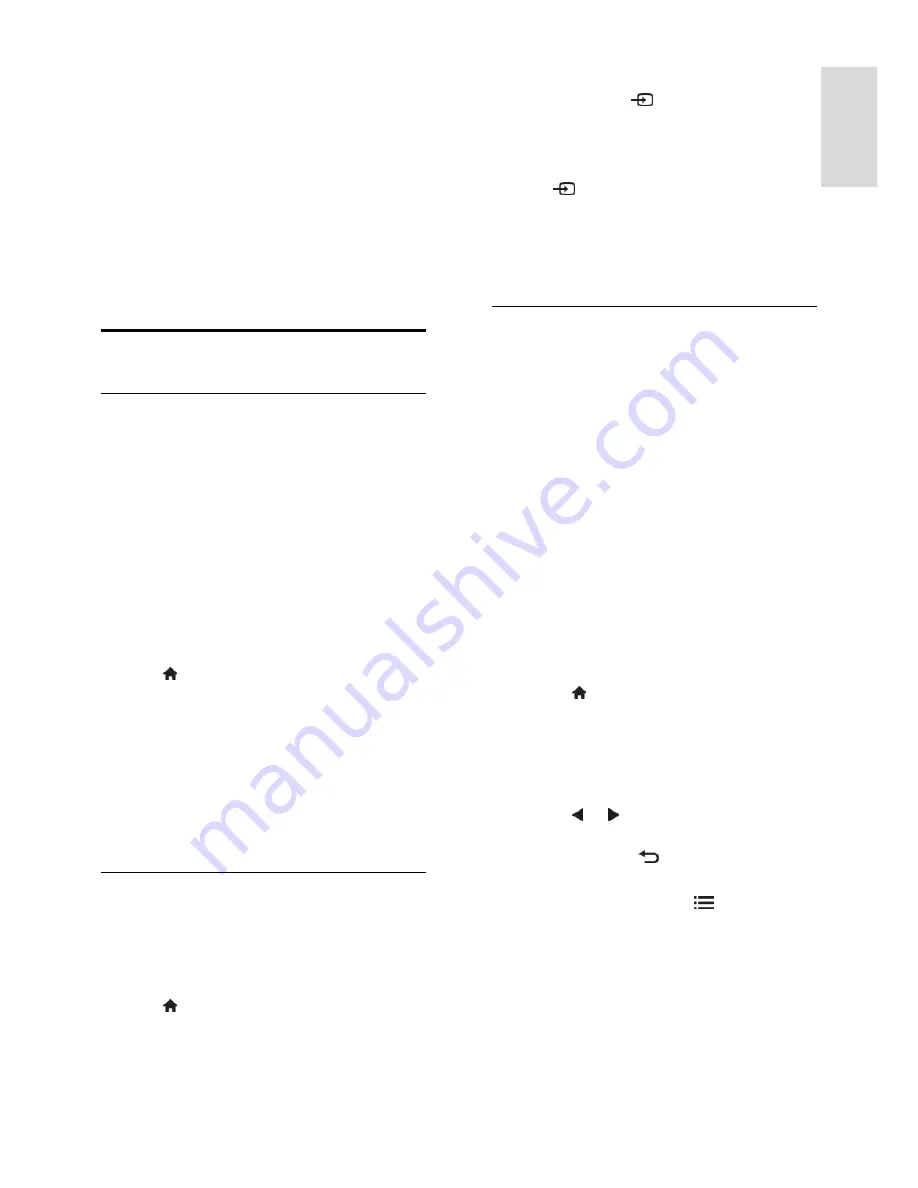
EN 17
En
gl
is
h
[Super zoom]
: Remove the black bars
on the sides of 4:3 broadcasts. Not
recommended for HD or PC.
[Movie expand 16:9]
: Scale 4:3 format
to 16:9. Not recommended for HD or
PC.
[Wide screen]
: Stretch 4:3 format to
16:9.
[Unscaled]
: Provide maximum detail for
PC. Only available when PC mode is
enabled in the picture menu.
Watch a connected device
Add new device
Notes:
Before you watch a connected device,
you must add its icon to the Home
menu. See
Connect your TV >
Connect device
(Page 47).
If you connect an HDMI-CEC
compliant device to the TV through an
HDMI connector and switch it on, the
device is automatically added to the
Home menu.
1. Connect and switch on the device.
2. Press .
3. Select
[Add your devices]
, then press
OK
.
4. Follow the onscreen instructions.
Select your device.
Select the connector.
Note: If you are prompted to select the TV
connection, select the connector that this
device uses.
Select a source
From Home menu
After you have added the new device to the
Home menu, select the new device icon to
view its contents.
1. Press .
2. Select the device icon from the Home
menu.
3. Press
OK
to confirm.
From Source menu
You can also press
SOURCE
to display a
list of connector names. Select the
connector that connects the device to the
TV.
1. Press
SOURCE
.
2. Press the
Navigation buttons
to select a
connector in the list.
3. Press
OK
to confirm.
Play from USB
If you have photos, videos or music files on a
USB storage device, you can play the files on
TV.
Caution:
Philips is not responsible if the USB
storage device is not supported, nor is it
responsible for damage or loss of data in the
device.
Do not overload the USB port. If you
connect an HDD device that consumes
more than 500mA power, make sure that it
is connected to its own external power
supply.
Access the USB content browser as follows:
While you watch TV, connect the USB
device to the USB connector on the
TV.
Press , select
[Browse USB]
, then
press
OK
.
Watch video
Press the
Navigation buttons
to select a
video file, then press
OK.
Press or to search forward or
backward within a video.
Press and hold to exit the content
browser.
While you play video, press
OPTIONS
to access the following video options:
[Stop]
: Stop playback.
[Repeat]
: Repeat a video.
[Shuffle on]
/
[Shuffle off]
: Enable or
disable random play of videos.
View picture
Press the
Navigation buttons
to select a
picture, then press
OK
.
To pause or stop play, press
OK
.