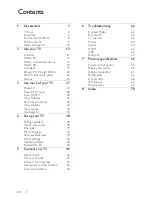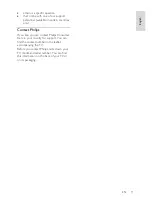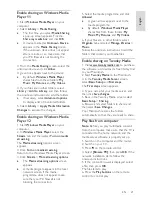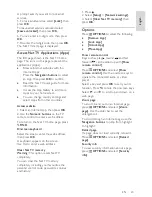EN 13
En
gl
is
h
4.
(
Home
): Access the Home menu.
5.
(
Navigation buttons
): Navigate
through menus and select items.
6. CH - / CH +
(
Previous/Next
):
Switch channels, navigate through menu
pages, tracks, albums or folders.
7. OK
: Confirm an entry or selection.
8.
(
Back
): Return to the previous menu
page or exit from a TV function.
9. FIND
: Access the menu to select TV
channel list.
10.
ADJUST:
Access the menu to adjust
settings.
11.
SOURCE
: Select connected devices.
12.
OPTIONS
: Access options for the
current activity or selection.
13. +/-
(
Volume
): Adjust volume.
14.
(
Mute
): Mute or restore audio.
15.0-9
(
Numeric buttons
): Select channels.
16.TEXT
/
INFO
: Enable or disable teletext.
Press and hold to view more information on
the current activity.
17.SUBTITLE
: Enable or disable subtitles.
Batteries
Warning:
Risk of swallowing batteries!
The product/remote control may contain a
coin-type battery, which can be swallowed.
Keep the battery out of reach of children at
all times!
Caution:
The battery contains perchlorate
material, handle it with care. For information,
see
www.dtsc.ca.gov/hazardouswaste/perchlorat
e.
If your remote control signal is weak, replace
the batteries:
1. Open the battery cover.
2. Remove the old batteries from the battery
compartment, and replace them with fresh
batteries.
Make sure that the ends of the batteries line
up correctly with the +/- markings in the
battery compartment.
Notes:
Dispose of batteries according to
environmental directives. Read
Get started
> Environmental efforts > End of use
(Page
9).
Remove batteries from the remote control if
you will not use it for an extended period of
time.
For remote control with AAA batteries (side
by side):
EasyLink controls
Note
: EasyLink controls are available when
the connected device is HDMI-CEC
compliant.
EasyLink allows you to control your TV and
other HDMI-CEC devices with one remote
control.