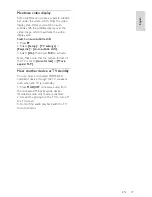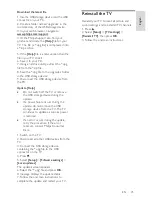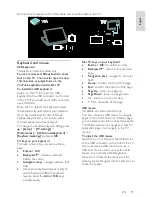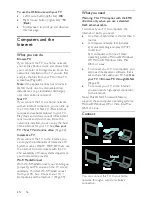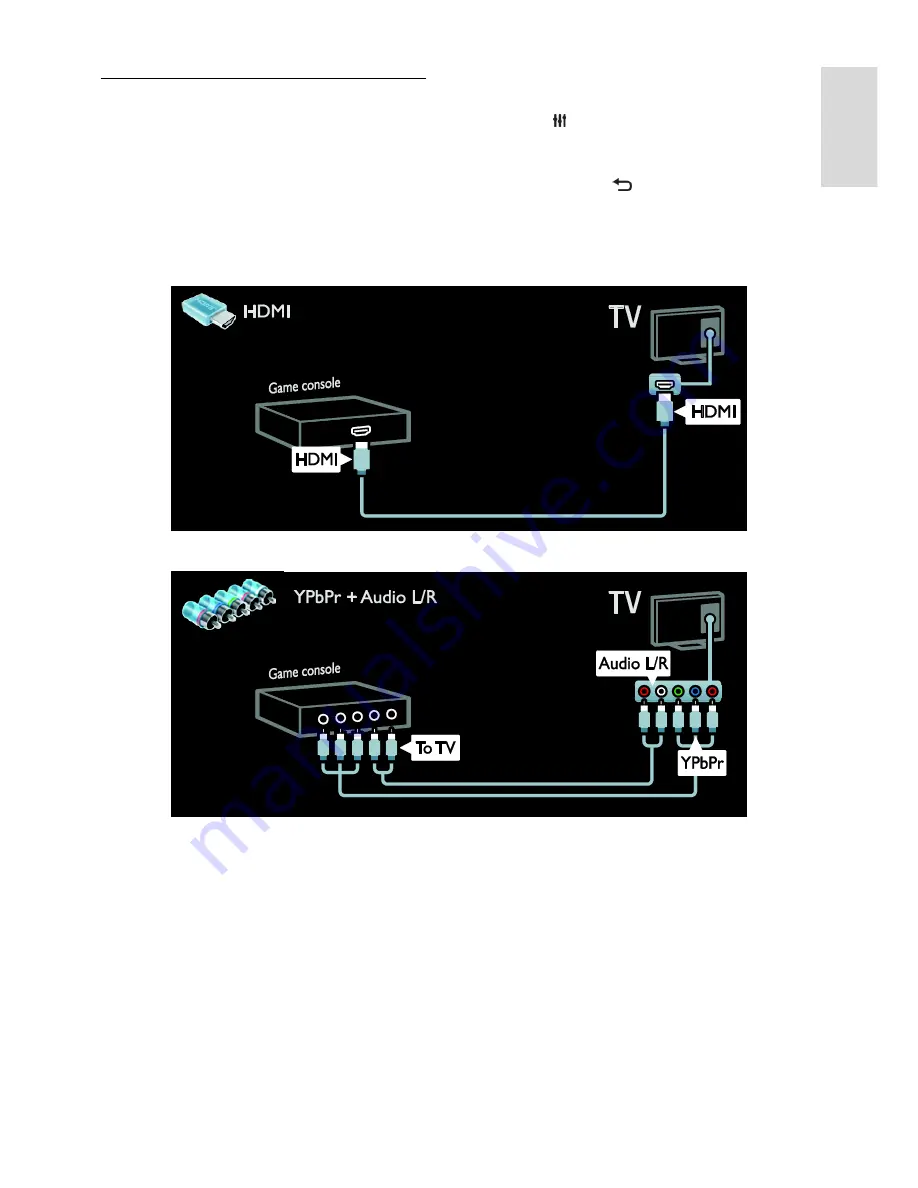
EN 51
En
gl
is
h
Game console
The most practical connectors for a game
console are on the side of the TV. However,
you can also use the connectors at the back
of the TV.
For the best gaming experience, set the TV
to game mode.
1. Press
ADJUST
.
2. Select
[Smart picture]
>
[Game]
, then
press
OK
.
3. To exit, press .
Connect the game console with an HDMI cable to the TV.
Connect the game console with a component cable (Y Pb Pr) and an audio L/R cable to the TV.