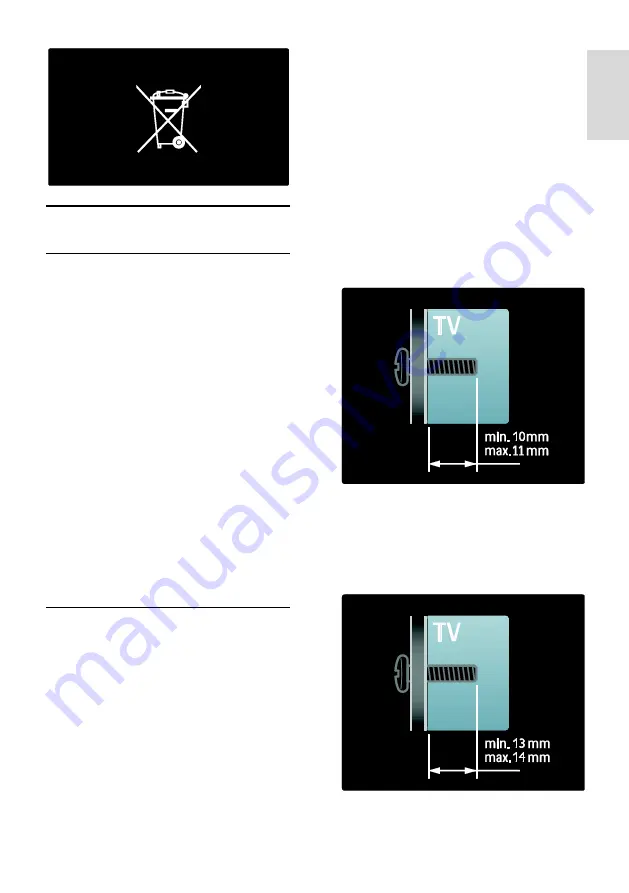
EN 9
En
gl
is
h
Position the TV
Placement
Before you position the TV, read all
safety precautions. See
Get Started >
Important > Safety
(Page 6).
Position the TV where light does not
shine directly on the screen.
The ideal distance from which to watch
TV is three times its diagonal screen
size. For example, if the diagonal screen
size of the TV is 116cm / 46", the ideal
viewing distance is ~3.5m / ~138" from
the front of the screen.
While seated, your eyes should be level
with the centre of the screen.
Stand mount or wall mount
To apply the best settings for your TV, select
wall mount or stand mount.
1. In the
[Preferences]
menu, select
[TV
placement]
.
2. Select
[On a TV stand]
or
[Wall
mounted]
, then press
OK
.
Wall mount
You can also wall mount your TV on a
compatible TV mount (not supplied). Check
your TV screen size and match it against the
list for the type of wall mount to purchase:
81 cm / 32 inches :
200mm x 200mm, M6
94 cm / 37 inches:
200mm x 200mm, M6
107 cm / 42 inches
: 400mm x 400mm, M6
119 cm / 47 inches
: 400mm x 400mm, M6
140 cm / 55 inches:
400mm x 400mm, M8
Warning: Follow all instructions provided
with the TV mount. Koninklijke Philips
Electronics N.V. bears no responsibility for
improper TV mounting that results in
accident, injury or damage.
To prevent damage to cables and
connectors, leave a gap of at least 5.5 cm /
2.2 inches from the back of the TV.
For 32-inch to 42-inch TVs:
Before you wall mount the TV, find the
correct length of screw.
To find the length of screw, add the
thickness of your wall mount to the screw
length, as shown in the graphic.
For 47 inch to 55 inch TVs:
Before you wall mount the TV, find the
correct length of screw.
To find the length of screw, add the
thickness of your wall mount to the screw
length, as shown in the graphic.
























