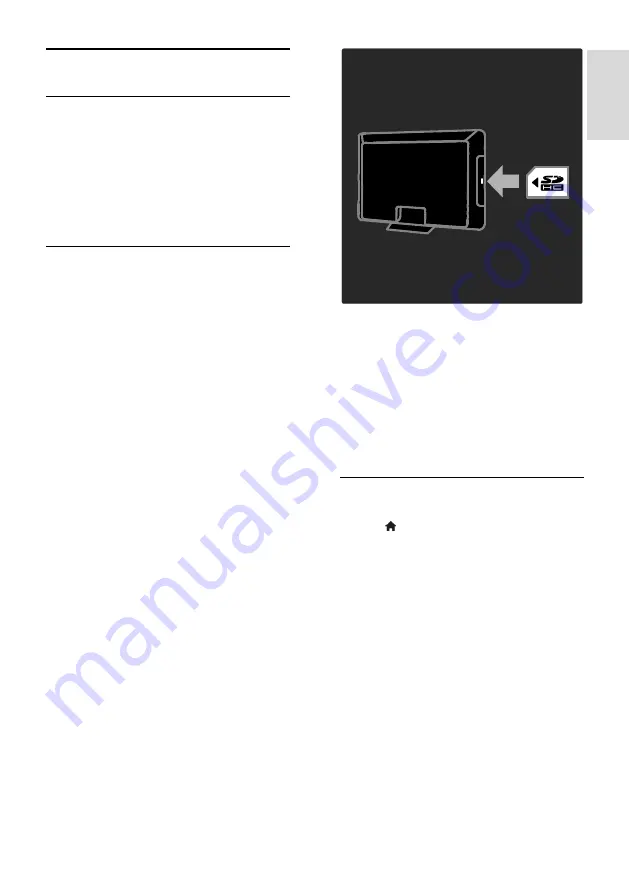
EN 23
En
gl
is
h
Rent online video
What you can do
With this TV, you can rent a video from an
online video store.
1. Open a video store. You may need to
register or enter your login.
2. Select a video.
3. Make the online payment.
4. Download a video.
What you need
To rent and download a video, you need a
high-speed Internet connection to the TV.
Read more about network connections in
Connect your TV > Computers and the
Internet
(Page 55).
You also need an SD memory card to insert
into the TV SD card slot.
SD memory size
Use a blank SD memory card of type SDHC
class 6, with at least 4 GB of storage
capacity.
For high-definition video, make sure that you
use an SDHC card with at least 8 GB of
storage capacity.
Note
: If the write speed is insufficient for
video transfer, the TV rejects the SD card.
Caution
: This TV has a standard SD card slot
that can be used only for renting video.
Follow the instructions described here. If you
insert the card incorrectly, you might damage
the card. All existing content on the SD card
is erased before you download rented
videos.
Format an SD card
Before you download rented videos, your
SD card must be formatted.
1. Switch on the TV.
2. As illustrated, insert the SD memory card
into the SD card slot on the side of the TV.
The TV automatically starts formatting the
card.
3. After formatting, leave the SD card in the
slot.
Rent
View a video store
1. Press .
2. Select
[Browse Net TV]
and press
OK
.
3. Access the App Gallery to search for
available video stores in your country.
4. Press the
Navigation buttons
to select a
store, then press
OK
to confirm.
The icon of the video store is added to the
home page.
5. To view a store, select its icon and press
OK
.
Rent a video
To rent a video, select its icon on the video
store page and press
OK
. In most cases you
can rent a video for one day or for a couple
of days or even just 1 hour. The way you
select and rent a video varies from store to
store.
















































