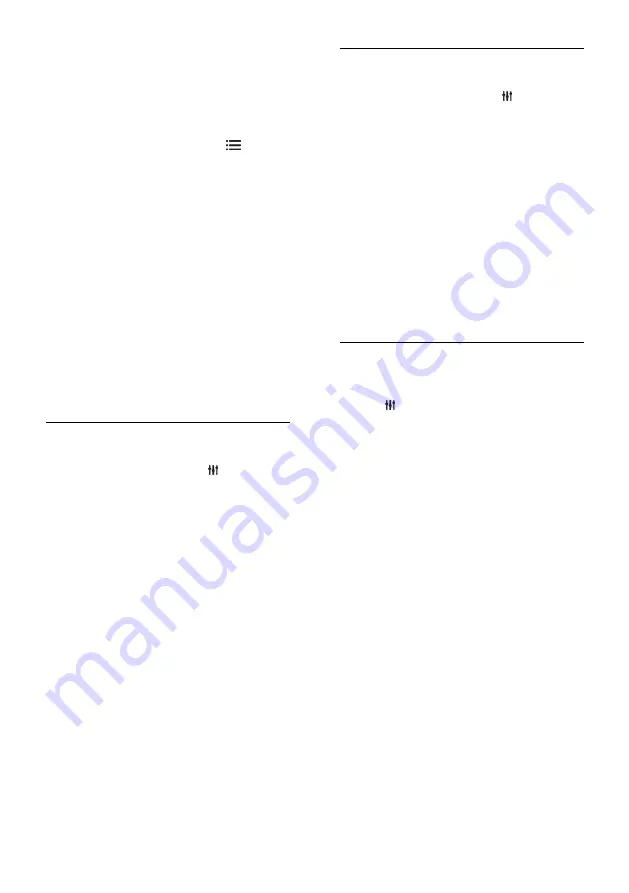
EN 16
Use TV programme guide options
You can customise the displayed information
to:
Remind you when programmes start
Display only preferred channels
1. In the programme guide, press
OPTIONS
.
2. Select one of these settings, then press
OK
:
[Set reminder]
: Set programme
reminders.
[Clear reminder]
: Clear programme
reminders.
[Change day]
: Select the day to display.
[More info]
: Display programme
information.
[Search by genre]
: Search TV
programmes by genre.
[Scheduled reminders]
: List
programme reminders.
[Update Programme guide]
: Update
the latest programme information.
Use smart picture settings
Select your preferred picture setting.
1. While you watch TV, press
ADJUST
.
2. Select
[Smart picture]
.
3. Select one of the following settings, then
press
OK
:
[Personal]
: Apply your personalised
picture settings.
[Vivid]
: Rich and dynamic settings, ideal
for daytime viewing.
[Natural]
: Natural picture settings.
[Cinema]
: Ideal settings for movies.
[Game]
: Ideal settings for games.
[Energy saving]
: Settings that conserve
the most energy.
[Standard]
: Default settings that suit
most environments and types of video.
[Photo]
: Ideal settings for photos.
[Custom]
: Customise and store your
own picture settings.
Use smart sound settings
Select your preferred sound setting.
1. While you watch TV, press
ADJUST
.
2. Select
[Smart sound]
.
3. Select one of the following settings, then
press
OK
:
[Personal]
: Apply your preferred setting
in the sound menu.
[Standard]
: Settings that suit most
environments and types of audio.
[News]
: Ideal settings for spoken audio,
such as the news.
[Movie]
: Ideal settings for movies.
[Game]
: Ideal settings for games.
[Drama]
: Ideal settings for drama
programs.
[Sports]
: Ideal settings for sports.
Change picture format
Change the picture format to suit your
preference.
1. Press
ADJUST
.
2. Select
[Picture format]
, then press
OK
.
3. Select a picture format, then press
OK
to
confirm.
The available picture formats depend on the
video source:
[Auto fill]
: Adjust the picture to fill the
screen (subtitles remain visible).
Recommended for minimal screen
distortion but not for HD or PC.
[Auto zoom]
: Enlarge the picture to fill
the screen. Recommended for minimal
screen distortion but not for HD or PC.
[Super zoom]
: Remove the black bars
on the sides of 4:3 broadcasts. Not
recommended for HD or PC.
[Movie expand 16:9]
: Scale 4:3 format
to 16:9. Not recommended for HD or
PC.
[Wide screen]
: Stretch 4:3 format to
16:9.
[Unscaled]
: Provide maximum detail for
PC. Only available when PC mode is
enabled in the picture menu.
















































