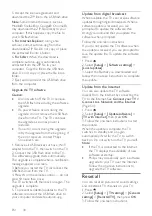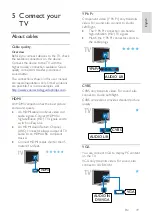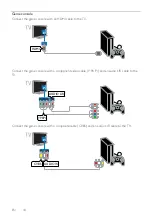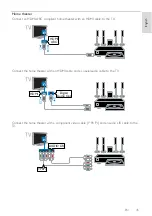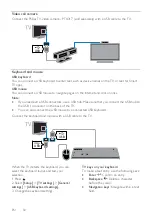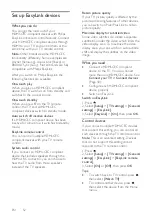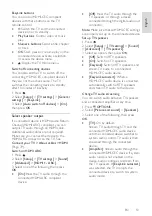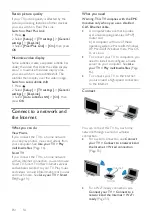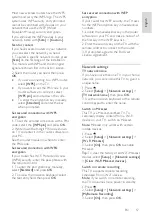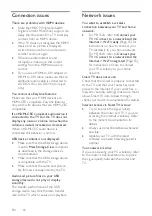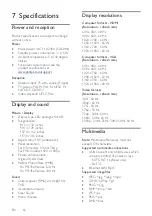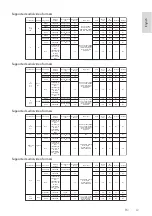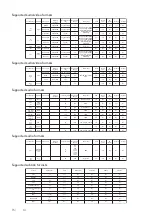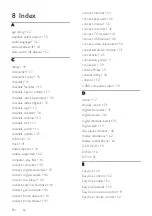EN 51
En
gl
is
h
Smart TV keys on your keyboard
•
Enter
: Confirm an entry.
•
Backspace
: Go to the previous
page.
•
Navigation keys
: Navigate between
fields.
•
Tab
: Go to the next field.
•
Tab
and
Shift
: Go to the previous field.
•
Home
: Scroll to the top of the page.
•
End
: Scroll to the bottom of the page.
•
Page Up
: Scroll up the page.
•
Page Down
: Scroll down the page.
•
+/-
: Zoom in or out.
When the TV detects the mouse, you can
set the tracking speed.
1. Press .
2. Select
[Setup]
>
[TV settings]
>
[General
settings]
>
[Pointer/mouse settings]
.
3. Change the mouse settings.
Use the USB mouse with your TV
•
OK
: Left mouse button (left-click).
•
(Back):
Right mouse button
(right-click).
•
Scroll wheel:
to scroll up and down an
Internet page.
Note:
The USB mouse cannot navigate in
the TV menus.
Watch connected devices
Select a device
Before you can watch a device, connect the
device to the TV. See
Connect your TV >
Connect device
(Page 40).
Automatically detect a device
When you connect a new
HDMI
device to
the TV, the device is detected automatically
and added to the Source menu.
Select a device with SOURCE
1. Press
SOURCE
.
2. Select a device, then press
OK
.
Select a device from Home menu
1. Press .
2. Select
[Source]
, then press
OK
.
3. Select a device, then press
OK
.
Update the source list
If you add or remove a device, update the
source list.
1. Press
SOURCE
.
2. Press
OPTIONS
.
3. Select
[Scan connections]
, then press
OK
.
4. Follow the onscreen instructions.
Change device settings
Change the device type
You can change the device type
automatically assigned by the TV.
1. Press
SOURCE
.
2. Select the device, then press
[Change
type]
.
3. Select a suitable device type.
4. Select
[Continue]
, then press
OK
.
Rename a device
You can rename a device after it is added to
the Source menu.
1. Press
SOURCE
.
2. Select the device, then press
[Rename]
.
3. Use the onscreen keypad to enter a new
name
4. When complete, select
[Done]
, then
press
OK
.
Reset device settings
You can reset the type and name of the
device to default settings.
1. In the Source menu, select the device and
press
OPTIONS
.
2. Select
[Original name and icon]
, then
press
OK
.
3. Select
[Yes]
, then press
OK
.
Содержание 32PFL3518G/77
Страница 70: ......