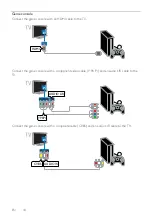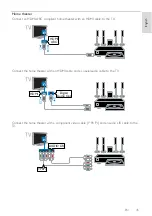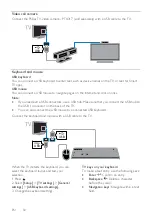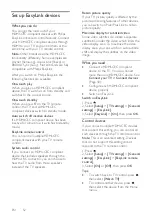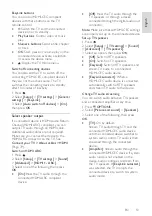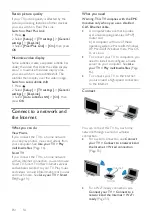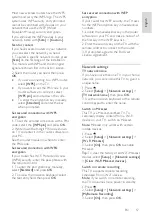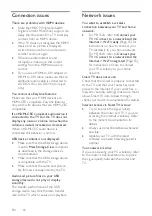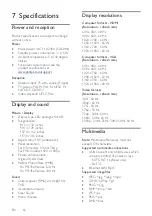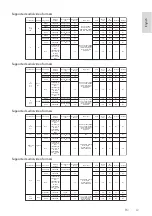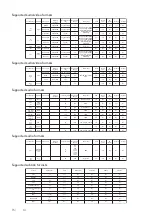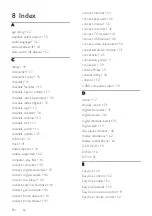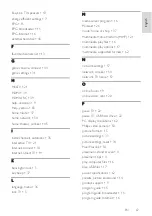EN 57
En
gl
is
h
Most new wireless routers have the WPS
system and carry the WPS logo. The WPS
system uses WPS security encryption and
cannot be combined with devices on your
network that use the WEP (Wired
Equivalent Privacy) security encryption.
If you still need the WEP devices in your
network, install with
[Scan]
>
[Custom]
.
Scan for routers
If you have several routers in your network,
you can select the network you need.
1. To select a specific network router, press
[Scan]
on the first page of the installation.
The routers with WPS and the strongest
signal are shown first in the list on screen.
2. Select the router you need, then press
OK
.
•
If you are connecting to a WPS router,
select
[WPS]
on the TV.
•
If you want to set the PIN code in your
router software to connect, select
[WPS pin]
and note down the code.
•
To enter the encryption key manually,
select
[Standard]
and enter the key
when prompted.
Set secured connection with WPS
encryption
1. To set the secured connection with a PIN
code, select the
[WPS pin]
and press
OK
.
2. Write down the 8-digit PIN code shown
on TV and enter it in the router software on
your PC.
See the router manual on where to enter
the PIN code.
Set secured connection with WPA
encryption
If your router has Wi-Fi Protected Access
(WPA) security, enter the pass phrase with
the remote control.
1. To enter the encryption key manually,
select
[Standard]
and press
OK
.
2. To access the onscreen keyboard, select
the text entry field, then press
OK
.
Set secured connection with WEP
encryption
If your router has WEP security, the TV asks
for the WEP encryption key in hexadecimal
numbers.
1. Locate the hexadecimal key in the router
software on your PC and make a note of of
the first key in the WEP keys list.
2. Enter the security key on the TV with the
remote control to connect to the router.
3. If prompted, agree to the End User
License Agreement.
Network settings
TV network name
If you have more than one TV in your home
network, you can rename this TV to give it a
unique name.
1. Press .
2. Select
[Setup]
>
[Network settings]
>
[TV network name]
, then press
OK
.
3. Use the onscreen keyboard or the remote
control keypad to enter the name.
Switch on Miracast
This TV is a Miracast-certified TV. To
seamlessly display content from a Wi-Fi
device on your TV, switch on Miracast.
Note:
Miracast only works with certain
mobile devices.
1. Press .
2. Select
[Setup]
>
[Network settings]
>
[Wi-Fi Miracast]
.
3. Select
[On]
, then press
OK
to enable
Miracast.
Tip:
To clear the history of all Wi-Fi Miracast
devices, select
[Setup]
>
[Network settings]
>
[Clear Wi-Fi Miracast devices]
.
Switch on remote recording
This TV supports remote recording
scheduled from a Wi-Fi device.
Note:
If you switch on remote recording,
the TV consumes more power in standby.
1. Press .
2. Select
[Setup]
>
[Network settings]
>
[MyRemote Recording]
.
3. Select
[On]
, then press
OK
.
Содержание 32PFL3518G/77
Страница 70: ......