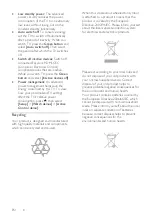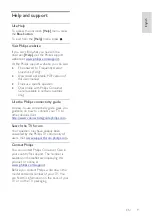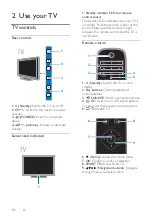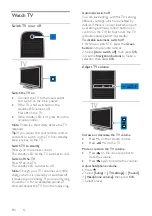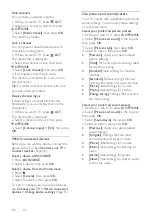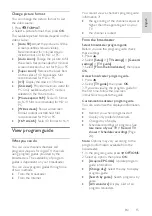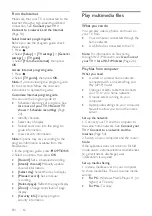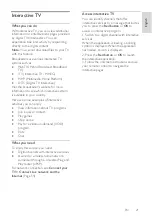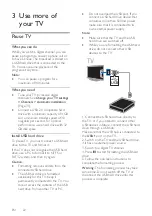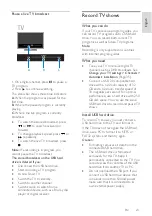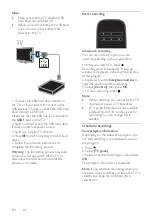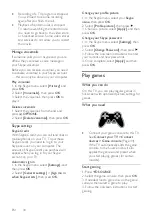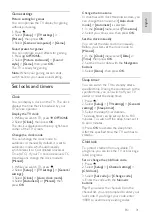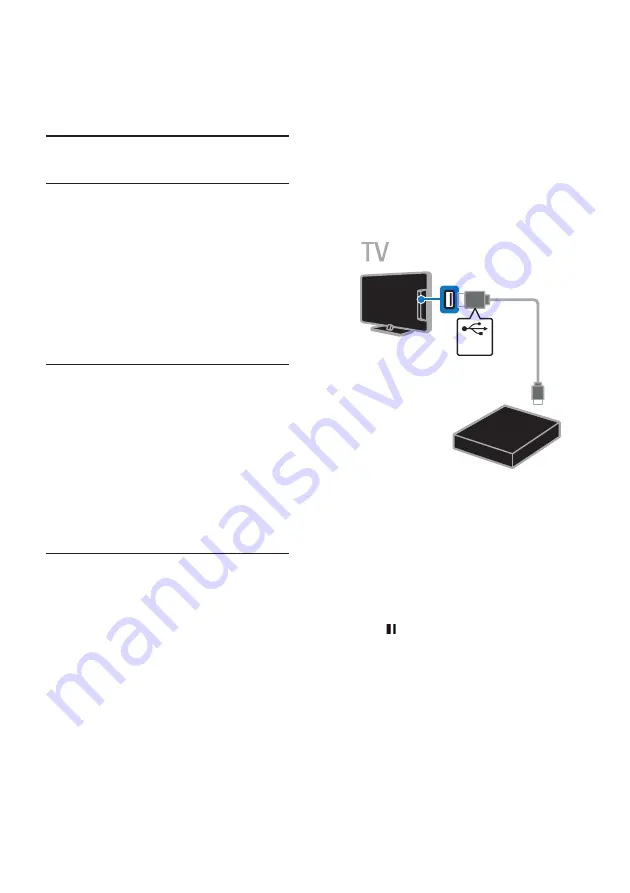
EN 22
3
Use more of
your TV
Pause TV
What you can do
While you watch a digital channel, you can
pause a program to answer a phone call or
to have a break. The broadcast is stored on
a USB hard drive that is connected to the
TV. You can resume playback of the
program at any time.
Note:
•
You can pause a program for a
maximum of 90 minutes.
What you need
•
Tune your TV to receive digital
channels. See
Change your TV settings
> Channels > Automatic installation
(Page 35).
•
Connect a USB 2.0 compatible hard
drive with a minimum capacity of 4 GB
and a minimum transfer speed of 30
megabits per second. For optimal
performance, use a hard drive with 32
GB disk space.
Install USB hard drive
To pause TV, you must connect a USB hard
drive to the TV and format it.
If the TV does not recognize the USB hard
drive, use a PC to format it to NTFS or
FAT32 system, and then try again.
Caution:
•
Formatting removes all data from the
connected USB hard drive.
•
The USB hard drive is formatted
exclusively for this TV. Keep it
permanently connected to the TV. You
cannot access the contents of the USB
hard drive from another TV or PC.
•
Do not overload the USB port. If you
connect a USB hard drive device that
consumes more than 500mA power,
make sure that it is connected to its
own external power supply.
Note:
•
Make sure that the TV and the USB
hard drive are switched off.
•
While you are formatting the USB hard
drive, do not connect other USB
devices to the TV.
USB
1. Connect the USB hard drive directly to
the TV, or if you intend to connect other
USB devices in future, connect the USB hard
drive through a USB hub.
Make sure that the USB hub is connected to
the
USB 1
port on the TV.
2. Switch on the TV and the USB hard drive,
if it has an external power source.
3. Switch to a digital TV channel.
4. Press to start formatting the USB hard
drive.
5. Follow the onscreen instructions to
complete the formatting process.
Warning:
The formatting process may take
some time. Do not switch off the TV or
disconnect the USB hard drive until this
process is complete.
Содержание 32PFL3518G/77
Страница 70: ......