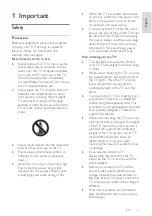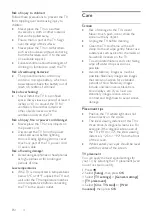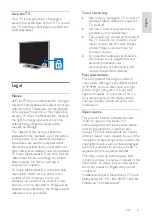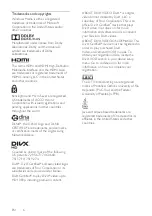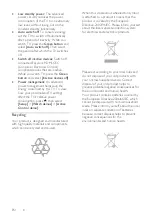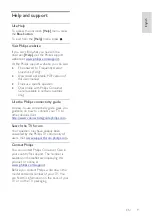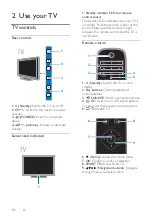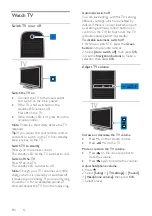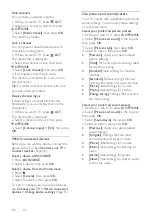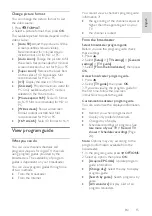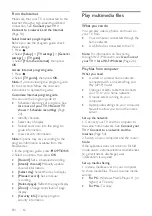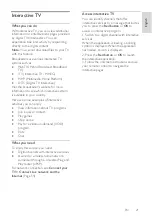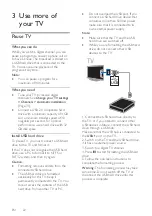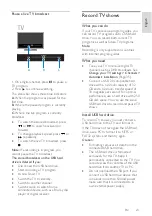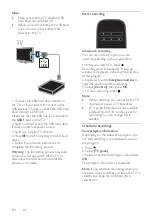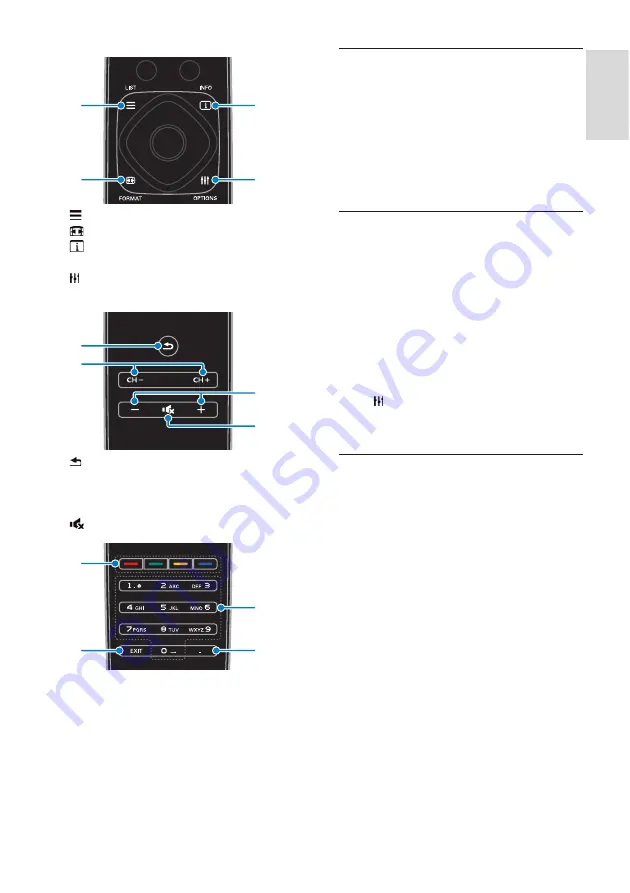
EN 11
En
gl
is
h
12
10
13
11
10.
LIST:
Access the TV channel list.
11.
FORMAT
: Change picture format.
12.
INFO
: Display information about
current activity.
13.
OPTIONS:
Access currently available
options, picture and sound menus.
14
15
16
17
14.
(
Back
)
:
Return to the previous menu
page or exit from a TV function.
15. CH - / CH +:
Switch channels.
16. +/-
(
Volume
)
:
Adjust volume.
17.
(
Mute
)
:
Mute or restore audio.
18
19
20
21
18. Color buttons:
Select tasks or options.
19. EXIT:
Exit from menus or TV functions.
20. 0-9
(
Numeric buttons
)
:
Select TV
channels or enter text.
21. .
(
Dot
)
:
Enter digital sub-channels.
EasyLink controls
If you connect your TV to HDMI-CEC
enabled devices, such as a Blu-ray player or
home theater, you can control them at the
same time with one remote control. Simply
switch on EasyLink after connection.
Read more about Easylink in
Connect your
TV > Set up Easylink devices > Control
devices
(Page 53).
Onscreen remote control
You can also control connected HDMI-CEC
enabled devices through other buttons that
are available through the onscreen remote
control. Make sure that Easylink is switched
on after connection. Read more about
Easylink in
Connect your TV > Set up
Easylink devices > Control devices
(Page
53).
To access the onscreen remote control
1. While you watch a connected device,
press
OPTIONS
.
2. Select
[Controls]
, then press
OK
.
3. Select an onscreen button, then press
OK
.
Smartphone control
With the smartphone application '
Philips
MyRemote
', you can use your smartphone
as a secondary remote, and even as a
keyboard. You can also watch a slideshow of
the images in your smartphone on the TV.
Note:
Make sure that your TV and
smartphone are connected to the same local
network. For more information, see
Connect your TV > Connect to a network
and the Internet
(Page 54).
Follow these instructions to download the
application '
Philips MyRemote
':
1. Visit the Apple App store or Google Play
to download the application '
Philips
MyRemote
' on your smartphone.
2. Follow the instructions provided at the
applications store.
Содержание 32PFL3518G/77
Страница 70: ......