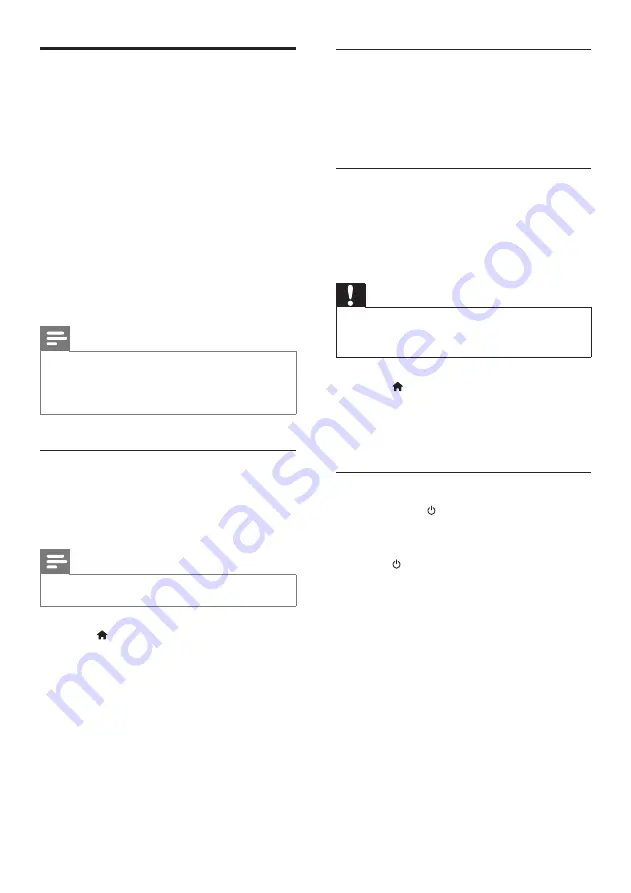
38
Use one-touch play
1
After you switch on EasyLink, press play on
your device.
»
The TV automatically switches to the
correct source.
Use one-touch play control
If you connect multiple HDMI-CEC devices that
support this setting, all such devices respond
to the play control buttons on this TV remote
control.
Caution
•
This is an advanced setting. Devices that do not
support this setting will not respond to the TV remote
control.
1
Press .
2
Select
[Setup]
>
[TV settings]
>
[EasyLink]
>
[EasyLink remote control]
.
3
Select
[On]
or
[Off]
, then press
OK
.
Use one-touch standby
When you press on the TV remote control,
the TV and all HDMI-CEC compliant devices
switch to standby mode.
1
Press (
Standby-On
) on the TV’s or
device’s remote control.
»
The TV and all connected HDMI
devices switch to standby.
Use Philips EasyLink
Get the most out of your HDMI-Consumer
Electronic Control (CEC) compliant devices
with Philips EasyLink enhanced control features.
If your HDMI-CEC compliant devices are
connected through HDMI, you can control
them at the same time with your TV remote
control.
To enable Philips EasyLink, you need to:
•
Connect at least two HDMI-CEC
compliant devices through HDMI
• Configure each HDMI-CEC compliant
device properly
•
Switch on EasyLink
Note
•
The EasyLink-compliant device must be switched on
and selected as the source.
•
Philips does not guarantee 100% interoperability with
all HDMI CEC devices.
Switch on or off EasyLink
When you play an HDMI-CEC compliant
device, the TV switches on from standby, and
switches to the correct source.
Note
•
If you do not intend to use Philips EasyLink, switch it off.
1
Press .
2
Select
[Setup]
>
[TV settings]
>
[EasyLink]
>
[EasyLink]
.
3
Select
[On]
or
[Off]
, then press
OK
.
EN




























