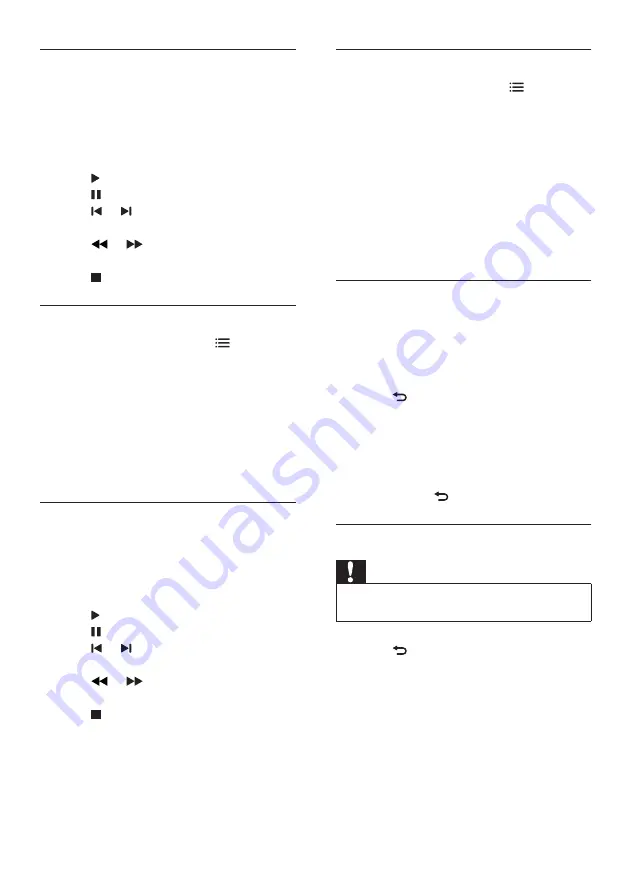
26
Change video settings
•
While you play video, press
OPTIONS
to access one of the following settings,
then press
OK
.
•
[Stop playback]
: Stop video play.
•
[Repeat]
: Play once or repeatedly.
•
[Full screen]
/
[Small Screen]
: View
the video stretched to fill the screen,
or view it in its native picture format.
•
[Shuffle on]
/
[Shuffle off]
: Play in
sequence or at random.
•
[Show info]
: Display the file name.
View a slideshow with music
You can view a picture slide show with
background music.
1
Select an album of songs.
2
Press
OK
.
3
Press to return to the USB content
browser.
4
Select an album of pictures.
5
Press
OK
.
»
The slideshow begins.
6
To exit, press .
Disconnect a USB storage device
Caution
•
Follow this procedure to avoid damage to your USB
storage device.
1
Press to exit the USB browser.
2
Wait for five seconds, then disconnect the
USB storage device.
Listen to music
1
In the USB browser, select
[Music]
, then
press
OK
.
2
Select a music track or album, then press
OK
to play.
3
To control play, press the play buttons:
•
to play.
•
to pause.
•
or to play the previous or next
track.
•
or to search forward or
backward.
•
to stop.
Change music settings
•
While you play music, press
OPTIONS
to access one of the following settings,
then press
OK
.
•
[Stop playback]
: Stop music play.
•
[Repeat]
: Play a song once or
repeatedly.
•
[Shuffle on]
/
[Shuffle off]
: Play songs
in sequence or at random.
•
[Show info]
: Display the file name.
Watch video
1
In the USB browser, select
[Video]
, then
press
OK
.
2
Press
OK
to play.
3
To control play, press the play buttons:
•
to play.
•
to pause.
•
or to play the previous or next
video.
•
or to search forward or
backward.
•
to stop.
EN






























